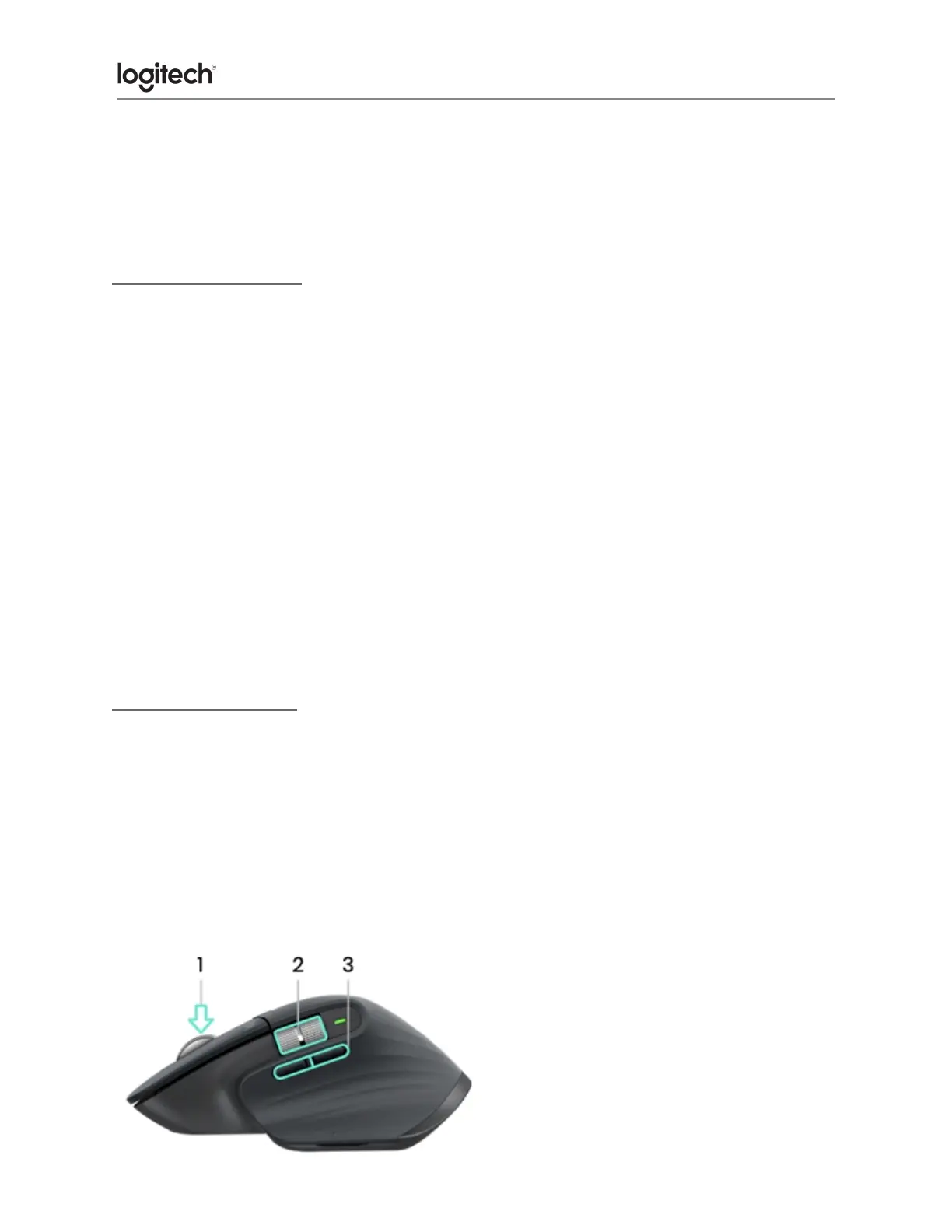You can use gestures for desktop navigation, app management, pan, zoom, and more. You
can assign up to five different actions to the Gesture button. Or map gestures to other MX
Master buttons, including the middle button or manual shift button.
Back/Forward buttons
Conveniently located, the back and forward buttons enhance navigation and simplify tasks.
To move back and forward:
● Press the back or forward button to navigate web or document pages, depending on
the location of the mouse pointer.
NOTE: On the Mac, enabling the back/forward buttons requires installation of Logitech Options
software.
Install Logitech Options software to unlock new capabilities for the back/forward buttons.
In addition to enabling the buttons for use with Macs, Logitech Options software lets you map
other useful functions to the buttons, including undo/redo, OS navigation, zoom, volume
up/down, and more.
App-Specific Settings
Your mouse buttons can be assigned to perform different functions for different applications.
For example, you can assign the thumb wheel to do horizontal scrolling in Microsoft Excel and
zoom in Microsoft PowerPoint.
With Logitech Options, you can install predefined app-specific settings that adapt the mouse
button behavior to be optimized in selected applications.
The following app-specific settings have been created for you: