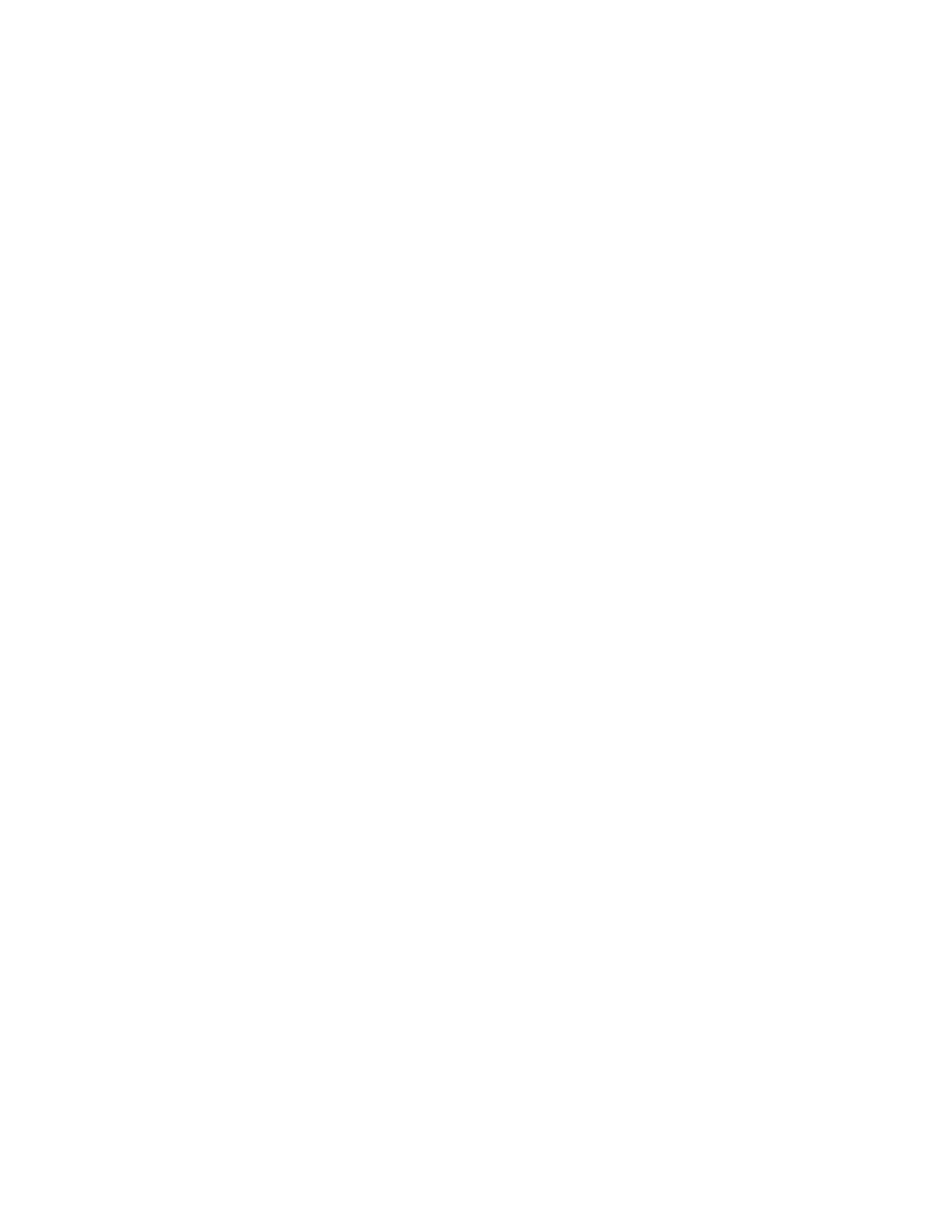6. In your device's Bluetooth menu, locate and select the Logitech Speakerphone P710e.
You'll hear a confirmation tone and all the LED indicators will flash blue at once when
the connection is established.
BLUETOOTH — WINDOWS
1. Make sure Bluetooth is activated on your PC.
2. Press the power button on the right side of the speakerphone for 3-4 seconds to turn it on.
3. NOTE: You'll hear a tone, the LED indicators will light up blue in a circular pattern, and
the top LED indicator will blink blue.
4. Press and hold the Bluetooth connection button on the right side of the speakerphone for
3 seconds or until you hear the confirmation tone.
5. NOTE: The LEDs will blink blue clockwise indicating that your speakerphone is in
discovery mode.
6. Select Hardware and Sound.
7. Select Devices and Printers.
8. Select Bluetooth Devices.
9. Click Add a device.
10. Select Logitech Speakerphone P710e from the list of devices, and then click Next. You'll
hear a confirmation tone and all the LED indicators will flash blue at once when the
connection is established.
11. NOTE: If the Bluetooth Device Control window opens, expand the Headset type menu
and select "My hands-free device does not have a display", and then click Apply.
Once your speakerphone is paired and connected, select Speakerphone P710e as the default
playback and recording device in the Windows Sound settings. Here's how:
1. Open your Control Panel.
2. Select Hardware and Sound.
3. Select Manage audio devices (under Sound).
4. Select "Speakers Bluetooth Hands-free Audio" from the Playback tab and click Set
Default.
5. NOTE: Repeat this step in the Recording tab.
6. Click OK.
BLUETOOTH — MAC
1. From the Apple menu, select System Preferences.
2. Open the Bluetooth preference pane.
3. Click "+" to add a new Bluetooth device.
4. Press the power button on the right side of the speakerphone for 3-4 seconds to turn it on
5. NOTE: You'll hear a tone, the LED indicators will light up blue in a circular pattern, and
the top LED indicator will blink blue.