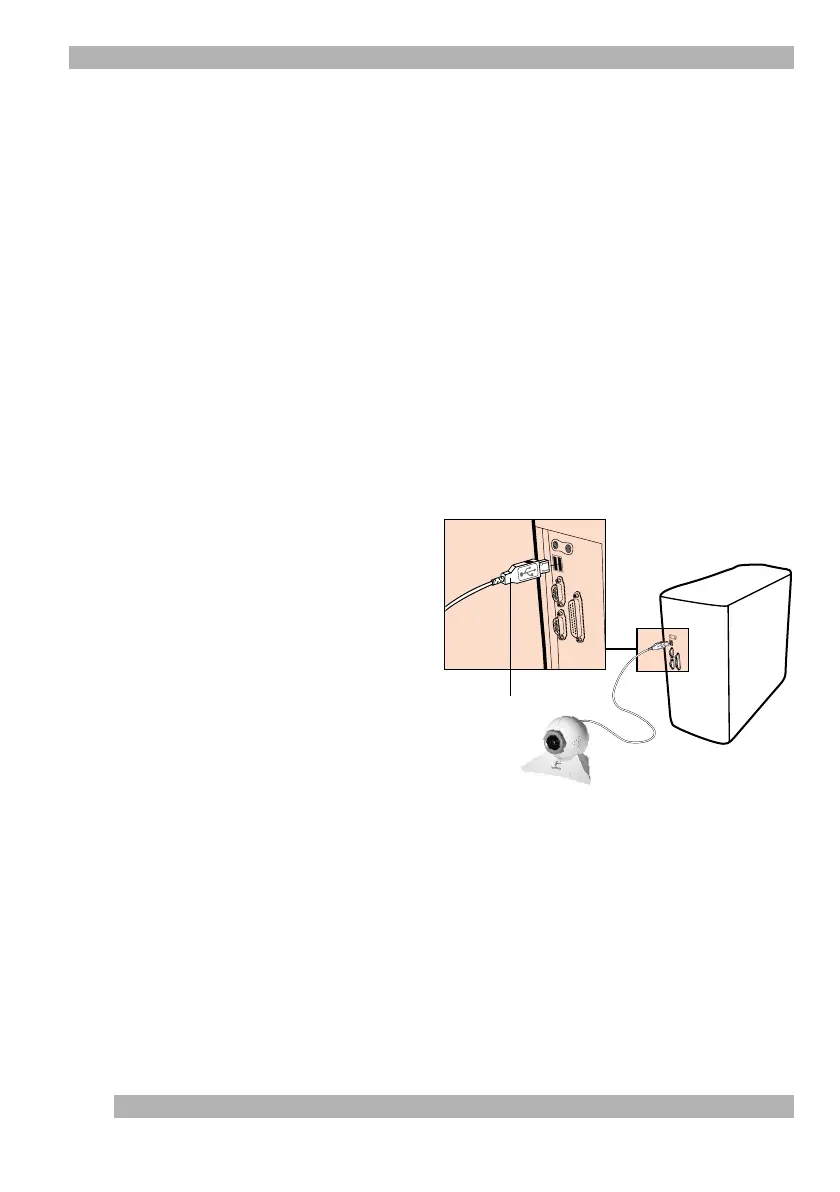2
Installing Your Camera
3
Installing Your Camera
Note
Your computer must be running Microsoft
®
Windows
®
98 or Windows
®
95
4.00.950B or C (or later). To check your version of Windows 95,
• Right-click the “My Computer” icon on the Windows desktop.
• Click Properties.
• Verify that you have “System: Microsoft
®
Windows 95 4.00.950B or C”.
1. Install the software first!
Insert the
QuickCam Express software
CD into
your computer’s CD-ROM drive.
2. If the Setup screen does not display,
• Go to the Taskbar and click Start, then Run.
• Type
D:\SETUP.EXE
and press the Enter key, where D: is the drive designation
of your CD-ROM drive.
3. Follow the on-screen instructions.
4. Assemble the camera.
After you reboot your system
toward the end of software
installation, Setup will prompt
you to connect the camera cable
to your computer:
• Remove the camera and
its base from the packaging.
• Mount the camera on its base.
• Remove the protective cap
from the end of the camera
cable.
• Insert the camera cable into your computer’s USB port.
• Continue with software installation by following the on-screen prompts.
USB connector