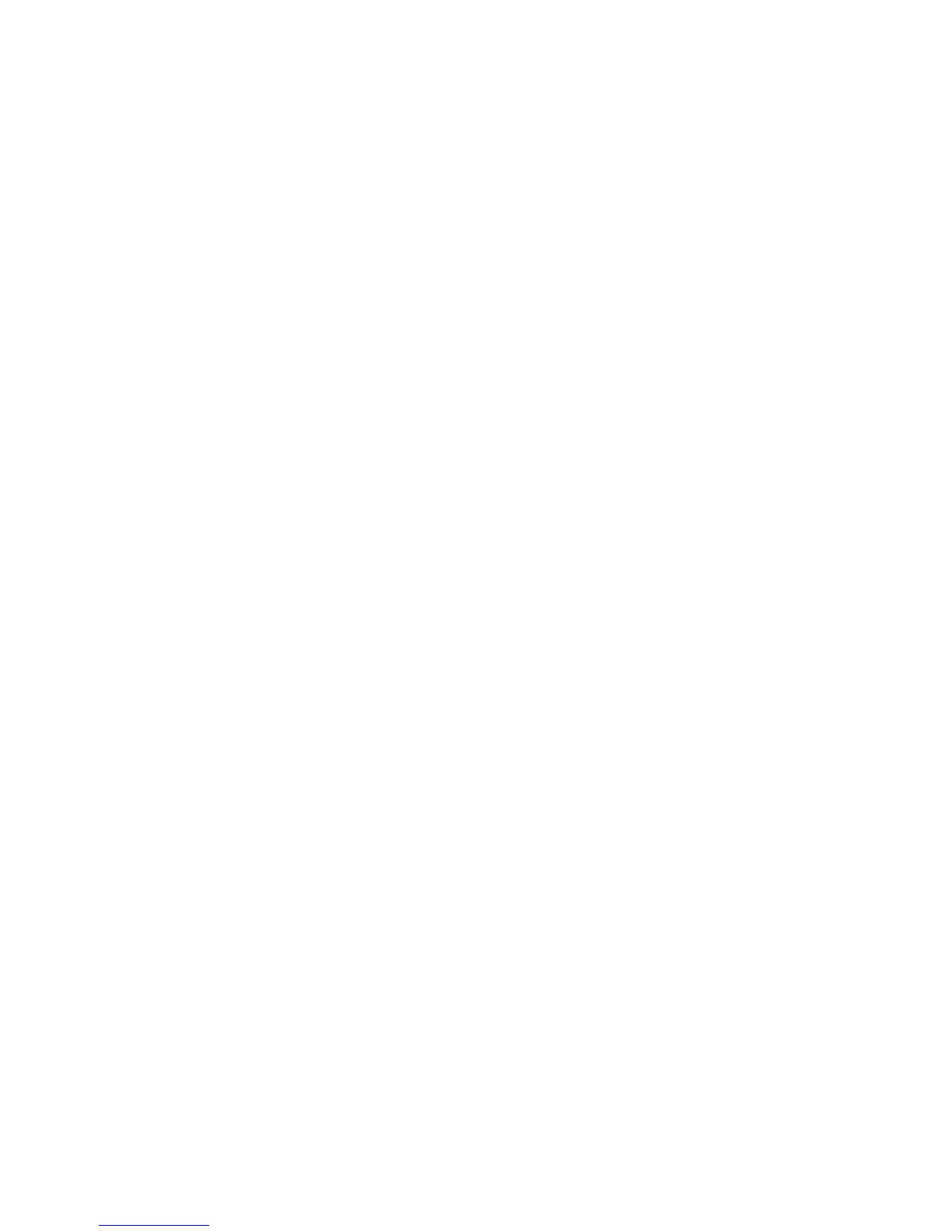English 5
SET UP YOUR PRODUCT
1. Connect the Screen Share USB cable into your host computer.
Plug your HDMI cable (not included) into other side of Screen Share.
2. Plug the HDMI cable into your content sharing device.
3. Screen Share will automatically enumerate as a USB camera device
when an HDMI source is connected. Show shared content on an external
display using the Screen Share application or your video streaming
application of choice.
4. Prevent accidental HDMI disconnections with the cable mount.
Attach the mount onto a at surface via the adhesive or screws.
Secure the HDMI cable to the mount with the zip tie.
5. Use the hook and loop fastener to secure Screen Share onto
a solid surface.
SCREENSHARE APPLICATION
Logitech oers a simple and easy-to-use application for streaming
content from ScreenShare. Installed on the host computer,
thisapplication will launch a window with the shared content
once an HDMI source isconnected. The ScreenShare application
isrecommended for the best experience, but not required. Please visit
www.logitech.com/support/screenshareapp for more information
anddownload.