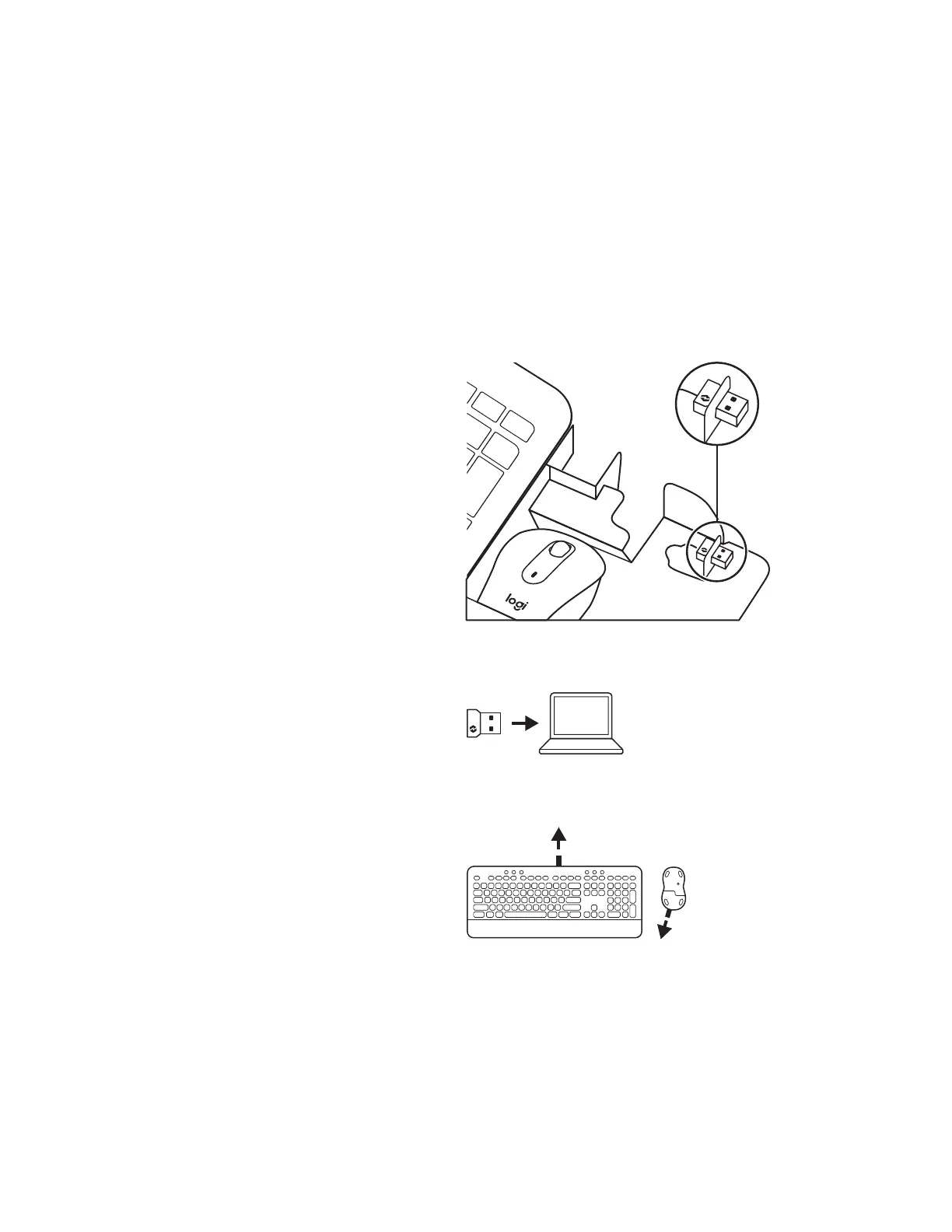CONNECT YOUR MK650
There are two ways to connect your keyboard and mouse
to your device.
Option 1: Through Logi Bolt receiver
Option 2: Through direct Bluetooth
®
Low Energy (BLE)
connection*
Note: *For ChromeOS users, we recommend connecting to your
device only through BLE (Option 2). A dongle connectivity will
bring experience limitations.
To pair through Logi Bolt receiver:
STEP 1:
Take the Logi Bolt receiver from the
packaging tray that was holding your
keyboard and mouse.
IMPORTANT: Don't remove the pull-tabs
from your keyboard and mouse yet.
STEP 2:
Insert the receiver into any available
USB port on your desktop or laptop.
STEP 3:
Now you can remove the pull-tabs from both keyboard
and mouse. They will automatically turn on.
The receiver should be successfully connected
toyourdevice when the white LED stops blinking:
– Keyboard: on the connect key
– Mouse: at the bottom
ON
ON
4English
