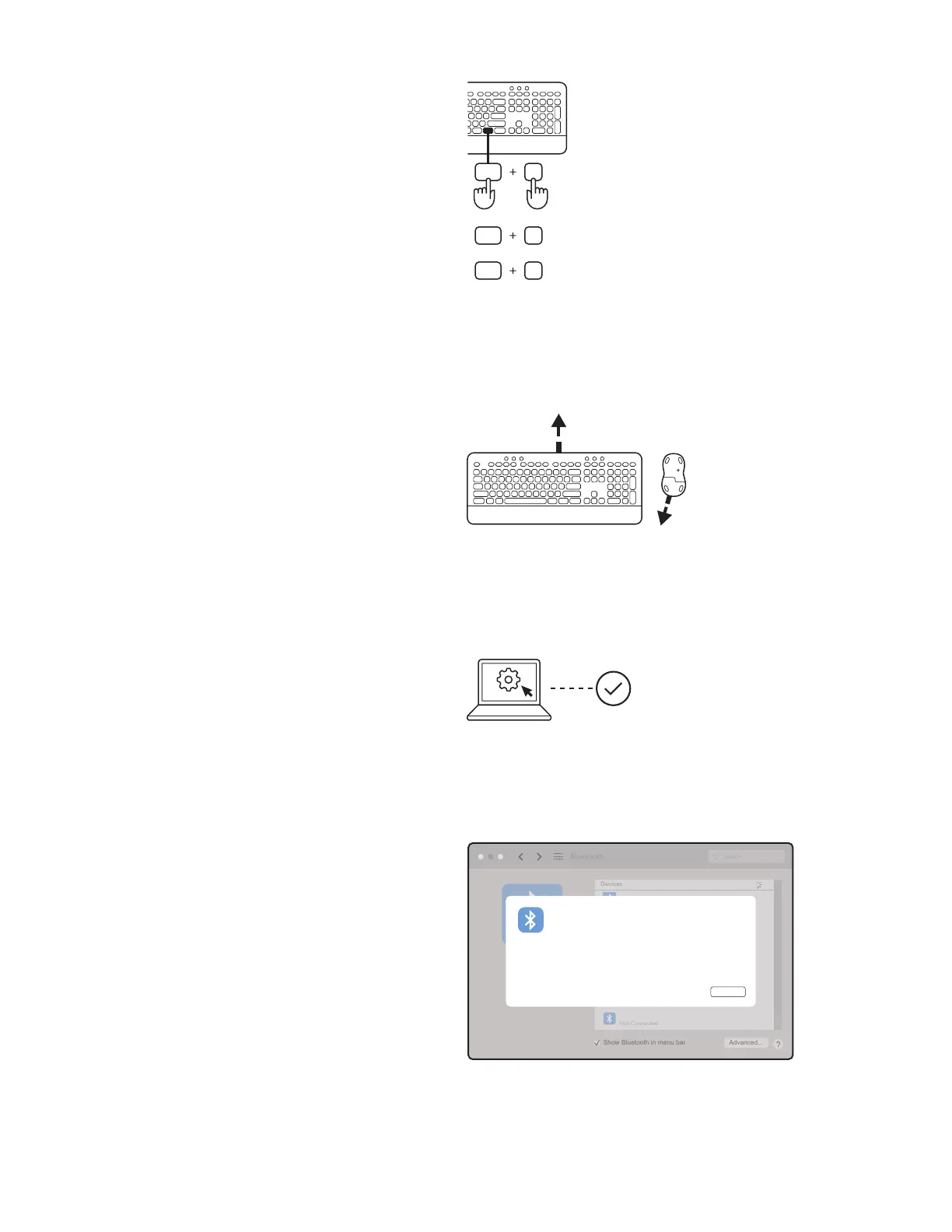透過藍牙配對:
步驟 1:
移除鍵盤和滑鼠的標籤拉條。鍵盤和滑鼠會自動開
啟電源。
裝置上的白色 LED 指示燈會開始閃爍:
– 鍵盤:連線按鍵上
– 滑鼠:底側
步驟 2:
在您的裝置上開啟藍牙設定。在裝置清單中選擇您
的鍵盤 (K650B) 和滑鼠 (M650B),以新增周邊設備。
當 LED 指示燈停止閃爍時,即表示您的鍵盤和滑鼠已
經完成配對。
步驟 3:
您的電腦會要求您輸入一組隨機號碼,請在您的 K650
鍵盤上鍵入完整號碼,然後按下「Enter」鍵。
您的鍵盤和滑鼠已經準備妥當,可以使用。
開啟
開啟
步驟 4:
針對您的電腦系統,設定適當的鍵盤配置:
長按下列快捷鍵 3 秒可針對 Windows、macOS 或
ChromeOS 進行設定。
• Windows:Fn + P
• macOS:Fn + O
• ChromeOS:Fn + C
重要:預設的作業系統配置是 Windows 配置。如果您
是使用 Windows 電腦,可跳過此步驟。您的鍵盤和滑
鼠已經準備妥當,可以使用。
fn
O
P
fn
C
fn
Mac
3 秒
Windows
Chrome
Bluetooth
Search
Devices
Not Connected
Show Bluetooth in menu bar Advanced...
Pairing Request from: “Logi K650”
Cancel
483260
Please type the following passcode on the keyboard, then press the
Return key:
14繁體中文