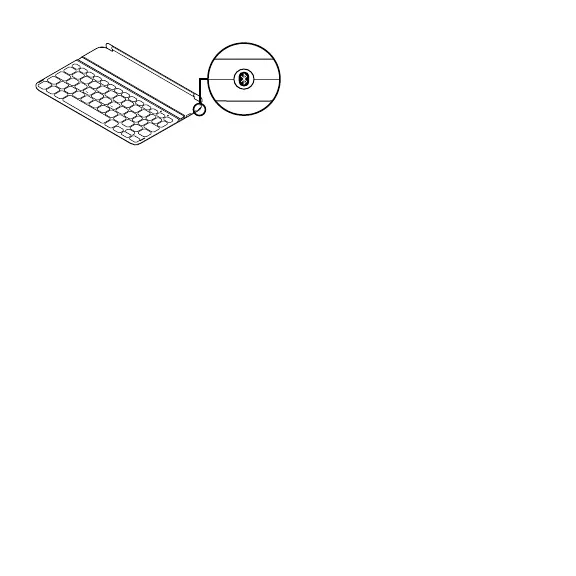English 9
Connecting to a dierent iPad mini
1. Make sure the Keyboard is turned on.
2. Check that your iPad mini’s Bluetooth feature
is on. Select Settings > Bluetooth > On.
3. Press the Bluetooth Connect Button.
The Keyboard is discoverable for 3 min.
4. Select “Ultrathin Keyboard Mini”
on the iPad mini’s Devices menu.
5. If your iPad mini requests a PIN,
enter the code using the Keyboard
and not your iPad mini’s virtual keyboard.
After the Bluetooth connection
is made, the Bluetooth light turns on,
and then it turns o.
6. Place the new iPad mini on the Keyboard.
Troubleshooting
The Keyboard does not work
• Press any key to wake the Keyboard
from sleep mode.
• Turn the Keyboard O and then back On.
• Recharge the internal batteries. For more
information, refer to “Charge the batteries.”
• Re-establish the Bluetooth connection
between the Keyboard and iPad mini.
• Verify that iPad mini’s Bluetooth feature
is turned on.
• Choose “Ultrathin Keyboard Mini”
from the Devices menu on your iPad mini.
The Bluetooth light turns on after
the Bluetooth connection is made.
What do you think?
Please take a minute to tell us.
Thank you for purchasing our product.
www.logitech.com/ithink