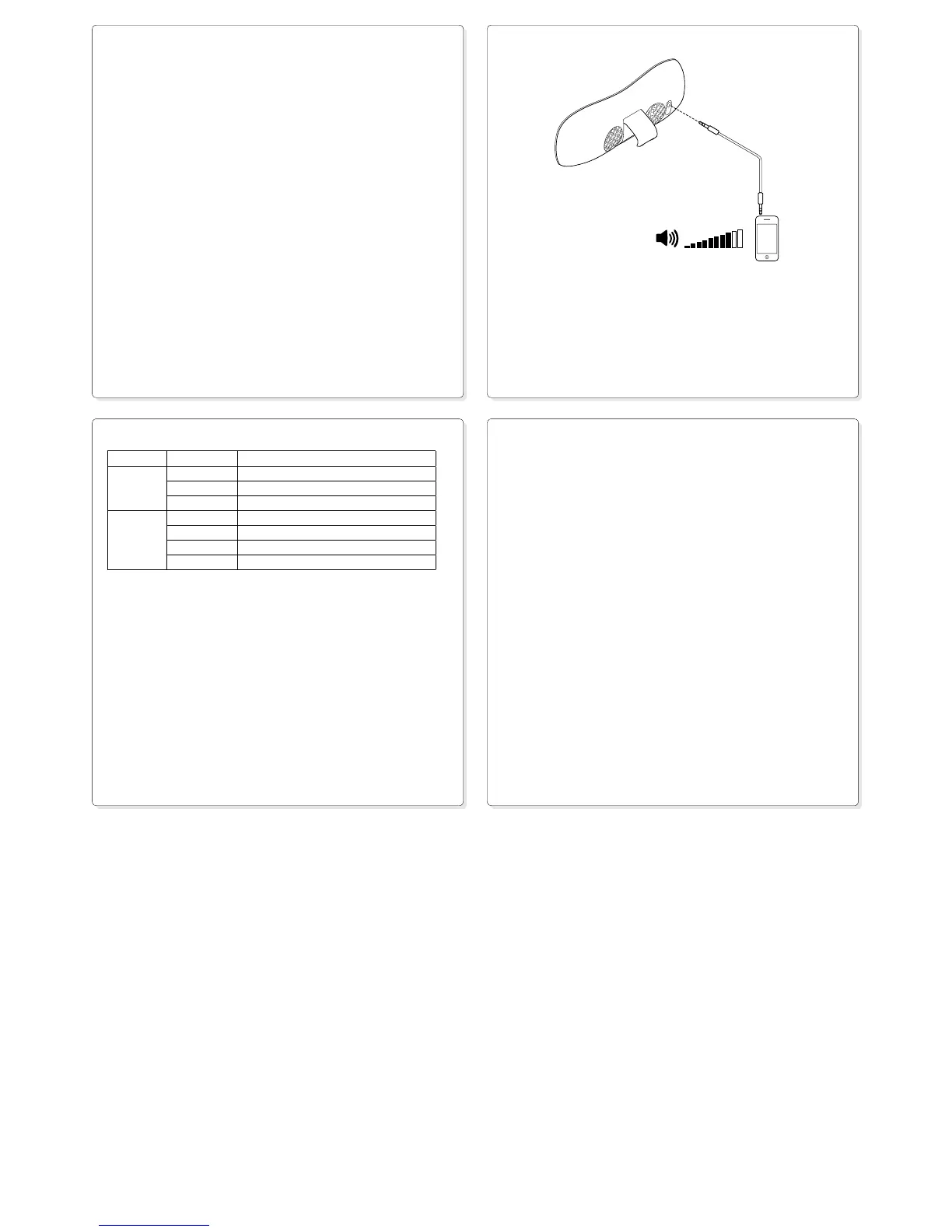Power status light
Power source Behavior Description
AC outlet No light Boombox is off
Green (solid) Boombox is on and battery is fully charged
Green (slow blink) Boombox battery is charging
Battery No light Boombox is off
Green Boombox is on and battery life is less than 6 hours
Orange Boombox is on and battery life is less than 2 hours
Red Boombox is on and battery life is less than 20 minutes
With a full charge, battery life is about 6 hours. Higher volume settings can affect battery charge.
Actual battery life varies with use, settings, and environmental conditions. Rechargeable batteries
have a limited number of charge cycles.
Troubleshooting
The Boombox does not power on
•Is the power cord connected to the power input on the back of the Boombox?
•Is the power cord plugged into an AC outlet?
•Is the battery charged? Refer to Charge the Battery in this document.
My Bluetooth device is playing, but I can’t hear music
•Make sure the Boombox is powered on.
•Battery power may be low. Connect the AC power supply to the Boombox to charge the battery while
you listen to music.
•Adjust the volume level using the Volume Up and Down buttons on the Boombox.
•Adjust the volume level on your Bluetooth device.
•Unplug any device connected to the Boombox 3.5 mm auxiliary input. When an audio device is
connected to this input, Bluetooth wireless function is disabled.
•Your Bluetooth device may be out of range with the Boombox. The Boombox receives music streams
from up to 33 feet (10 meters).
•Make sure Bluetooth for your device is turned on. (Refer to your device documentation for more
information.)
•Make sure Bluetooth is selected as the output for your device. (Refer to your device documentation for
more information.)
•You may need to reestablish the Bluetooth pairing between your Bluetooth device and the Boombox.
For pairing instructions, refer to Pair a Bluetooth device in this document.
•If the above suggestions don’t work, try connecting an audio device to the auxiliary 3.5 mm input on
the Boombox. Can the Boombox play audio from this source?
If you have more questions about your Logitech Wireless Boombox, visit www.logitech.com/support.
Listen to music
1. Press the Power button to turn on the Boombox. The Boombox searches for the last connected device,
and when found, will attempt to connect to it.
2. Turn on the Bluetooth device you want to use. (This device must be already paired with the Boombox.
For more information, see Pair a Bluetooth device.) If the Boombox fails to connect to your device or
you want to connect to a different paired device, do the following:
• On your device, go to the Bluetooth menu. (If you need help finding this menu, refer to your device
documentation.)
• Select “Logitech Boombox.” The Boombox connects to your Bluetooth device.
• To switch among devices you have already paired with the Boombox, you must disconnect the
current device via its Bluetooth menu before connecting another paired device to the Boombox.
(For more information about the Bluetooth menu, refer to your device documentation.)
3. Use the menu on your device to select music, and then press Play.
4. Adjust the volume of the Boombox and/or your Bluetooth device.
Using the auxiliary input
Use the included 3.5 mm auxiliary cable to connect an audio device (e.g., an iPod or MP3 player) to the
3.5 mm auxiliary input on the back of the Boombox (refer to the drawing). Also make sure to set the
volume on your audio device to 80% or higher.
When the auxiliary cable is plugged in, the Bluetooth wireless function is disabled. When you unplug the
cable from the Boombox, the Bluetooth wireless function is once again enabled.
3
