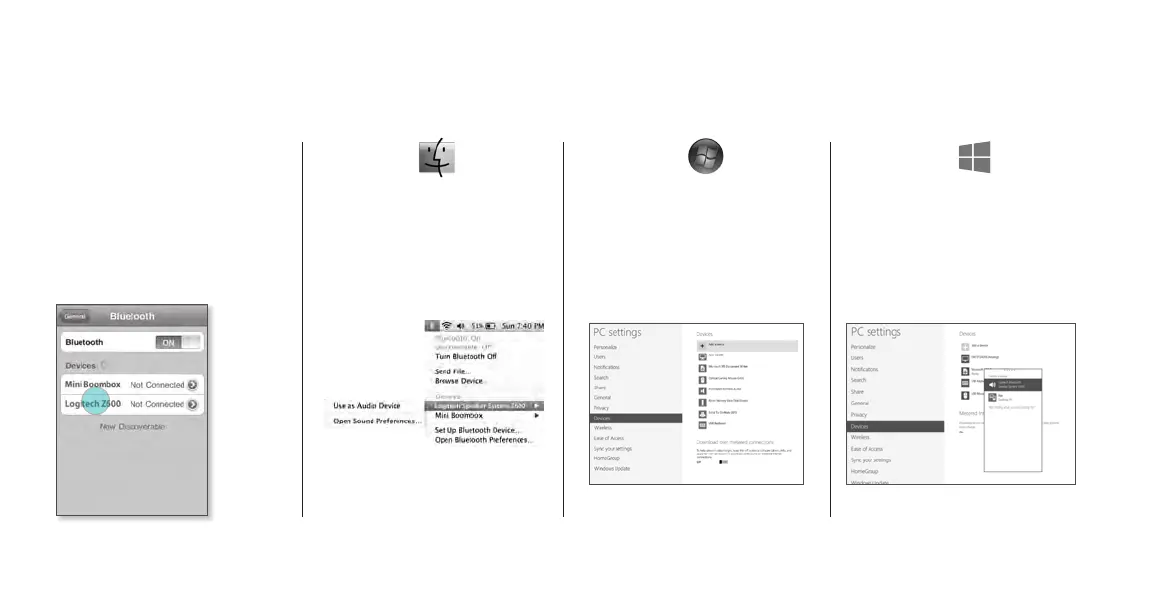Logitech Bluetooth Speaker System Z600
6
Reconnecting a Bluetooth device
If a device has been paired with the speakers, you can reconnect to it whenever it’s within range. (If the Bluetooth device is the
primary device, it reconnects automatically.)
*
If icon is not in the menu bar, go to Systems
Preferences > Bluetooth and set to display
Smartphone/tablet Mac OS X Windows 7 Windows 8
Turn on Bluetooth wireless.
Tap Logitech Z600 in
the Bluetooth device list.
Click the Bluetooth icon* in the
menu bar, highlight Speaker
System Z600 in the pull-down
menu and choose Use as Audio
Device.
In the Control Panel window,
double-click Hardware and Sound.
Switch to the Playback tab and
select Speaker System Z600 from
the list of output devices.
Expose the charms and choose
Settings. Choose Change PC
Settings, then choose Devices.
Select Speaker System Z600 in
the device list.