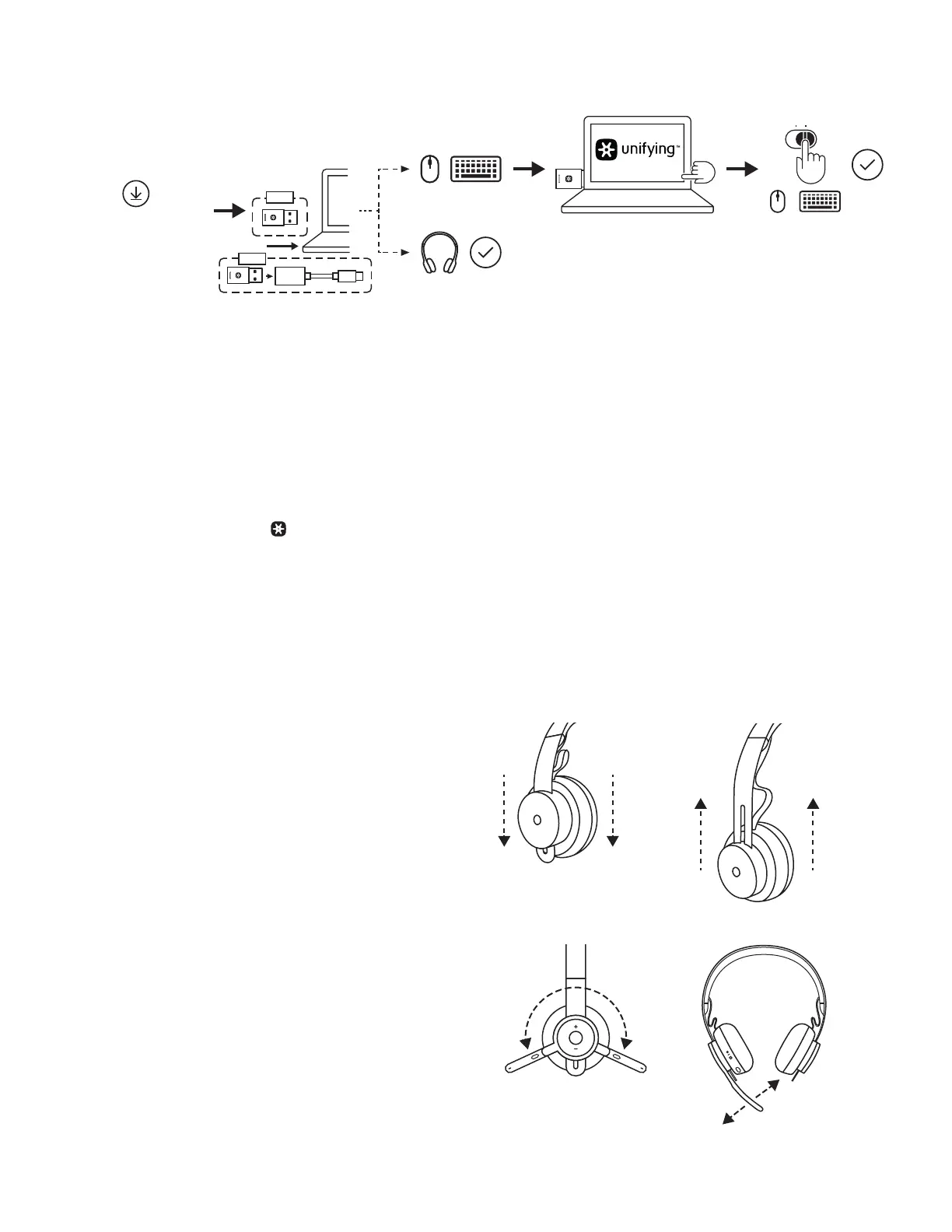PAIRING HEADSET, KEYBOARD AND MICE VIA USB RECEIVER
1. Download Logitech
®
Unifying Software at www.logitech.com/support/unifying.
2. USB-A
Insert the Zone Wireless Plus receiver into the computer USB-A port.
USB-C
Insert the USB-A receiver into the USB-C adapter. Then insert the adapter into the computer USB-C port.
3. Zone Wireless Plus headset is already paired to the receiver it ships with. Just power on the headset.
Oncesuccessfully paired, the light indicator on the receiver will remain solid white. Light indicator on
theheadsetwill turn solid white.
4. To pair mice and keyboard,
a. Open the software and continue clicking “Next” on the bottom right corner. Ifyoualready have other
unifyingreceivers (with logo), please unplug them.
b. Locate the OFF-ON slider on your mice and keyboard. Turn each device o and back onto restart
yourdevicesand nish pairing.
- If paired, please follow the on-screen prompt and test it out to conrm successful pairing.
- If pairing failed, please retry or refer to our support page
www.logitech.com/support/zonewirelesspluspairing.
NOTE: you can pair up to 6 Logitech Unifying peripherals.
ADJUSTING HEADSET
1. Adjust headset by sliding earcups up and down
theheadband.
2. It may be easier to adjust the headset on your head.
Movethe earcups up and down the headband until
theysit comfortably on your ears.
ADJUSTING THE MICROPHONE BOOM
1. Microphone boom rotates 270 degrees. Wear it on either
left or right side. Audio channel will switchautomatically,
depending on the direction you are wearing
themicrophone.
2. Flexible microphone boom — adjust boom location
tocapture voice better.
OFF/ON
www.logitech.com/
support/unifying
Advanced Next
USB-A
USB-C
5 English