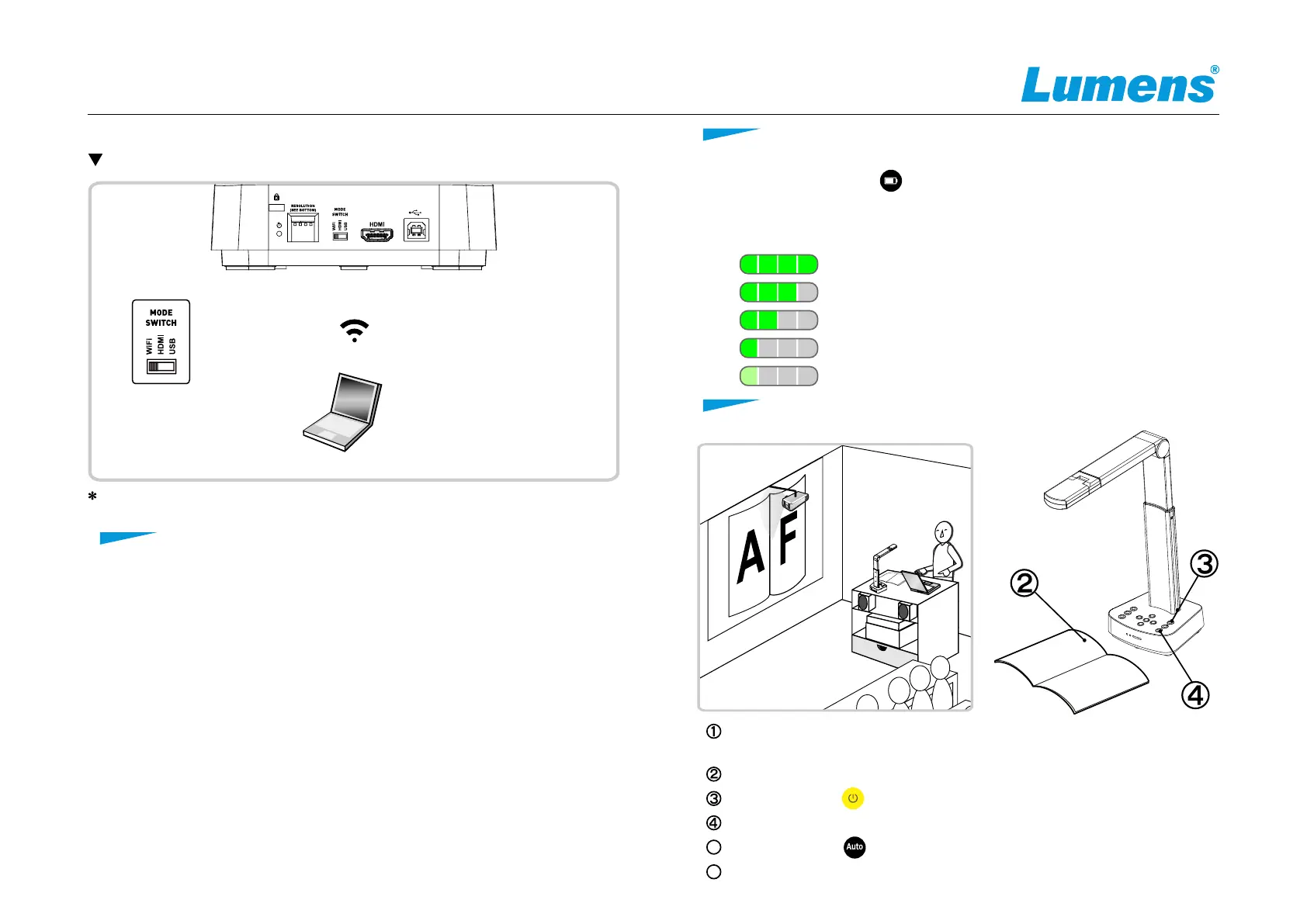www.MyLumens.com
Charge for a recommended 10.5 hours prior to first-time operation. The device is fully
charged when all the power bars are full and the green light is constant on.
Place an object to be displayed under the camera.
A
F
Computer
Projector
5. Start Using
A
F
4. Description of Battery Level
1. Press the Battery Check button on the control panel to display the
level status. The indicator light is green.
2. Connect the USB cable and the flickering green light will indicate that it is charging.
3. Description of Battery Level for Battery LED Indicator:
current battery
Flickering
green light
ð
Battery level≧75%
ð
Battery level 50%~75%
ð
Battery level 25%~50%
ð
Battery level 3%~25%
ð
Battery level<3%
Turn on the power and adjust the operation mode according to the connection method.
Adjust the support arm and lens to the appropriate positions.
Press [AUTO TUNE] button to optimize the image.
5
You are ready to teach/present.
6
Copyright ©2020 Lumens Digital Optics Inc. All rights reserved.
3. Wi-Fi Mode Connection Setting
3.1 Network connection
1. Switch to the Wi-Fi mode and the Wi-Fi LED indicator will be displayed in blue.
2. Open the wireless network list on the computer.
3. Select the [DC-W80_5G_xxxxxx] in the network list, and input the password for
connection (default: 88889999) to start the connection.
* xxxxxx:The last 6 digits of the MAC Address
3.2 Log in to the web page
1. Open the web browser, and enter the default IP [192.168.0.1] in the address bar.
2. Enter the login account [admin] and default password [9999], and click Login.
3. After logging to the web page, you can do the live preview and configure the
settings on the web page.
TM
Connecting to a computer and use Lumens software
Please download the relevant software from Lumens website.
Computer
WIFI Mode
Quick Start Guide
DC-W80
