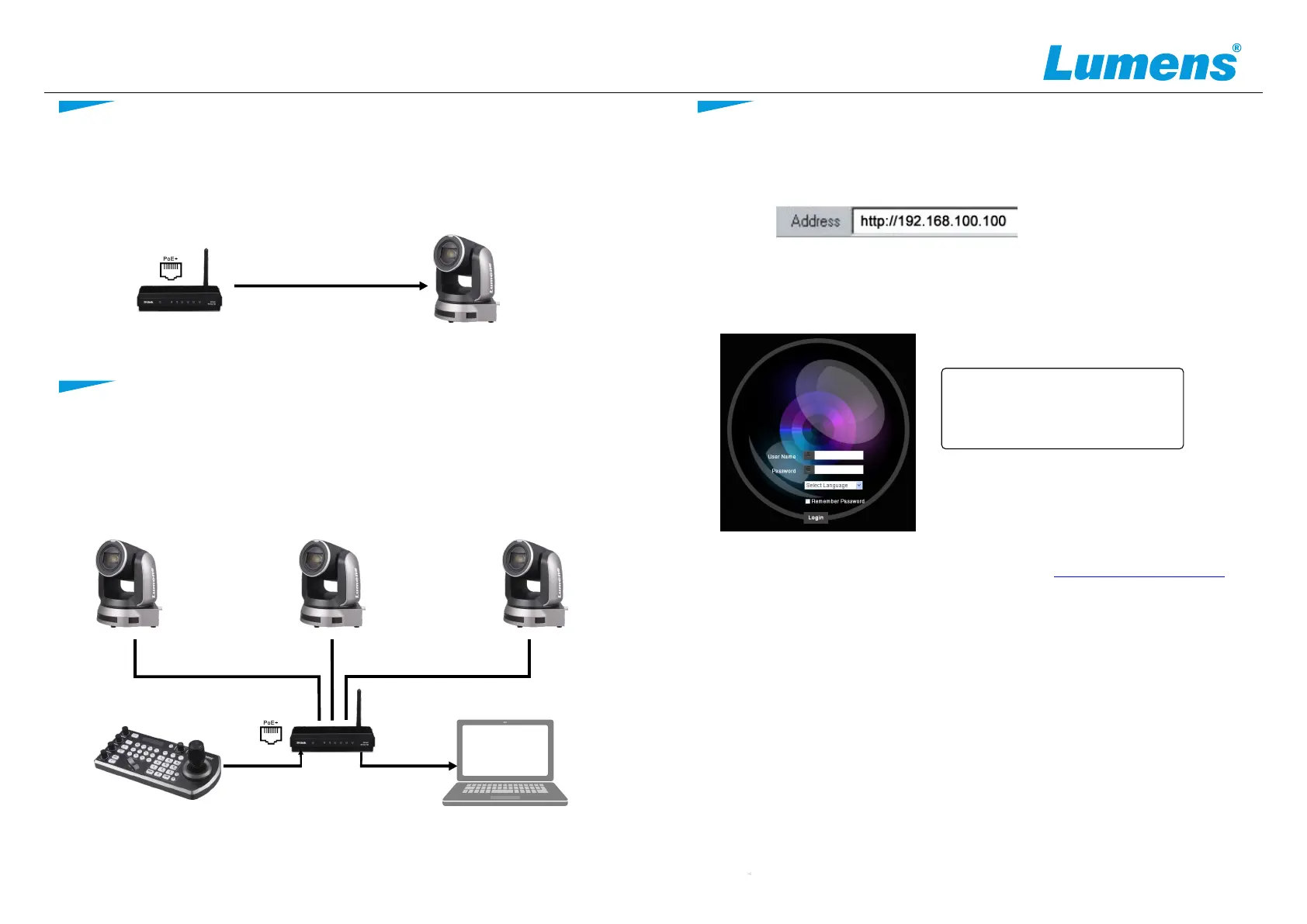Open the browser, enter the camera IP address, enter the account
and password, you can enter the web page to set and control the
camera.
●
● Access power by using a router that supports PoE or connecting
to a hub with a network cable
※ VC-A71SN supports PoE++(IEEE802.3bt)
Connect the DC12V power adapter for power supply
CameraCameraCamera
CAT6 network cable CAT6 network cable
CAT
network cable
6
Router
VS-KB30 Computer
CAT6 network cable
Router
Camera
CAT6 network cable
Account: admin
Password: 9999
Connect a single or multiple units of VC-A71SN, the control keyboard
and the computer to the same router; use the control keyboard to
control VC-A71SN through IP; and use the computer to view the
images.
* [MENU] => [Ethernet]
=> [IP Address] on the remote control
*If it is not connected to a DHCP router, the default IP address is
192.168.100.100
The IP address can be verified by clicking
*For New Tek product operation or instructions, please go to http://new.tk/NDIHX-Driver-Win
www.MyLumens.com
5. Camera connection description
Copyright ©2021 Lumens Digital Optics Inc. All rights reserved.
4. About the power supply
6. Web page setting
