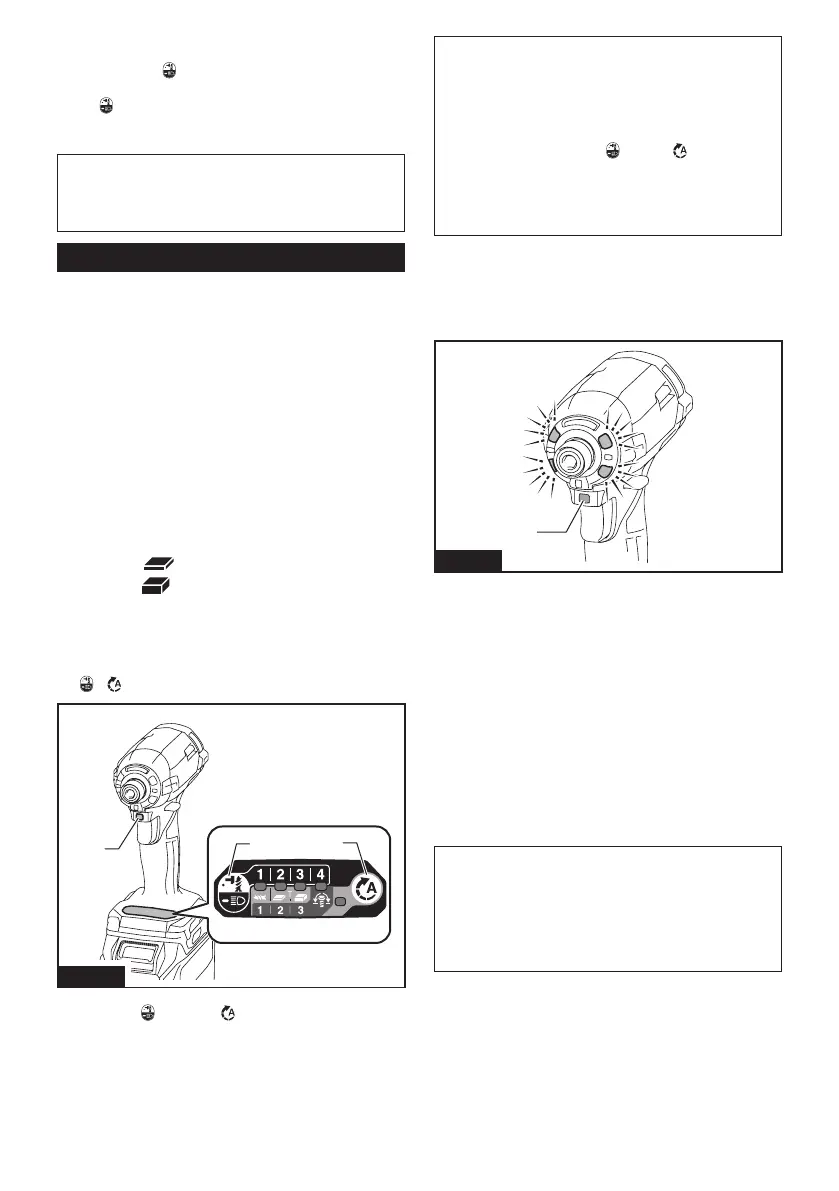9 ENGLISH
Changing brightness
Press the button while the light mode is operating.
Thebrightnessdecreaseseverytimeyoupressthe
button . The brightness will return to the highest when
operating in the lowest brightness. The brightness can
beadjustedin3steps.
NOTE: The light turns on at the same brightness as
the last setting.
NOTE: The brightness during driving tool will be the
same as the brightness set in the light mode.
Changing the application mode
What's the application mode?
The application mode is the variation of the driving
rotationandimpactwhicharealreadypresetinthetool.
Bychoosingasuitableapplicationmodedependingon
thework,youcanaccomplishquickerworkand/ormore
beautifulnish.
This tool features following application modes:
Impact force
• 4 (Max)
• 3 (Hard)
• 2 (Medium)
• 1 (Soft)
Assist type
• Wood mode
• T mode
(1)
• T mode
(2)
• Bolt mode (1) (clockwise/counterclockwise)
• Bolt mode (2) (clockwise/counterclockwise)
• Bolt mode (3) (clockwise/counterclockwise)
Theapplicationmodecanbechangedbythebut-
ton
, , or the quick mode-switching button.
3
1
2
Fig.7
►1. Quick mode-switching button
2. Button
3. Button
Byregisteringacertainapplicationmodetothetool,
youcanswitchtotheregisteredapplicationmodeby
justpressingthequickmode-switchingbutton(quick
mode-switching function).
NOTE: When none of the lamp on the panel is lit,
pull the switch trigger once before pressing the quick
mode-switching button.
NOTE: You will not be able to change the application
modeifyoudonotoperatethetoolforapproximately
one minute. In this case, pull the switch trigger
once and press the button
, button , or quick
mode-switching button.
NOTE: Refer to "Registering the application mode"
in "Quick mode-switching function" section for how to
register the application mode.
Quick mode-switching button
The function of the quick mode-switching button varies
dependingonwhetheryouhaveregisteredtheapplica-
tion mode to the tool.
1
Fig.8
►1. Quick mode-switching button
When the application mode is not
registered:
Thelevelofimpactforcechangeseverytimeyoupress
the quick mode-switching button. The front lamps will
ashoncewhentheimpactforceischangedbypress-
ing the quick mode-switching button.
When the application mode is registered:
The tool switches between the registered application
modeandcurrentapplicationmodeeverytimeyou
press the quick mode-switching button. The front lamps
willashoncewhentheapplicationmodeischangedby
pressing the quick mode-switching button.
NOTE:Whenthelampstatusiso,thefrontlamps
willnotashevenwhentheapplicationmodeis
changedbypressingthequickmode-switching
button.
NOTE: Refer to "Registering the application mode"
in "Quick mode-switching function" section for how to
register the application mode.
