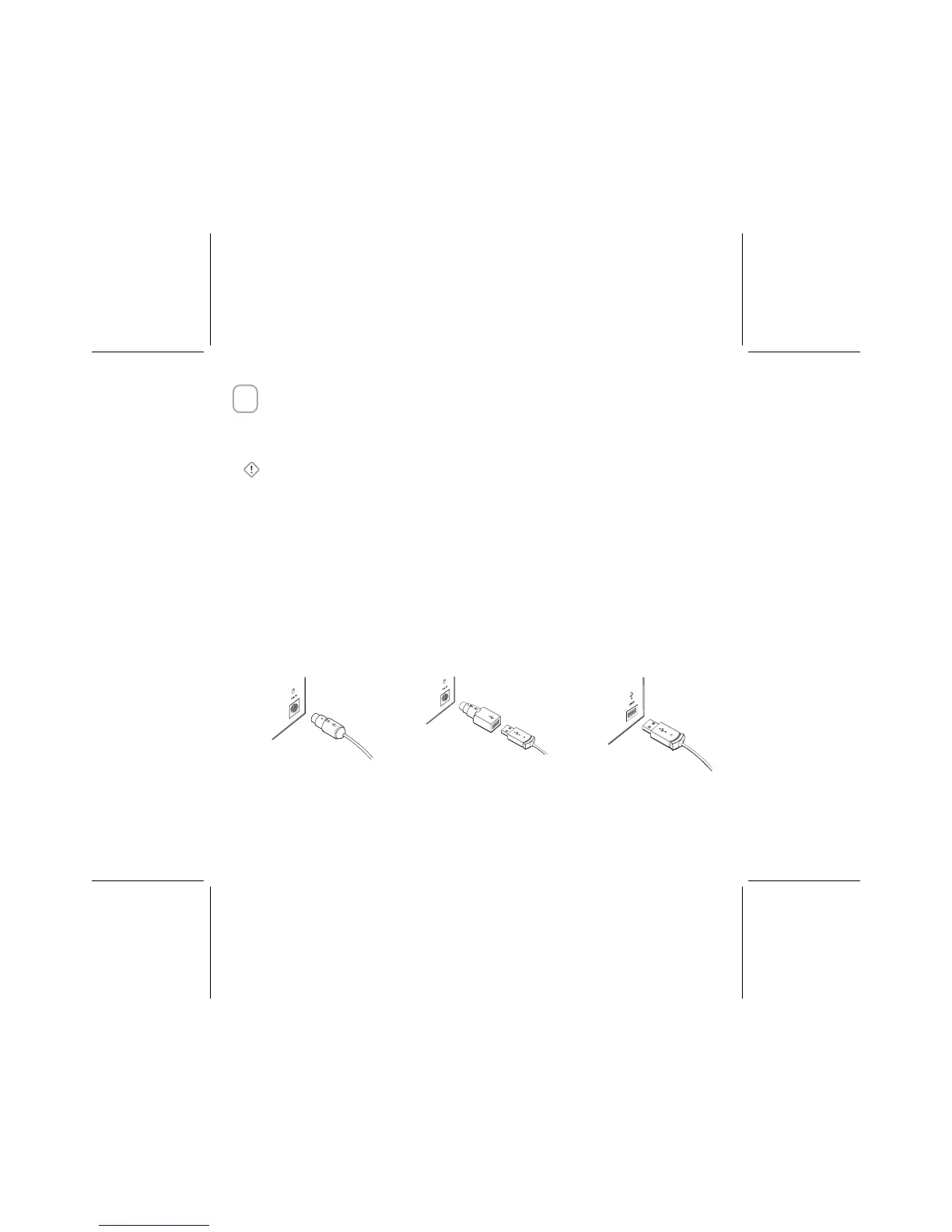3
4
Connect the Receiver to the Computer
The connection procedure depends on the type of computer you are using and the
connectivity supported for your mouse as specified on the package. If your mouse
is PS/2 compatible, a PS/2 connection is recommended for a Windows-based
computer.
Important
Use an adapter plug only if it is included with your Microsoft mouse.
PS/2 Connection (Windows)
1. Shut down and turn off your computer.
2. If your mouse cable has a round PS/2 connector, plug it into your computer’s
round PS/2 mouse port.
Or, if your mouse has a USB-to-PS/2 adapter, attach it to the Universal Serial
Bus (USB) connector, and then plug it into your computer’s round PS/2 mouse
port.
3. Turn on your computer.
USB Connection (Windows or Macintosh)
• With your computer turned on, plug the rectangular USB connector into your
computer’s USB port.
PS/2 Connection USB-to-PS/2 Adapter USB Connection