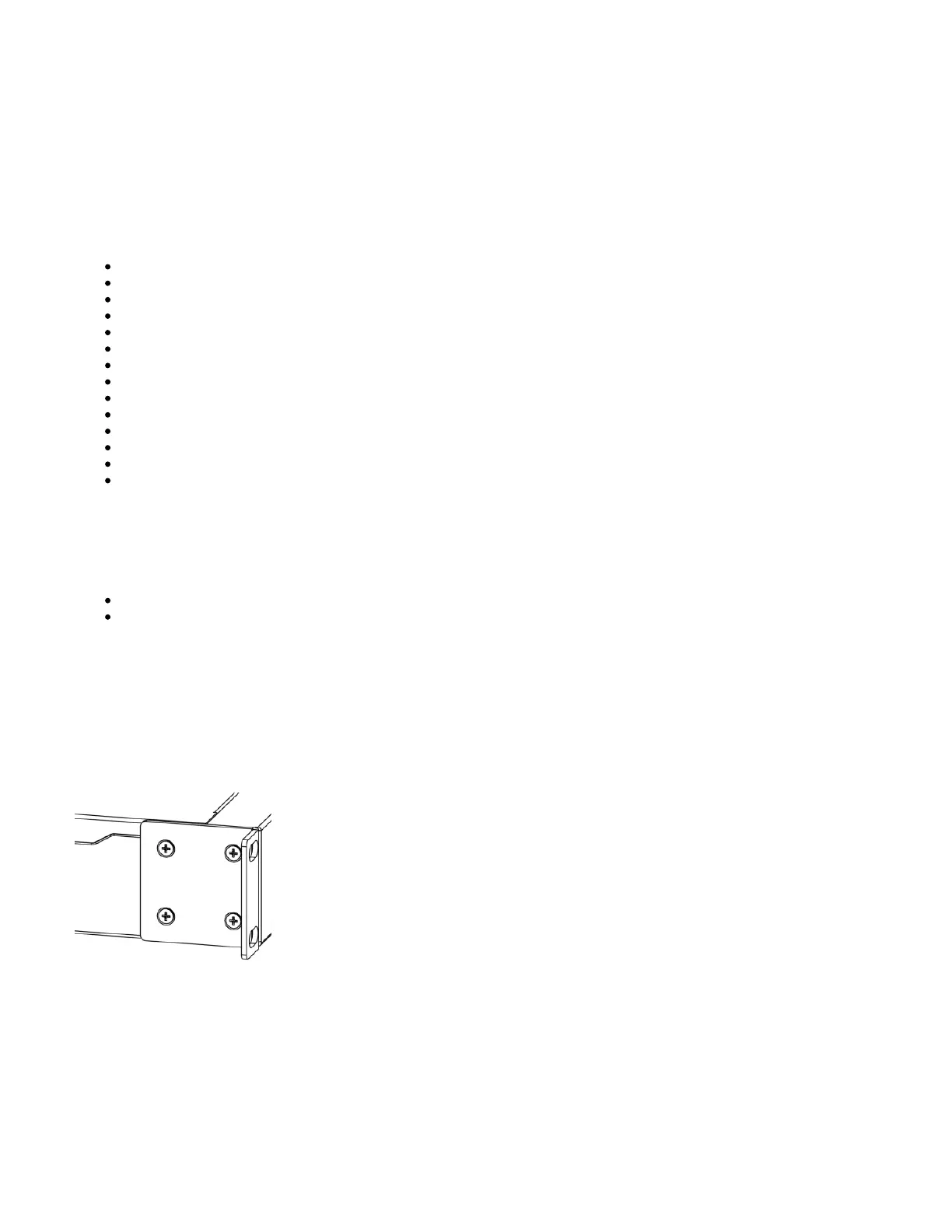1.
2.
3.
The Ethernet port 15 has a default IP address for connecting: 192.168.88.1. The username is admin and there is no password. The device doesn't have
any other configuration applied by default, please set up WAN IP addresses, user passwords, and update the device. RouterOS includes many
configuration options in addition to what is described in this document. We suggest starting here to get yourself accustomed to the possibilities: https://mt.lv
. In case the IP connection is not available, the Winbox tool ( ) can be used to connect to the MAC address of the device from the /help https://mt.lv/winbox
LAN side
For recovery purposes, it is possible to boot the device for reinstallation, see a section Reset button.
Specifications
Product code CCR2004-16G-2S+PC
CPU AL32400 1.2 GHz
CPU architecture ARM 64bit
CPU core count 4
Size of RAM 4 GB
RAM type DDR4
Storage 128 MB, NAND
Number of 1G Ethernet ports 16
Number of 10G SFP+ ports 2
Operating system RouterOS v7, License level 6
Switch chip model 88E6191X
Number of Gbit ports in switch 8
Dimensions 272 x 195 x 44 mm
Operating temperature -20°C to +60°C
Reset button
The reset button has two functions:
Hold this button during boot time until the LED light starts flashing, release the button to reset the RouterOS configuration.
Or Keep holding the button for 5 more seconds until LED turns off, then release it to make the RouterBOARD look for Netinstall servers.
Regardless of the above option used, the system will load the backup RouterBOOT loader if the button is pressed before power is applied to the device.
Useful for RouterBOOT debugging and recovery.
Mounting
The device is designed to use indoors and it can be mounted in a rackmount enclosure using provided rack mounts, or it can be placed on the desktop.
Use a Phillips screwdriver to attach rackmount ears on both sides of the device if designated use is for rackmount enclosure:
Attach rack ears to both sides of the device and tighten four screws to secure them in place, as shown in the picture to the right;
Place the device in rackmount enclosure and align with the holes so that the device fits conveniently;
Tighten screws to secure it in place.
The device has no protection from water contamination, please ensure the placement of the device in a dry and ventilated environment. We recommend
Cat6 cables for our devices.
Included Parts
