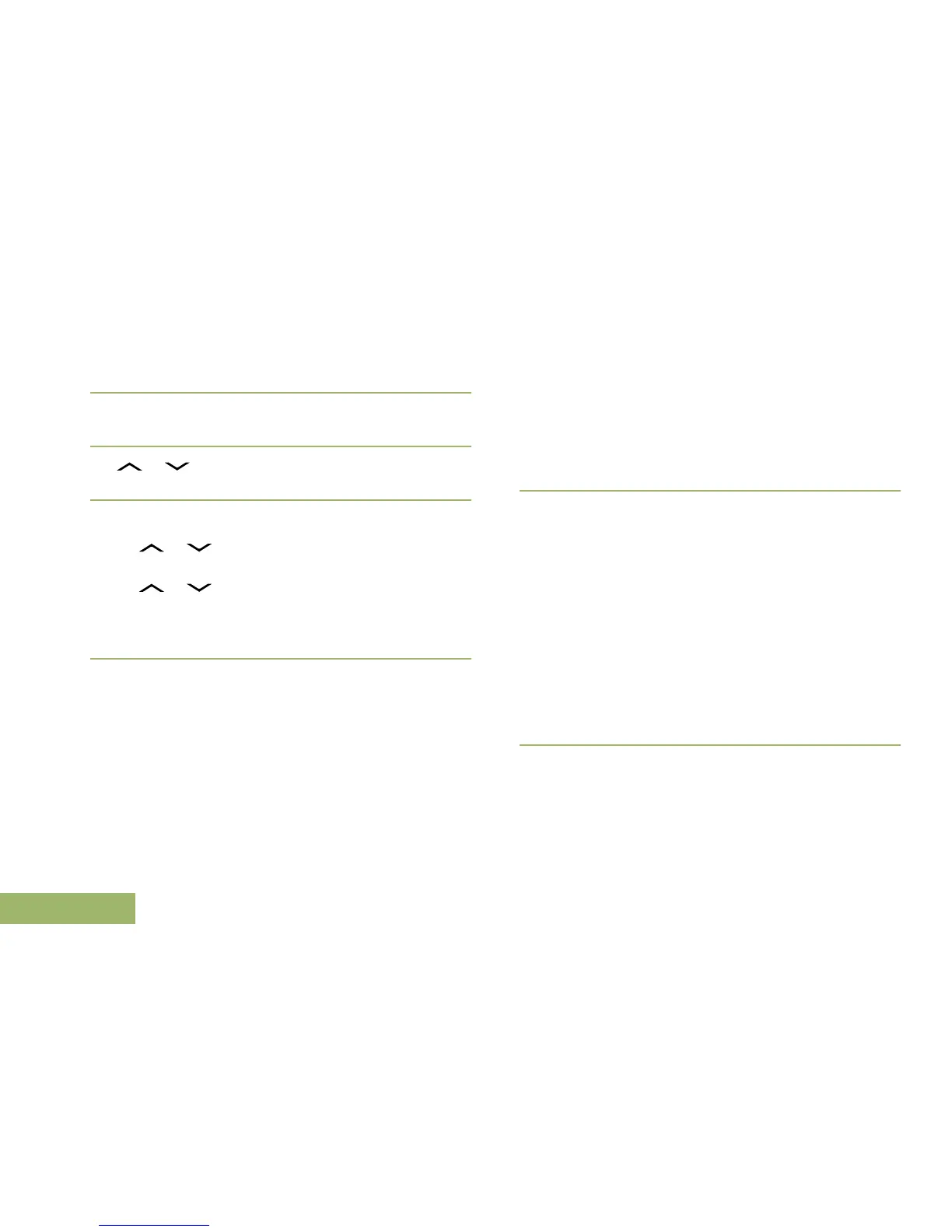6 Use the keypad to edit the message, if required.
7 Press the Menu Select button directly below
Optn.
8
or to Send Message and press the Menu
Select button directly below Sel.
9 Perform one of the following actions:
• or to scroll through the address list and
highlight the required address.
•
or to [Other Recpnt] and press the
Menu Select button below Edit. A blinking
cursor appears on the Enter Address screen.
Use the keypad to type the address entry.
10
Press the Menu Select button below Send or the
PTT button to send the message.
The display shows the Send Message screen and
Sending msg.
If the message is sent, you hear a tone and the
display shows Msg sent.
If the message is not sent, you hear a low tone,
the display shows Send failed and returns to the
main TMS screen.
Note: The server responds to your query with the
required report in text messages.
You can append a priority status and/or a request
reply to your message. See Priority Status and
Request Reply of a New Text Message on page
106 for more information.
Receiving a Query
You shall receive the information you have requested
in TMS format.
When you receive a query, you hear a unique, high-
pitched chirp and the display shows the message
icon flagged with “Priority”. The display shows
momentary New msg.
To access the Inbox, press and hold the Data
Feature button or the preprogrammed TMS
Feature button or press the Menu Select button
directly below TMS.
The display shows a list of aliases or IDs, with the
sender of the latest received message on top.
