• MULTIMEDIA/DLNA®
• PERSONALIZATION
• MESSAGING/
EMAIL/SWYPE®
• BATTERY LIFE
• MOTOBLUR™
SETUP
• BASIC NAVIGATION
• CONTACTS/VOICEMAIL
• CONNECTIONS: WI-FI &
MOBILE HOTSPOT
• SECURITY LOCK &
UNLOCK OPTIONS
BASIC NAVIGATION
Make a call
Touch Dialer
, enter a number, then
touch Call
.
Answer a call Drag the green tab to the right, or touch
Answer when phone is unlocked.
Hide the call
display
Touch Home or Back. (Touch Dialer to
show the call display again.)
3-way call Call the first number. After they answer,
touch Add Call and call the next number.
When the next contact answers, touch
Menu
> Merge.
Wake up screen
if it goes to sleep
Press Power/Sleep
button.
Scroll or move
slowly
Drag or flick.
Open options for
current screen
Touch Menu
> select desired option.
Open more
panels of widgets
Flick left or right to view more home
screen panels. (Directional indicators at
the bottom of your screen indicate which
panel you are on.)
View notifications When you see a notification in the top
status bar, flick the bar down and then
tap a notification to get details.
Pinch-to-zoom
and two-finger
rotate
Easily navigate the Web, Gallery and
Google Maps™. Slide fingers apart or
together to zoom in or out.
MOTOBLUR
TM
SETUP
Set up MOTOBLUR to sync contacts and accounts
When you turn on your phone for the first time, you need to
set up your MOTOBLUR account.
1. Turn on, select a language and tap Start. Choose Register
a new account. Tap Next.
2. Read the MOTOBLUR Terms of Service. If you agree, check
the I agree box. Tap Next.
3. Enter your name, existing email address and a new
MOTOBLUR account password.* When you are finished,
choose Confirm.
4. To add accounts to MOTOBLUR, tap an account type, then
enter the user name or email and password for each
account. When you are finished, tap Done adding accounts.
5. Decide if you would like to give location consent by
checking the appropriate boxes, and then choose Next.
* Password is for your MOTOBLUR account and does not have
to match your email account password. Be sure to record
your MOTOBLUR password in the in-box user guide.
After your MOTOBLUR account is set up, your contacts from
personal and work email and social network accounts will
automatically sync, consolidate and update.
NOTE: You can defer MOTOBLUR and register at another time.
To defer set-up:
1.Turn on, tap the menu button, and tap Skip setup. Tap Next.
Set up Google Mail™, social networks and other accounts
Touch App Menu
from home screen > Accounts > Add
account. Select icon to add any of the following accounts to
your phone: Google, Facebook®, MySpace™, Twitter™, LinkedIn®,
Picasa™, Photobucket™, Last.fm and more. You can also set
up multiple personal and corporate email accounts. Corporate
email users with Exchange will have Global Address List (GAL).
Visit the MOTOBLUR online owner’s portal to locate
your phone, delete data, import contacts or get help.
www.motorola.com/mymotoblur
Power/Sleep Button
and Fingerprint
Reader (On Back)
HDMI
Menu Key
Home Key
Micro USB
3.5mm Headset Jack
Webcam
Volume Keys
Search Key
Back Key
4" qHD Display
CONTACTS/VOICEMAIL
Set up and check voicemail
Touch Dialer
> press and hold 1, then follow Voice Prompts.
In the status bar, indicates you have a new voicemail.
Add contacts
Touch Contacts
> Green plus sign
in top right
corner > enter contact details > Save.
Search contacts
Touch Contacts
> Search
, then type a name.
CONNECTIONS: WI-FI & MOBILE HOTSPOT
Wireless Quick Start
Touch Menu
> Settings > Wireless & networks >
Wi-Fi settings.
Mobile Hotspot
Turn your phone into a personal Wi-Fi hotspot and share
broadband with up to 8 Wi-Fi enabled devices.
Touch Menu
> Settings > Wireless & networks > Tethering &
Mobile hotspot > Wi-FI hotspot > Wi-Fi hotspot settings > set
up and manage mobile Wi-Fi hotspot.
Setup Essentials
MOTOROLA ATRIX™
For more information and support, visit motorola.ca.
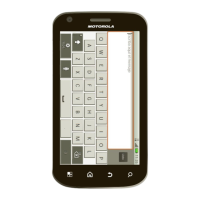
