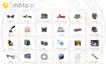This product meets the applicable national or
international RF exposure guidance (SAR guideline)
when used normally against your head or, when
worn or carried, at a distance of 1.5 cm from the
body. The SAR guideline includes a considerable
safety margin designed to assure the safety of all
persons, regardless of age and health.
motorola.com
the ocAt a glance
At a glance
Your Moto E is built to keep up with you. It has a sharp ,
durable display, the latest Android software, and a
long-life battery. You can even customize your phone to
match your style with Motorola Shells.
Note: Motorola Shells are sold separately and availability
varies by country.
Note: Your phone may look a little different.
Caution: Before using your phone, please read
the safety, regulatory and legal information
provided with your product.
4:40
4:40
WED, APRIL 30
Google
Goo
Play Store
Headphone
Jack
Volume Keys
Micro SIM
Card Slot
Micro USB/
Charger
Back
Home
Recent
Apps
microSD
Memory
Card Slot
Power Key
Notication
LED
Front Speaker
Start
Remove the back cover
Take off the back cover.
Caution: Don't use tools to remove the cover—doing so
may damage the battery and could cause burning or
injury.
Take o the back cover.
Watch a video to see how:
www.motorola.com/backcover
Put your ngernail in the charging port.
Press your thumb on the
Motorola symbol.
Pry the cover o.
1.
2.
3.
Don’t be afraid to
use a little muscle.
Put the Memory card in,
then power on
Put in the microSD card.
Power on.
Press & hold
Power until the
screen lights
up.
2
1
Put the memory card in.
With the gold contacts facing down, push in a card.
microSD
(optional)
Motorola Migrate
Copying your personal stuff from your old to your new
phone with Migrate is easy—we promise.
•Android™: On your previous phone, download the
Motorola Migrate app on Google Play™ to get
started. Then on your new phone, touch Apps >
Motorola Migrate > Android to get started.
• iPhone: On your new phone, touch Apps >
Motorola Migrate > iPhone to get started.
Note: Not all music can be copied.
Make the switch from old to new.
Copy your stuff from your old phone to
your new one in just a few minutes.
Which phone are you moving your
stuff from?
Motorola Migrate
Tip: If you
don’t copy
your content
right after
setting up your
phone, you
can always do
it later.
Next
Android
Want to transfer from this phone instead?
Home screen & apps
Home screen & apps
The home screen is what you see when you first turn on
your phone. From here, you can explore apps and more.
• Add shortcuts: Touch Apps , touch and hold an
app or widget, then drag it to your home screen.
• Choose widgets: To put widgets like a clock,
interactive calendar, and more on your home screen,
touch Apps > WIDGETS (at the top).
•Customize: Change Wi-Fi, brightness, and
more—flick the status bar down and touch .
Touch for more settings.
4:40
4:40
WED, APRIL 30
Google
Play Store
Favorites
Touch Apps to see all
your apps & widgets.
Flick down to see
notications
& settings.
Search by typing, or
touch for a voice
search.
Swipe left or right
to see more pages.
Shortcuts
Touch to open.
Want more?
Help & more
Get answers, updates, and info:
• Help is here: Touch Apps >
Help
to get
walk-through tutorials, how-tos, FAQs, or chat with
people who can help, right on your phone.
• Everything Moto E: Get PC software, user guides,
and more at
www.motorola.com/mymotoe
.
• Accessories: Get accessories for your phone at
www.motorola.com/mobility
.
•Apps: To u ch A pps >
Play Store
.
•News: Here’s how to find us:
YouTube™
www.youtube.com/motorola
Facebook™
www.facebook.com/motorola
Twitter
www.twitter.com/motorola
Google+™
www.google.com/+Motorola/posts