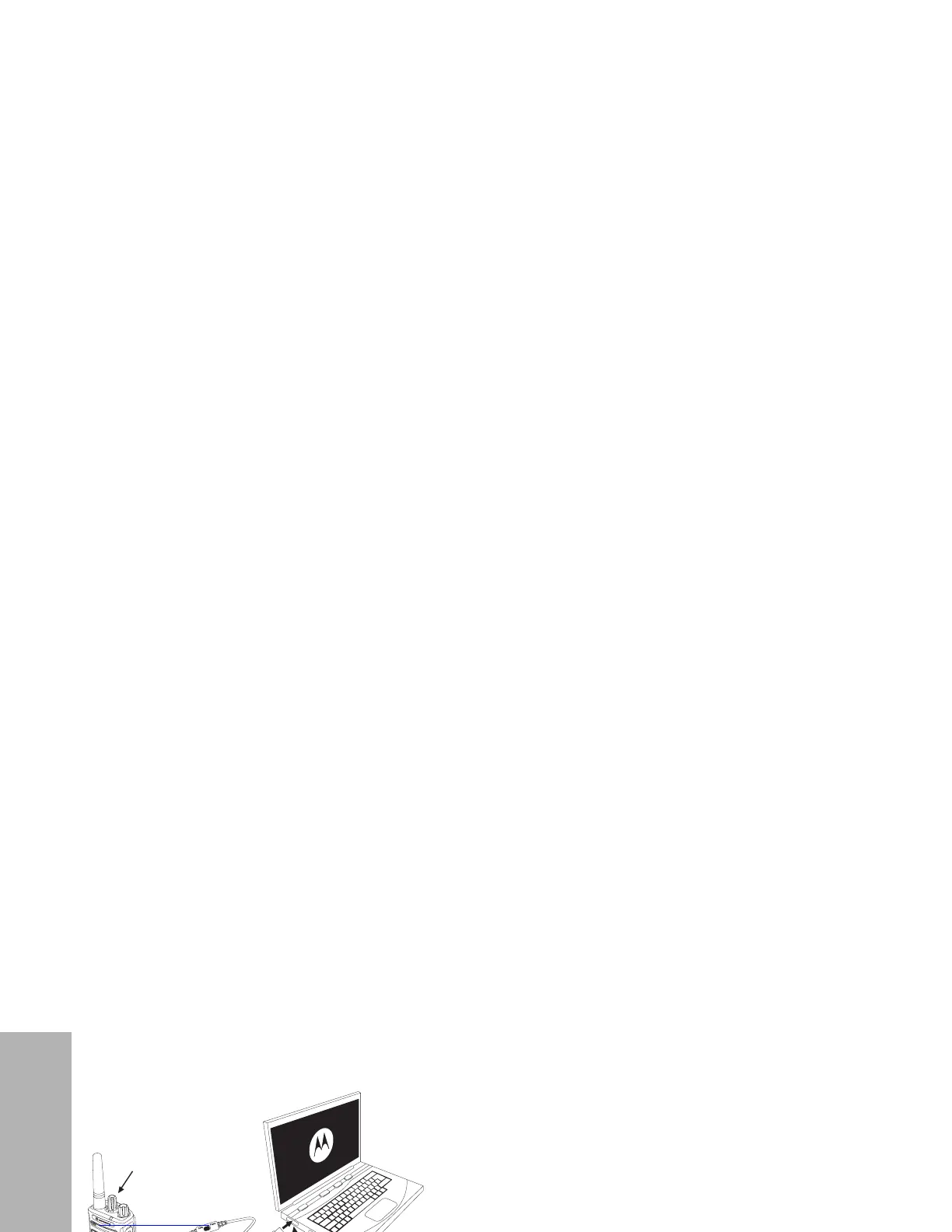English
40
PROGRAMMING FEATURES
CUSTOMER PROGRAMMING SOFTWARE
(CPS)
Figure 1: Setting up the radio to the CPS
The easiest way to program or change features
in your radio is by using the Customer
Programming Software (CPS) and the CPS
Programming Cable(*). CPS Software is
available for free as web based downloadable
software at:
www.motorolasolutions.com/RMseries
To program, connect the RM Series radio via
the Drop-in Charger Tray and CPS
Programming Cable as shown in Figure 1 on
page 40.
CPS allows you to program frequencies, PL/
DPL Codes as well as other features such as:
Bandwidth Select, Time-out Timer, Power
Select, Scan List, Call Tones, Scramble,
Reverse Burst, etc. CPS is a very useful tool as
it can also lock the Front-Panel Radio
Programming or restrict any specific radio
feature to be changed (to avoid accidentally
erasing the preset radio values). It also
provides security by giving the option to set up
a password for profile radio’s management. For
more information, refer to Features Summary
Chart Section at the end of the User Guide.
Note: (*) CPS Programming Cable P/N#
HKKN4027_ is an accessory sold
separately. Please contact your Motorola
point of purchase for more information.
Drop-In Tray Charger Tray
Radio to be
programmed
USB Ports
CPS Programming Cable
