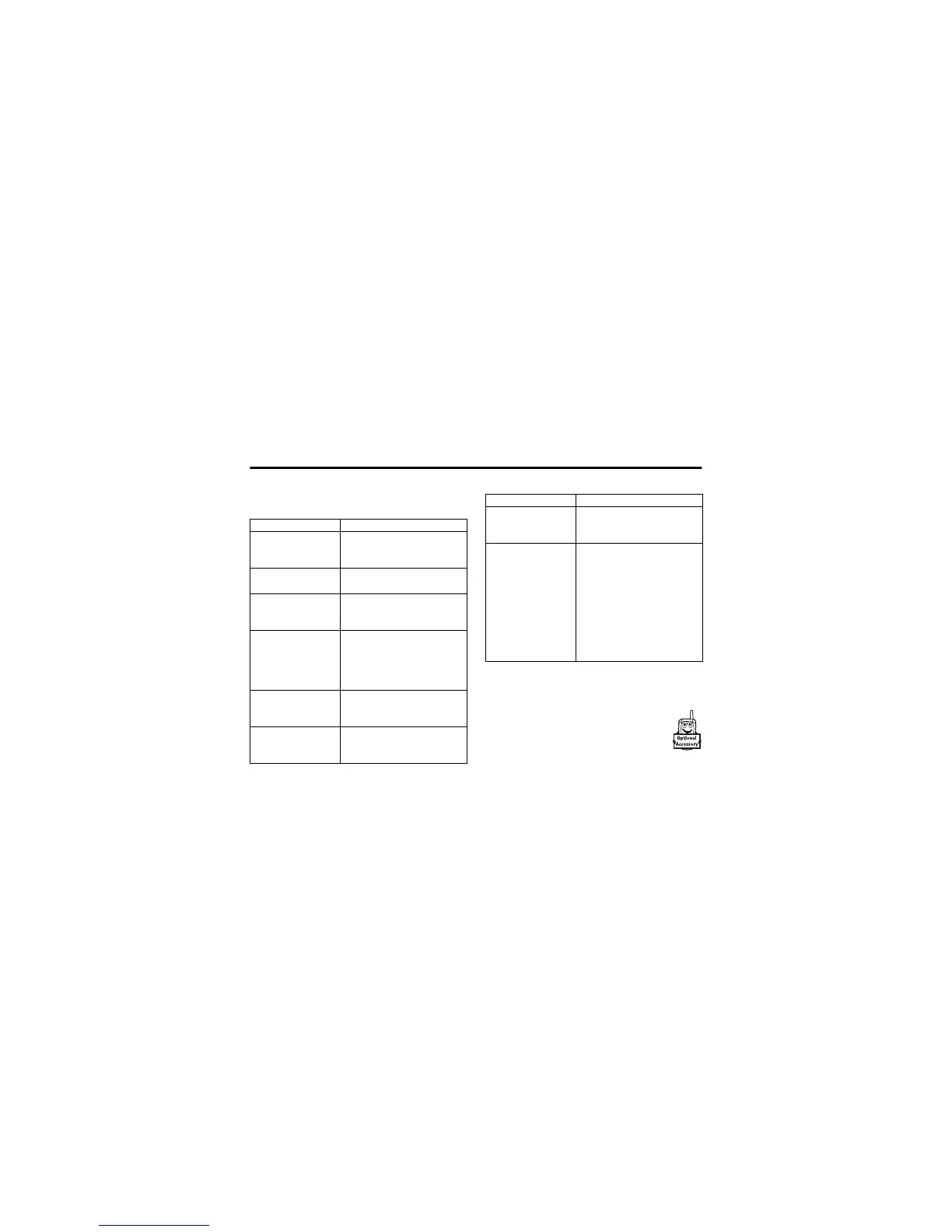5.7 Connecting Your Phone to Another Device
36 Camera
Some of the options accessed from the Video Call Menu during
an active call inlude the following:
5.7 Connecting Your Phone to Another
Device
You can connect your phone to a computer or
hand-held device using a:
• USB cable
Press To
Select Application access applications during an
active call, such as Phonebook,
Datebook or Browser.
Camera On/Camera Off change whether you want the
Camera to be on or off
External View/Internal View If the Camera is on, select the
view from which the image is
captured
Hold/Resume If the Camera is off, put audio on
hold to be able to e.g. change
different image as your “Camera
Off” image. Select Resume to return
to the Video Call Menu.
Audio Mute/Unmute Audio stop sending video image
temporarily. Select Unmute Audio to
resume sending the video image.
Swap View change between the primary and
secondary video area on your
phone display
Brightness/Contrast adjust the brightness/contrast
level of the display. This does not
affect the outgoing video image.
Setup set up camera settings:
- select Mirror so that the camera
captures a “mirror” image (only
applicable in Internal View)
- select Status Icons to turn status
icons On/Off in the viewfinder
- select Lightning Conditions to setup
the display: Automatic, Sunny, Cloudy,
Indoor, or Night
Press To
