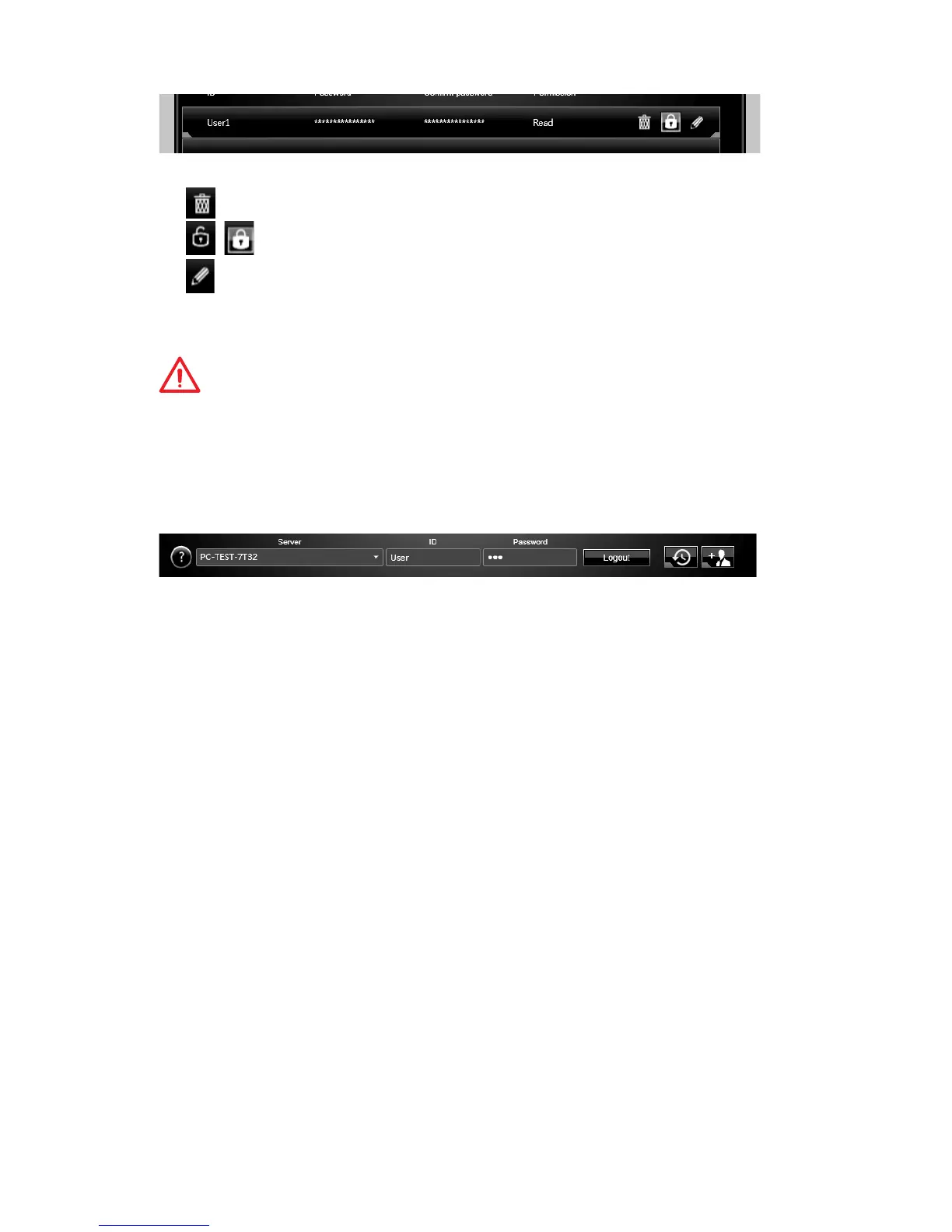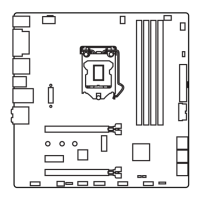68
Software Description
Once you create an account 3 management icons will appear on the right hand side.
▶
Delete - delete the user account.
▶
/ Unlock/ Lock - unlock/ lock the user account.
▶
Edit - change the user password and permission.
Transferring Files
This section describes how to transfer files between your local computer and a server.
Important
●
Before using the M-CLOUD to transfer files, you need to connect both the local
computer and the server to either Google Drive or Dropbox properly with the same
user account.
●
To allow your computers to communicate through the firewall with M-CLOUD, you
have to open ports 24680~24780.
1. Activate M-CLOUD both on the local computer and the server.
2. Select a server from the bar
3. Enter User ID and Password and click the Login button.
4. You can select files from Local/ Server Directory and then click the File
Transfer button to upload or download them. You can also drag the files from one
side and drop them on the other side.
