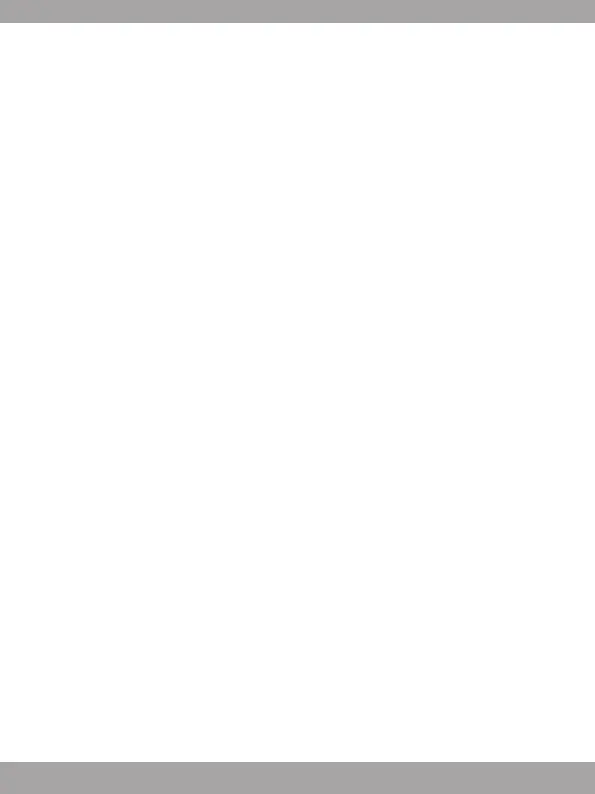5
3. If the controller is not activated, check if a proper Controller Mode is selected for use.
Refer to the Mode LED indicators may help users to learn which Controller Mode is
selected.
NOTE
• Press B and Back keys to turn off the controller immediately.
• The controller will be switched to sleep mode in 5 minutes if there is no signal detected
under pairing mode.
How to Recharge the Controller (GC30 only)
1. Connect GC30 to your PC with a USB cable.
2. The charging mode will be activated automatically, and four of the Mode LED Indicators
will all be flashing while charging.
3. The corresponding two Mode LED Indicators to the selected Controller Mode will be
flashing while the battery is in low power capacity status.
4. It may take roughly 2 to 3 hours to have GC30 fully recharged, depending on the power
source connected to the controller.
How to Select the Controller Mode
1. Default Mode
• Select this mode to use the default settings for the controller.
• The 1st and 2nd Mode LED indicators glow when this mode is selected.
2. Analog Mode
• Select this mode for DirectInput Analog Mode. Users are allowed to define the analog
stick of the controller as their need.
• When Default Mode is selected, long press the Mode Switch Button for 3 seconds to
select Analog Mode.
• The 1st and 3rd Mode LED indicators glow when this mode is selected.
3. Digital Mode
• Select this mode for DirectInput Digital Mode. Users are allowed to define the D-pad of
the controller as their need.
• When Analog Mode is selected, short press the Mode Switch Button for 1 second to
select Digital Mode.
• The 1st and 4th Mode LED indicators glow when this mode is selected.
4. Android Mode
• Select this mode while the controller is connected to an android device.
• When Digital Mode is selected, long press the Mode Switch Button for 3 seconds to
select Android Mode.
• The 3rd and 4th Mode LED indicators glow when this mode is selected.
