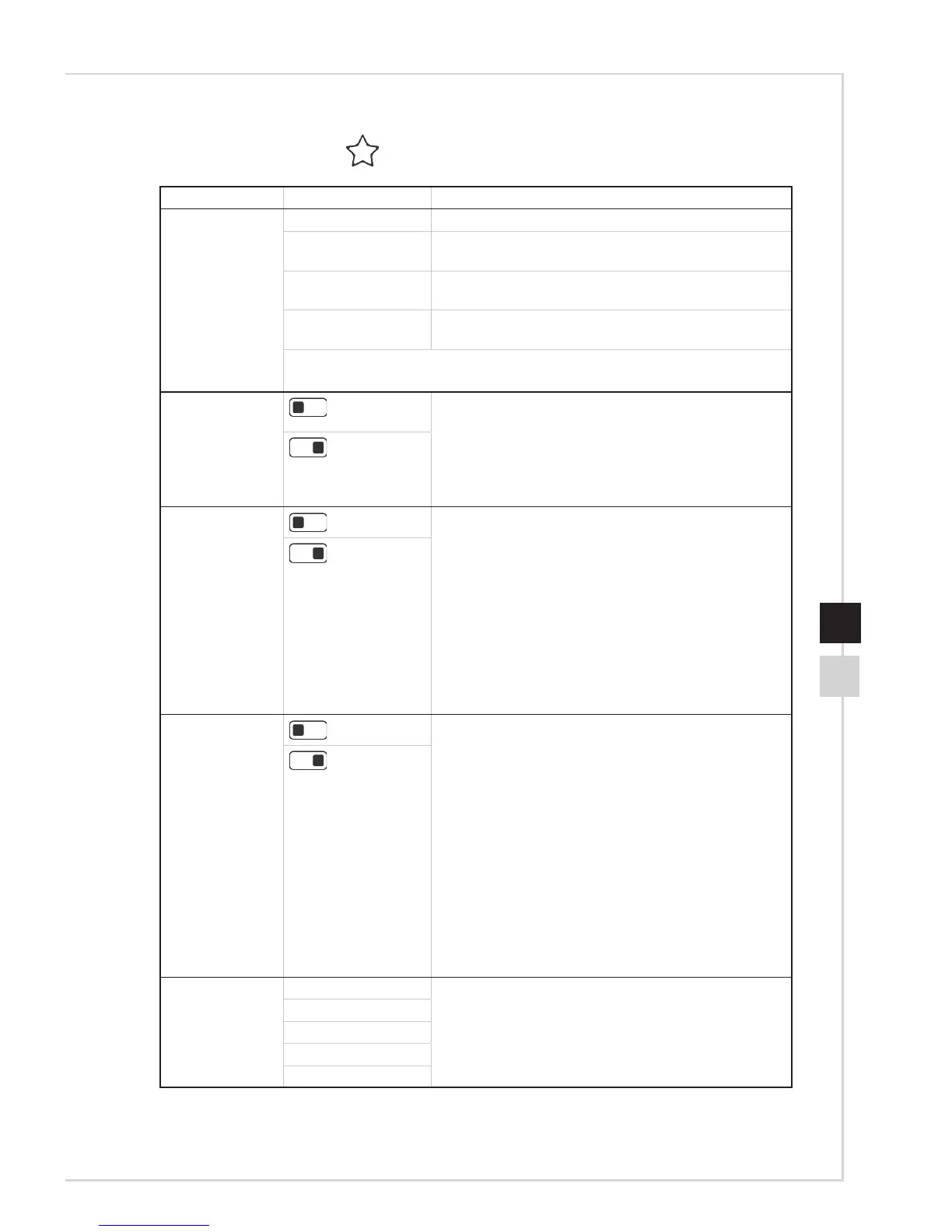h Professional
1st Level Menu 2nd Level Menu Description
Pro Mode User Default mode� All items can be adjusted by users�
Reader All items can be adjusted, except for Brightness,
Contrast and Eye Saver�
Cinema All items can be adjusted, except for Brightness,
Contrast and Image Enhancement�
Designer All items can be adjusted, except for Black Tuner,
Brightness and Contrast�
■ Use Up or Down Button to select and preview mode eects.
■ Press the Middle Button to conrm and apply your mode type.
Eye Saver
(OFF)
■ Eye Saver protects your eyes against blue light�
When enabled, Eye Saver adjusts the screen color
temperature to a more yellow glow�
■ Users can adjust Eye Saver in any Mode�
■ When Pro Mode is set to Reader, it is mandatory to
enable Eye Saver�
(ON)
HDCR
(OFF)
■ HDCR default is OFF� Users can adjust HDCR in
any Mode�
■ HDCR enhances image quality by increasing the
contrast of images�
■ When HDCR is set to ON, Brightness will be
grayed out�
■ HDCR and Anti Motion Blur cannot be enabled
simultaneously�
■ When HDCR is enabled, Anti Motion Blur cannot
be enabled and Response Time cannot be set to
Fastest�
(ON)
Anti Motion Blur
(OFF)
■ Brightness cannot be adjusted when Anti Motion
Blur is set to ON�
■ When Response Time is set to Fastest with at least
75Hz Screen Refresh Rate, Anti Motion Blur will be
automatically enabled�
■ When Screen Refresh Rate is lower than 75HZ,
Anti Motion Blur cannot be enabled and Response
Time cannot be set to Fastest�
■ When Anti Motion Blur is enabled, HDCR cannot
be enabled and will be grayed out�
■ This function is recommended for cinema, FPS and
Racing games�
■ When FreeSync is enabled, Anti Motion Blur will be
grayed out�
(ON)
Image
Enhancement
OFF ■ Image Enhancement enhances image edges to
improve their acutance�
■ Users can adjust Image Enhancement in any
Mode�
Weak
Medium
Strong
Strongest