
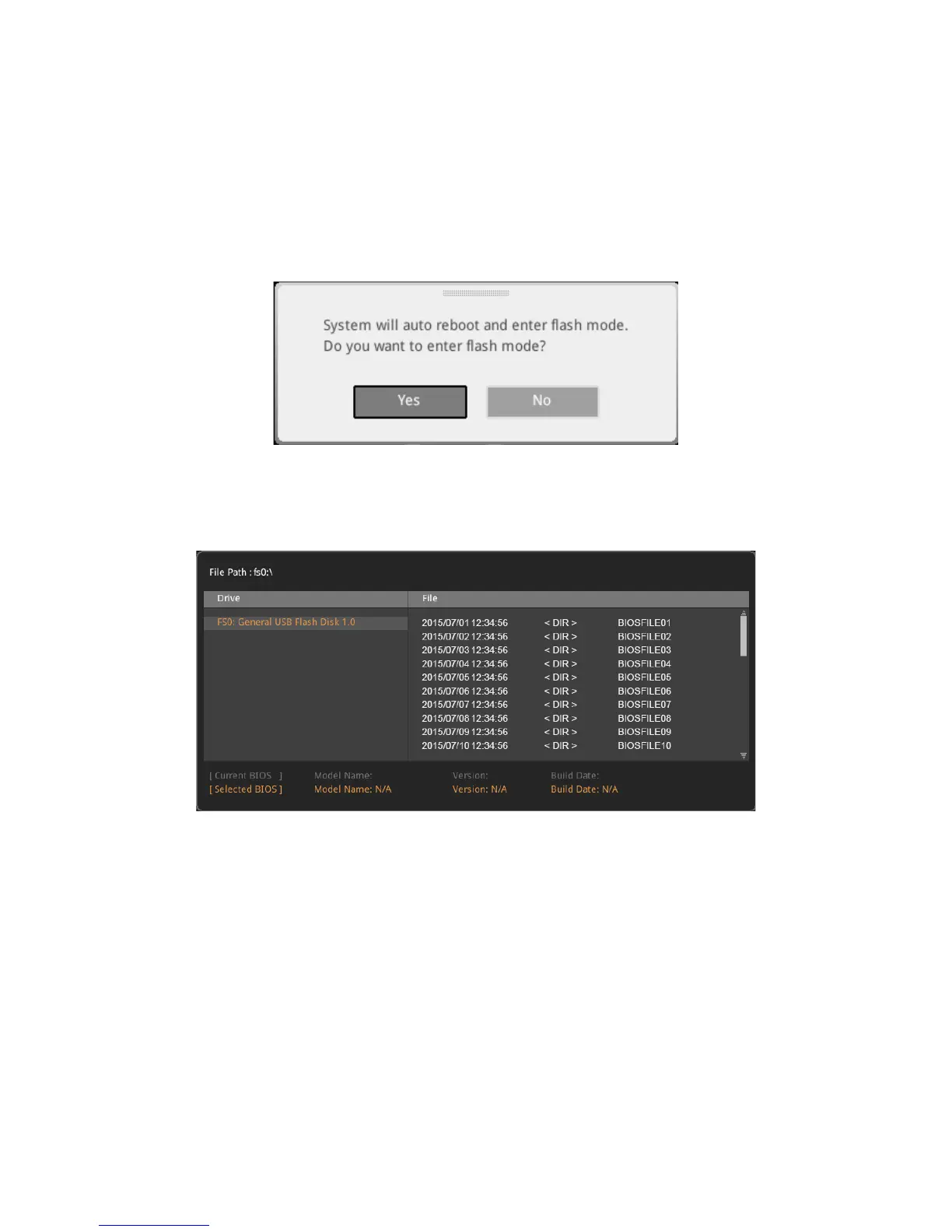 Loading...
Loading...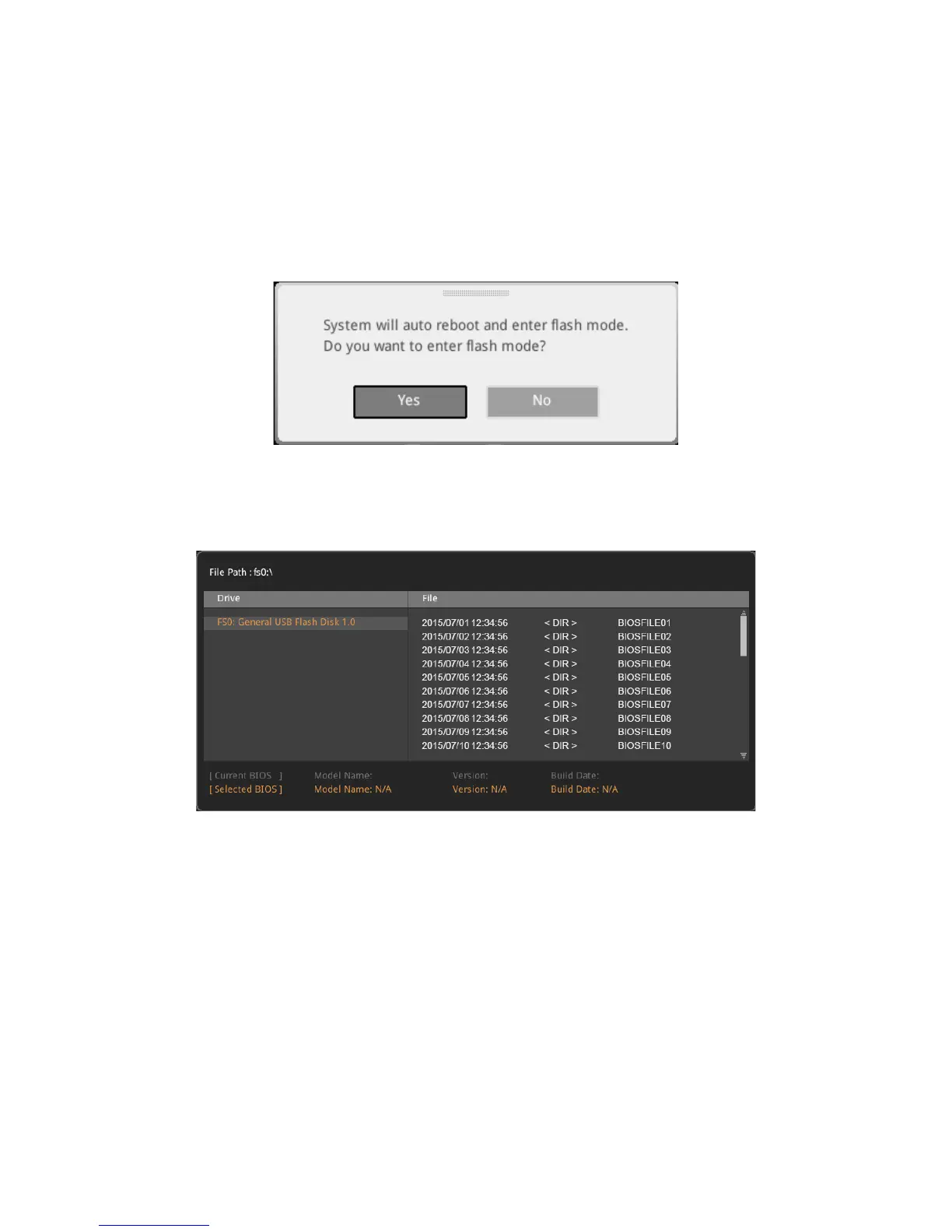
Do you have a question about the MSI Z170A MPOWER GAMING TITANIUM and is the answer not in the manual?
| Chipset | Intel Z170 |
|---|---|
| CPU Socket | LGA 1151 |
| Max Memory | 64 GB |
| Form Factor | ATX |
| USB 3.1 Gen1 (Rear) | 4 |
| USB 2.0 (Rear) | 2 |
| Audio | Realtek ALC1150 |
| LAN | Intel I219-V Gigabit LAN |
| PCIe x16 Slots | 3 |
| PCIe x1 Slots | 3 |
| Memory Slots | 4 |
| Multi-GPU Support | AMD 3-Way CrossFireX, NVIDIA 2-Way SLI |
| SATA Ports | 6 |
| M.2 Slots | 2 |
| RAID Support | 0, 1, 5, 10 |
| Memory Speed | 2133/2400/2600/2800/3000/3200 MHz (OC) |
| USB 3.1 Ports | 1 (Type-C), 1 (Type-A) |











