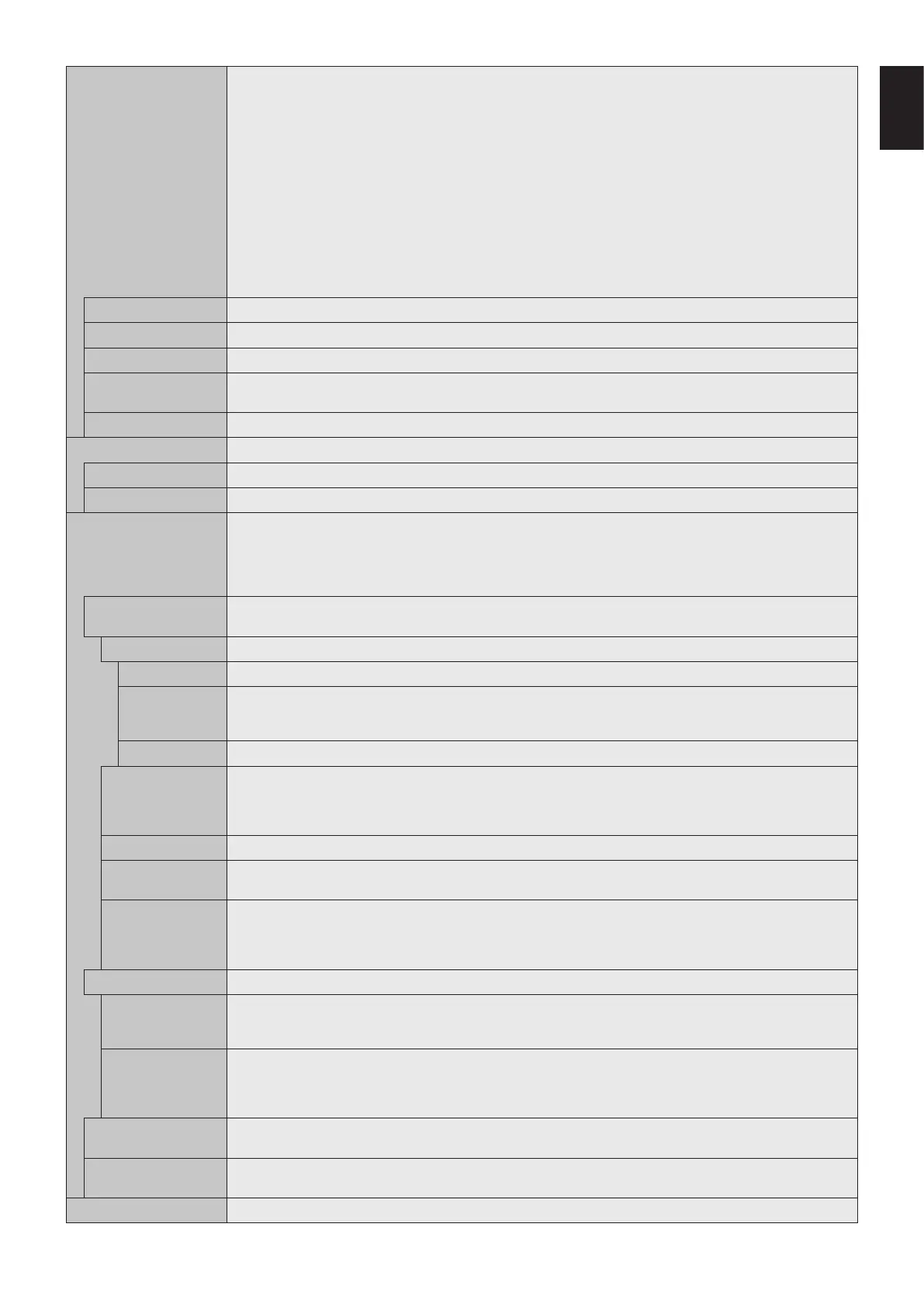English-39
English
TILE MATRIX Allows one image to be expanded and displayed over multiple screens (up to 100) through a distribution
amplifier.
NOTE: Low resolution is not suitable for tiling to a large number of monitors. You can operate without a
distribution amplifier at a lower number of screens.
This function is released when selecting SCREEN SAVER or IMAGE FLIP except for NONE.
Dynamic or Zoom will not work when Tile Matrix is activated.
When “DYNAMIC” or “ZOOM” is selected in ASPECT while executing TILE MATRIX, the setting will be applied
after completing the TILE MATRIX.
When TILE MATRIX is active the following functions are not available: MULTI PICTURE MODE, TEXT
TICKER, CLOSED CAPTION, STILL, POINT ZOOM. Please refer to the POINT ZOOM function for more detail
(see page 58).
If Media Player contents are played while TILE MATRIX is active, the image play timing might have a gap within
monitors.
This function is not available when SCREEN SAVER is active.
When HDMI of the TERMINAL SETTINGS is set to MODE2, TILE MATRIX is not available.
H MONITORS Number of monitors arranged horizontally.
V MONITORS Number of monitors arranged vertically.
POSITION Select which section of the tiled image to be displayed on the monitor.
TILE COMP Turns the TILE COMP feature on. If YES is set to the TILE COMP, you can adjust a displayed image size and
position by pressing the + button or the - button on the remote control.
ENABLE Enables the Tile Matrix settings.
TILE MATRIX MEM When “INPUT” is selected, the TILE MATRIX setting is applied to each signal input.
COMMON All settings in the TILE MATRIX are saved for all signal inputs.
INPUT All settings in the TILE MATRIX are saved for the selected signal input.
ID CONTROL Sets the monitor ID number from 1-100 and group ID from A-J. DETECTED MONITORS shows the number of all
monitors are included in the daisy chain of connected LAN cables.
NOTE: Do not turn off the monitors’ main power switch or put it into standby while AUTO ID/IP SETTING or
AUTO ID/IP RESET is activating.
The Group ID is made of multiple selections. Also see page 46.
AUTO ID/IP SETTING When “SET” is selected, AUTO ID/IP SETTING window is shown.
Do not connect network devices between the monitors connected with LAN.
SETTING ITEM Select an item from [MONITOR ID], [IP ADDRESS] and [ID and IP].
MONITOR ID When “YES” is set, monitor ID numbers are set automatically to the all monitors.
IP ADDRESS Set the first octet to the third octet at “BASE ADDRESS”.
The fourth octet is automatically set from “1” and counting up till the number of monitors connected with LAN.
“BASE ADDRESS” is shown when “IP ADDRESS” or “ID and IP” is selected at SETTING ITEM.
ID and IP Set “MONITOR ID” and “IP ADDRESS”.
BASE NUMBER Set base number within 100 for the master monitor.
The other monitors who follow in the chain with LAN will be given individual a monitor ID automatically. The
monitor ID given to the each monitor is counting up based on base number of the master monitor. Please set
base number by considering all monitor ID that given to the monitors following LAN also set within 100.
BASE ADDRESS When “YES” is set, monitor IP ADDRESS is set automatically to all monitors.
ID/IP SETTING
START
When “YES” is set, all the settings in the AUTO ID/IP SETTING are activated.
DETECTED
MONITORS
This item is shown after “SETTING ITEM” is selected and “ID/IP ADDRESS START” is set to “YES”.
If the shown number and actual monitor number, which MONITOR ID is given, are different, select “RETRY” to
recount monitors.
If the shown number is correct, set “CONTINUE”.
AUTO ID/IP RESET When “RESET” is selected, AUTO ID/IP RESET window is shown.
RESET ITEM Select a setting from [MONITOR ID], [IP ADDRESS], and [ID and IP].
When the number of monitors connected with LAN was changed, please select the same item that you selected
at “SETTING ITEM” in the AUTO ID/IP SETTING and then run the “AUTO ID/IP RESET”.
ID/IP RESET START When “YES” is set, the setting of selected item at RESET ITEM returns to default setting.
When the setting returns to default setting, “FINISH!!” is displayed.
NOTE: After “ID/IP RESET START” is activated, “MONITOR ID” and “IP ADDRESS” settings will be individual
settings even though monitors are connected with LAN.
DETECTED
MONITORS
Displays number of the detected monitors.
COMMAND
TRANSFER
When “ON” is set, a command is sent to the all monitors connected with LAN cables.
RESET Resets all settings within the MULTI DISPLAY menu back to factory setting.