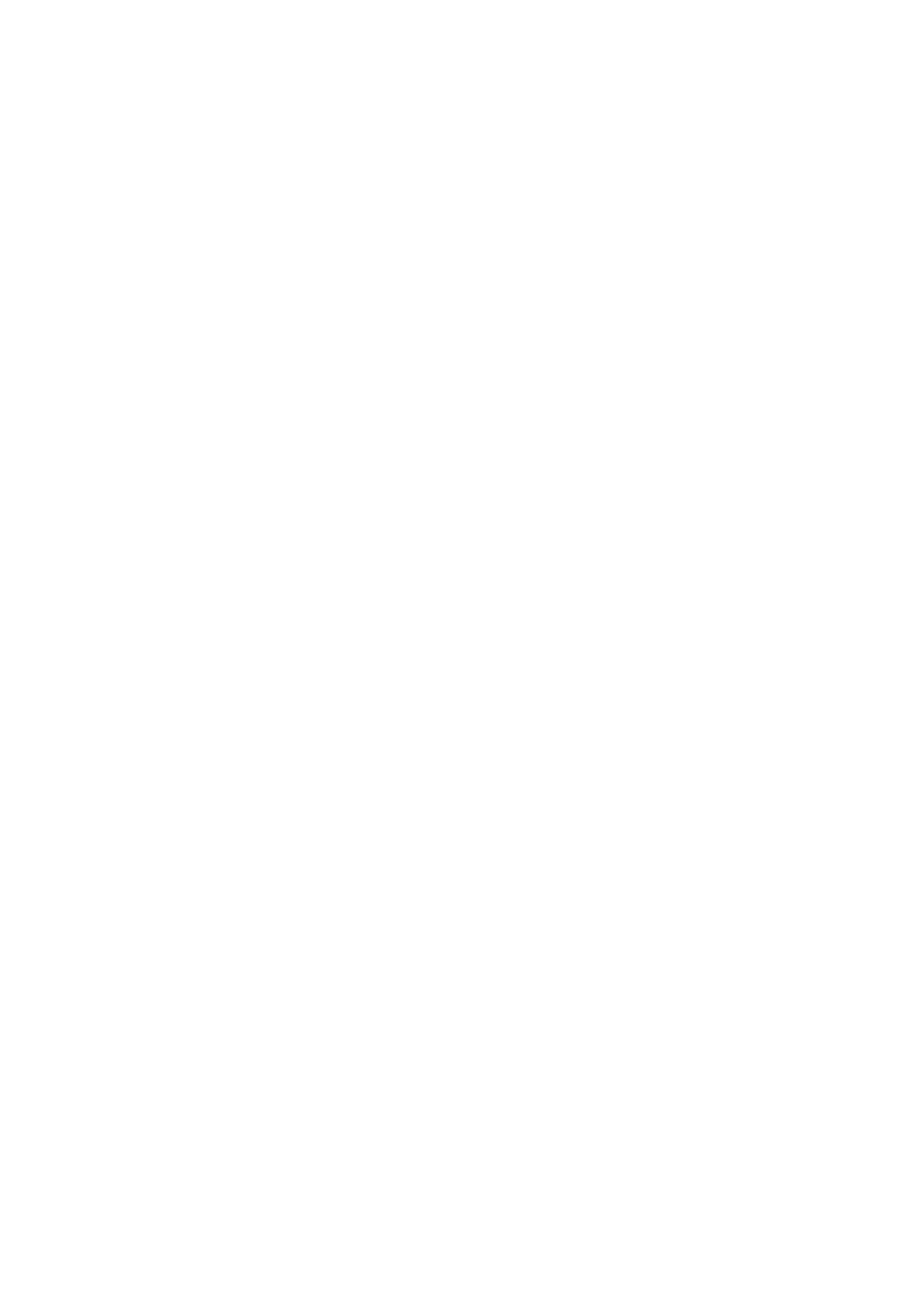English-64
Either light vertical or horizontal stripes may appear, depending on the specific image pattern. This is not a product fault or degradation.
Selected resolution is not displayed properly
• UseOSDDisplayModetoenterInformationmenuand
confirm that the appropriate resolution has been selected.
If not, select corresponding option.
No Sound
• Checktoseeiftheaudiocableisproperlyconnected.
• ChecktoseeifMUTE is activated. Use the remote control
to enable or disable the Mute function.
• ChecktoseeifVOLUME is set to a minimum.
• Checktoseeifthecomputersupportsanaudiosignal
through DisplayPort.
If unsure, contact your supplier.
• WhenLINEOUTisnotfunctioning,checktoseeif
SURROUND is ON.
• ChecktheInternal/Externalspeakerswitch.
• If HDMI CEC audio device is not connected, please set
“AUDIO RECEIVER” to OFF.
The Remote Control is not functioning
• Check the batteries status of the Remote Control.
• Checkifthebatteriesareinsertedcorrectly.
• CheckiftheRemoteControlispointingatthe remote
control sensor of the monitor.
• Check the status of IR LOCK SETTINGS.
• Theremotecontrolsystemmaynotfunctionwhendirect
sunlight or strong illumination strikes the remote control
sensor of the monitor, or when there is an object in the
path.
• Usersmayexperienceinconsistentremotecontrol
operation if the bottom of the display is within 10 cm from
a structural surface.
The SCHEDULE/OFF TIMER function is not working
properly
• The“SCHEDULE”functionwillbedisabledwhenthe
“OFF TIMER” is set.
• Ifthe“OFFTIMER”functionisenabledandthepowerto
the LCD monitor is turned off when the power supply is
interrupted unexpectedly, then the “OFF TIMER” will be
reset.
Snowy Picture, Poor Sound in TV
• Checkantenna/cableconnection.Usenewcableif
necessary.
The USB Hub does not operate
• ChecktomakesurethattheUSBcableisproperly
connected. Refer to your USB device user’s manual.
• CheckiftheUSBupstreamportonthemonitoris
connected to the USB downstream port on the computer.
Please make sure the computer is ON or USB POWER is
ON.
• Disconnect one upstream USB cable when using
2 upstream connections.
Interference in TV
• Checkcomponentsforshielding,moveawayfrom
monitor if necessary.
USB or RS-232C or LAN control is not available
• CheckRS-232C (reverse type) or the LAN cable.
A category 5 or higher LAN cable is required for
connection.
• Check USB cable connected to USB2 port.
Check the EXTERNAL CONTROL is set to ENABLE then
PC SOURCE is set to EXTERNAL PC.
The monitor goes into standby automatically
• Please check “OFF TIMER” setting.
• Set the “CEC” function to OFF.
Media player function does not recognize the USB
storage device
• Please check a USB storage device is connected to the
USB MP.
• Check the format if this device cannot recognize the
connected USB memory.
• The touch panel function does not support the media
player function. Please use the remote control to set the
media player while the touch panel function is working.
MicroSD card does not work
• Check to make sure the microSD card is properly
connected.
• Check the microSD memory card format.
The touch panel does not respond
• Make sure that PIP (picture in picture), PBP (picture by
picture), TILE MATRIX, ROTATE and ZOOM are not
selected.
• Checktheinputsignalsetting.
• The touch panel function does not support the media
player function. Please use the remote control to set the
media player while the touch panel function is working.
• Make sure that TOUCH POWER setting in USB in
CONTROL is “ON”.
• Check the PC SOURCE setting in USB in CONTROL.
Using slot 2 type PC:
Make sure that PC SOURCE is AUTO or OPTION,
and the input signal is set to OPTION.
Make sure the slot 2 type PC is connected properly.
Using external computer:
Make sure that PC SOURCE is AUTO or EXTERNAL
PC, and the input signal is set to which supplied by the
connected computer.
Make sure the USB cable is connected properly.
• The touch panel function may not work depending on
the specification of an external computer and connecting
method.
• If the TOUCH POWER setting in USB in CONTROL is set
to “ON”, change it to “OFF” and back to “ON” again after a
moment.
• When using touch function at the display edge, there may
be a slight gap between touch position on the screen and
where you touched.
It is the specification and not a failure of product.
The response of the touch screen is not correct
• Avoiddirectsunlightorstronglightonthescreen.
• IftherearesomeobstaclesneartheTOUCHscreen,it
may malfunction.
• Sensorbarmodulemaybedustyordirty(seepage18,
Figure 1), wipe gently with a soft cloth.
The computer’s power management does not work
• Itisrecommendedtochoose“S1”atthe“Power
Management” item in the BIOS (abbreviation of Basic
Input / Output System) computer’s setup screen.