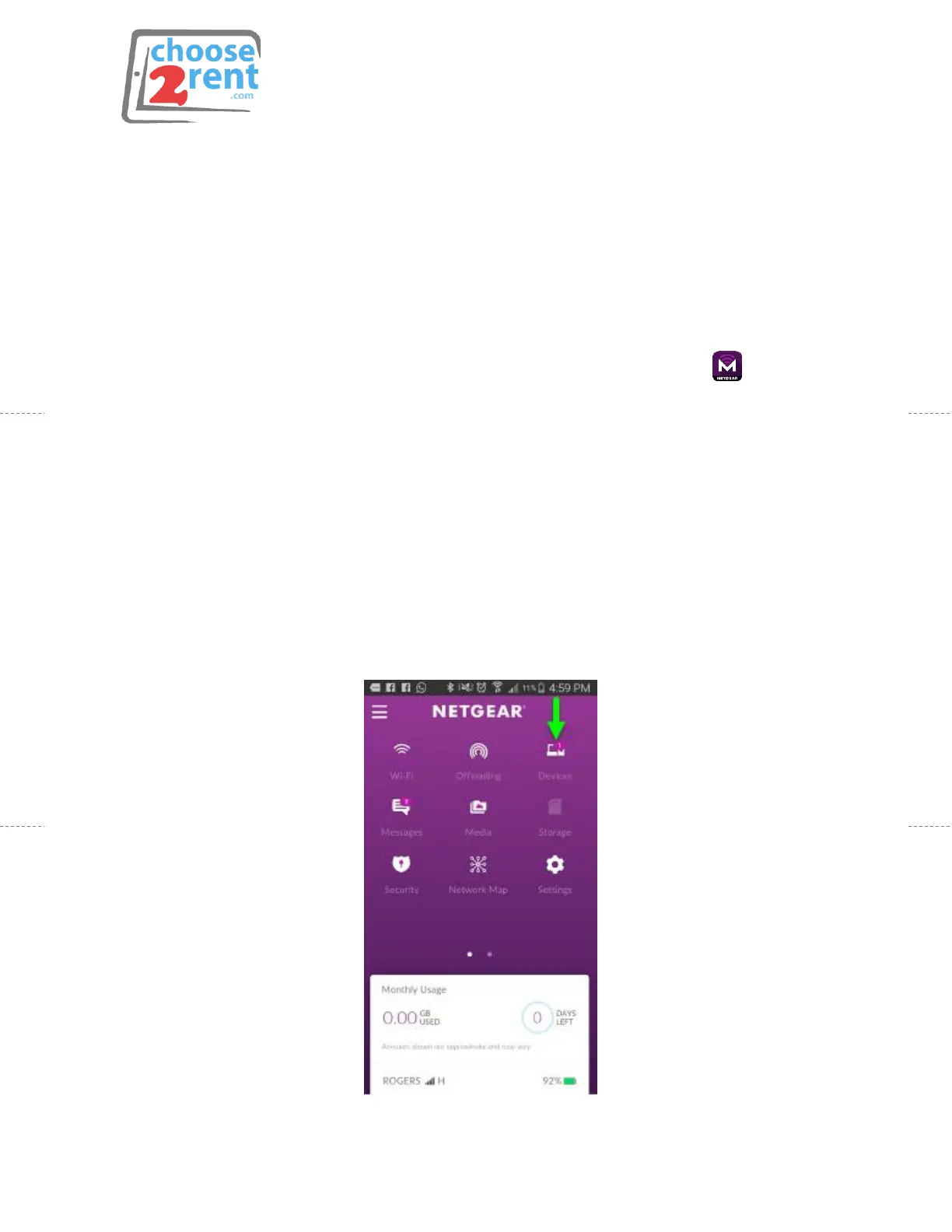page 2 of 3
Connection Option 1:
Manual SSID Wifi Connection
1. To View your SSID name and password, refer to the label located
directly on the device OR press and release the Power button to
toggle through the LCD displays.
2. Connect your device to the SSID/Password provided
Connection Option 2:
WPS Connection
1. Download the NETGEAR Mobile App for iOS* or Android
a. *App download is included by default within your iPad rental
2. Be sure to connect your device to the Nighthawk WIFI network before
opening the app
3. In the mobile App, Swipe down to display the dashboard
4. Tap Wi-Fi to display the WIFI page
5. Tap WPS
6. Within two minutes, tap or click the WPS button on the device you are
trying to connect to (Printer).
You can confirm a device has been connected by navigating to the
Connected Devices Menu
