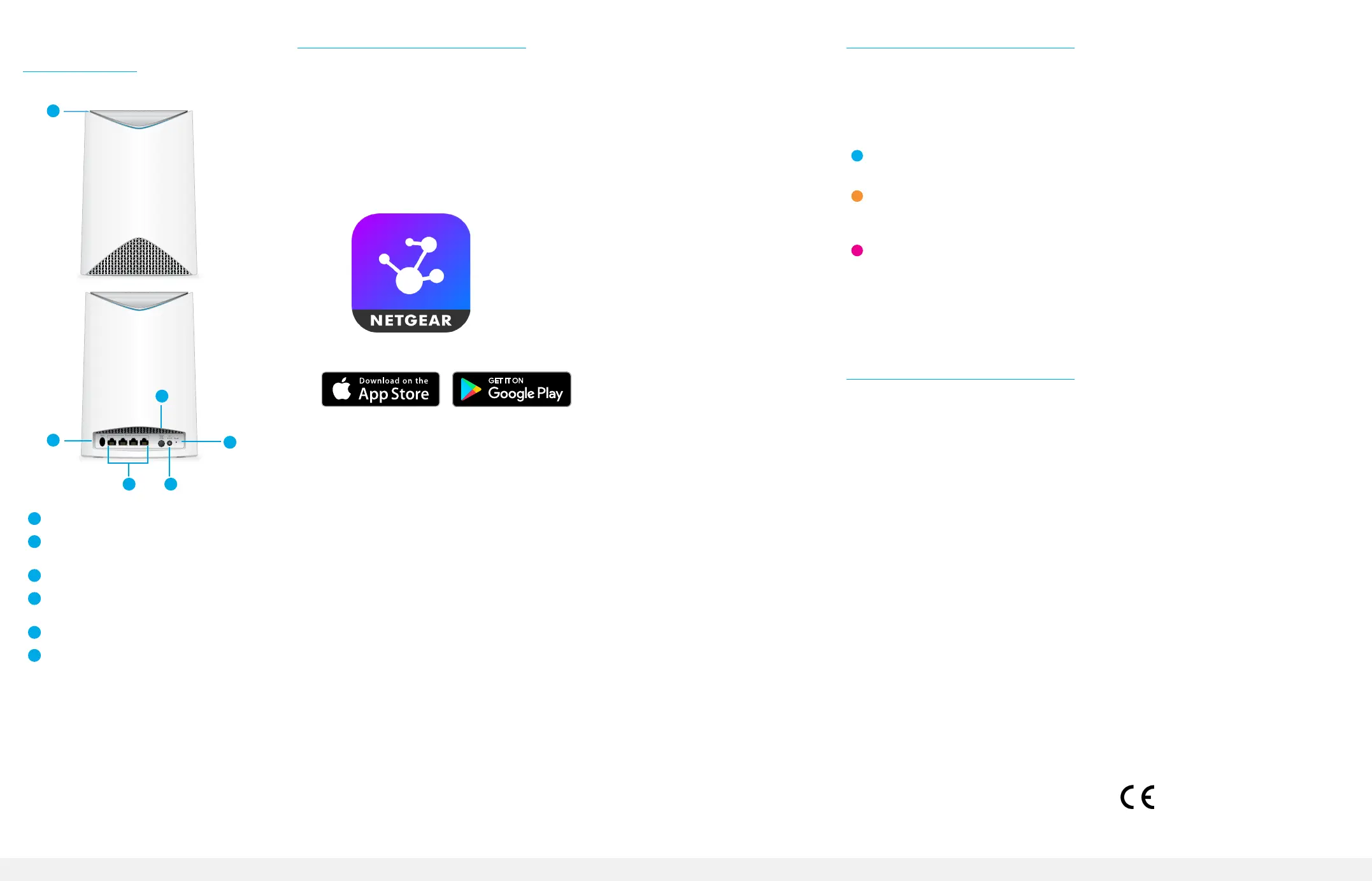Sync Your Satellite With the NETGEAR Insight App
You can use the NETGEAR Insight app to sync your satellite with your Orbi Pro router.
For more information about the app, visit https://www.netgear.com/insight/.
1. Download the NETGEAR Insight app from the Apple App Store or Google Play
Store.
2. Launch the NETGEAR Insight app on your mobile device and follow the prompts.
Blue
The connection between the Orbi Pro router and Orbi Pro satellite is good.
Amber
The connection between the Orbi Pro router and Orbi Pro satellite is fair.
Consider moving the Orbi Pro satellite closer to the Orbi Pro router.
Magenta
The Orbi Pro satellite was unable to connect to the Orbi Pro router. Move the
Orbi Pro satellite closer to the Orbi Pro router.
Manually Sync Your Satellite With Your Router
You can manually sync your satellite using the Sync buttons on your Orbi Pro satellite
and router.
1. Place the Orbi Pro satellite in a central location for the best WiFi coverage.
2. Connect the Orbi Pro satellite to a power source.
The Power LED on the back of the Orbi Pro satellite lights green. If the Power LED
does not light, press the Power On/Off button.
3. Press the Sync button on the back of your satellite, and within two minutes, press
the Sync button on the back of your router.
The Orbi Pro router’s ring LED turns off after the setup is complete.
Orbi Pro Satellite Sync InformationSync Your Orbi Pro Satellite
To sync your Orbi Pro satellite with your Orbi Pro router, you can use the NETGEAR
Insight app or you can manually sync your satellite.
Support
Thank you for purchasing this NETGEAR product.
You can visit https://www.netgear.com/support/ to register your product, get
help, access the latest downloads and user manuals, and join our community. We
recommend that you use only ofcial NETGEAR support resources.
Si ce produit est vendu au Canada, vous pouvez accéder à ce document en français
canadien à https://www.netgear.com/support/download/.
(If this product is sold in Canada, you can access this document in Canadian French at
https://www.netgear.com/support/download/.)
For regulatory compliance information including the EU Declaration of Conformity, visit
https://www.netgear.com/about/regulatory/.
See the regulatory compliance document before connecting the power supply.
2
1
Orbi Pro Satellite
Overview
3 5
4
6
1
Ring LED (not shown in image)
2
Sync button
(also used for WPS connection)
3
Ethernet ports
4
Power On/Off button and
Power LED
5
DC Power connector
6
Reset button
NETGEAR, Inc.
350 East Plumeria Drive
San Jose, CA 95134, USA
© NETGEAR, Inc., NETGEAR and the NETGEAR Logo are trademarks of NETGEAR, Inc. Any non-NETGEAR
trademarks are used for reference purposes only.
December 2016
NETGEAR INTL LTD
Building 3, University Technology Centre
Curraheen Road, Cork, Ireland
The Orbi Pro satellite’s ring LED lights white while the satellite attempts to sync with the
Orbi Pro router. After the Orbi Pro satellite’s ring LED lights white, it lights one of the
following colors for about three minutes and then turns off:
