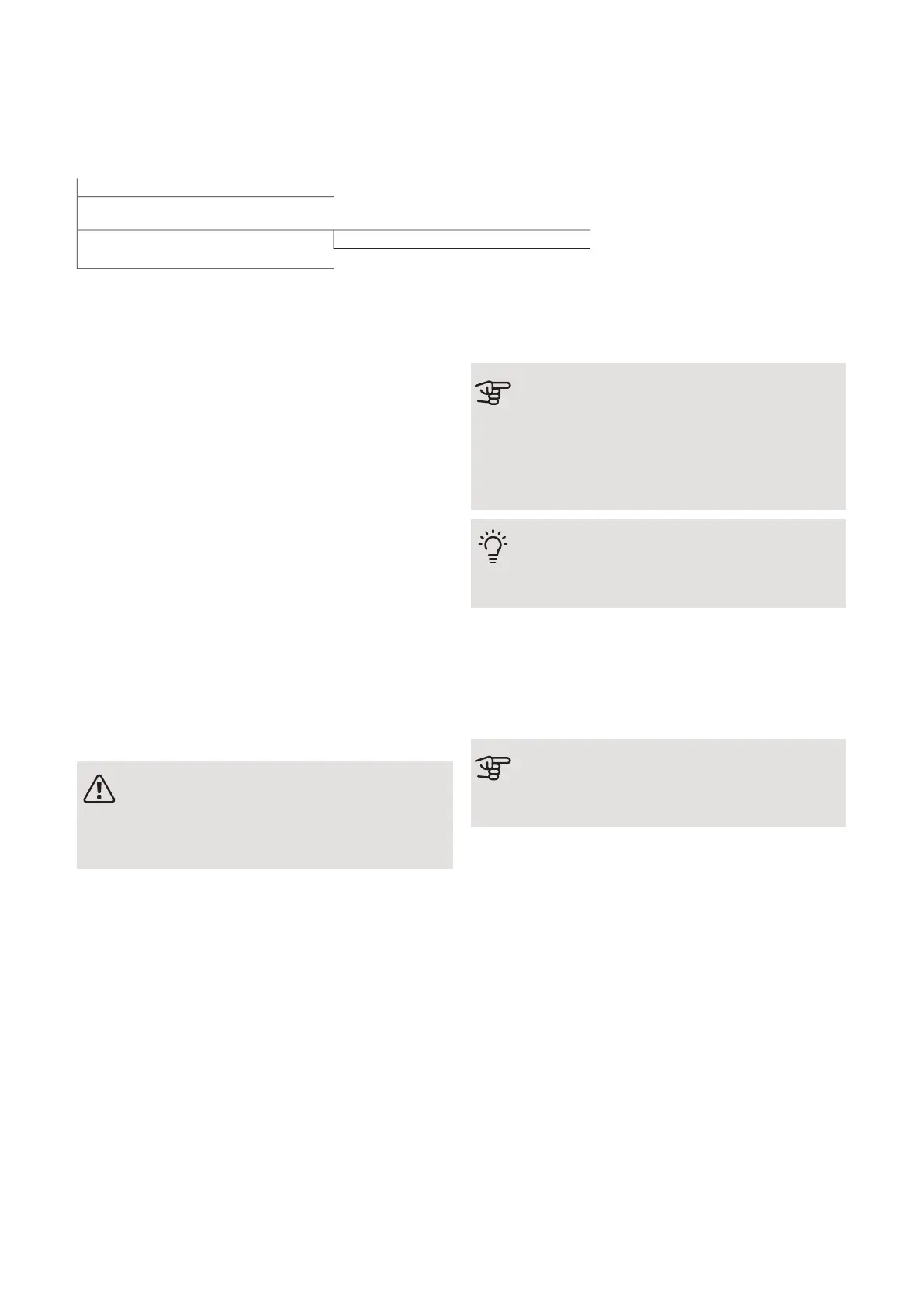Menu 5 - Connection
OVERVIEW
5.1 - myUplink
5.2.1 - wifi5.2 - Network settings
5.2.2 - Ethernet
5.3 - Smart home
1
1
Accessory needed.
MENU 5.1 - MYUPLINK
Here you can manage the installation's connection to
myUplink (myuplink.com) and see the number of users
connected to the installation via the internet.
A connected user has a user account in myUplink ,
which has been given permission to control and/or
monitor your installation.
Request new connection string
To connect a user account on myUplink to your installa-
tion, you must request a unique connection code.
1.
Select "Request new connection string"
2.
The installation now communicates with myUplink
to create a connection code.
3.
When a connection string has been produced, it is
shown in this menu and is valid for 60 minutes.
Disconnect all users
To disconnect the users who are connected to the in-
stallation via myUplink, select "Disconnect all users".
NOTE
After disconnecting all users none of them can
monitor or control your installation via myUplink
without requesting a new connection string.
MENU 5.2 - NETWORK SETTINGS
Here, you choose whether your system connects to the
Internet via wifi (menu 5.2.1) or via a network cable
(Ethernet) (menu 5.2.2). From each menu, you can make
settings for TCP/IP.
TCP/IP settings
You can set TCP/IP settings for your installation here.
Automatic setting (DHCP)
Activate "Automatic". The installation now receives the
TCP/IP settings using DHCP.
Manual setting
Select "IP address" and enter correct address using the
keyboard.
Repeat the procedure for "Network mask", "Gateway"
and "DNS".
Caution
The installation cannot connect to the internet
without the correct TCP/IP settings. If unsure
about applicable settings use the automatic
mode or contact your network administrator
(or similar) for further information.
TIP
All settings made since opening the menu can
be reset by selecting "Reset".
MENU 5.3 - SMART HOME (ACCESSORY
REQUIRED)
If you have a Smart home system that can communicate
with myUplink, you activate these functions in this
menu.
Caution
The Smart Home function requires myUplink
in order to work.
NIBE S1255Chapter 9 | Control - Menus48
