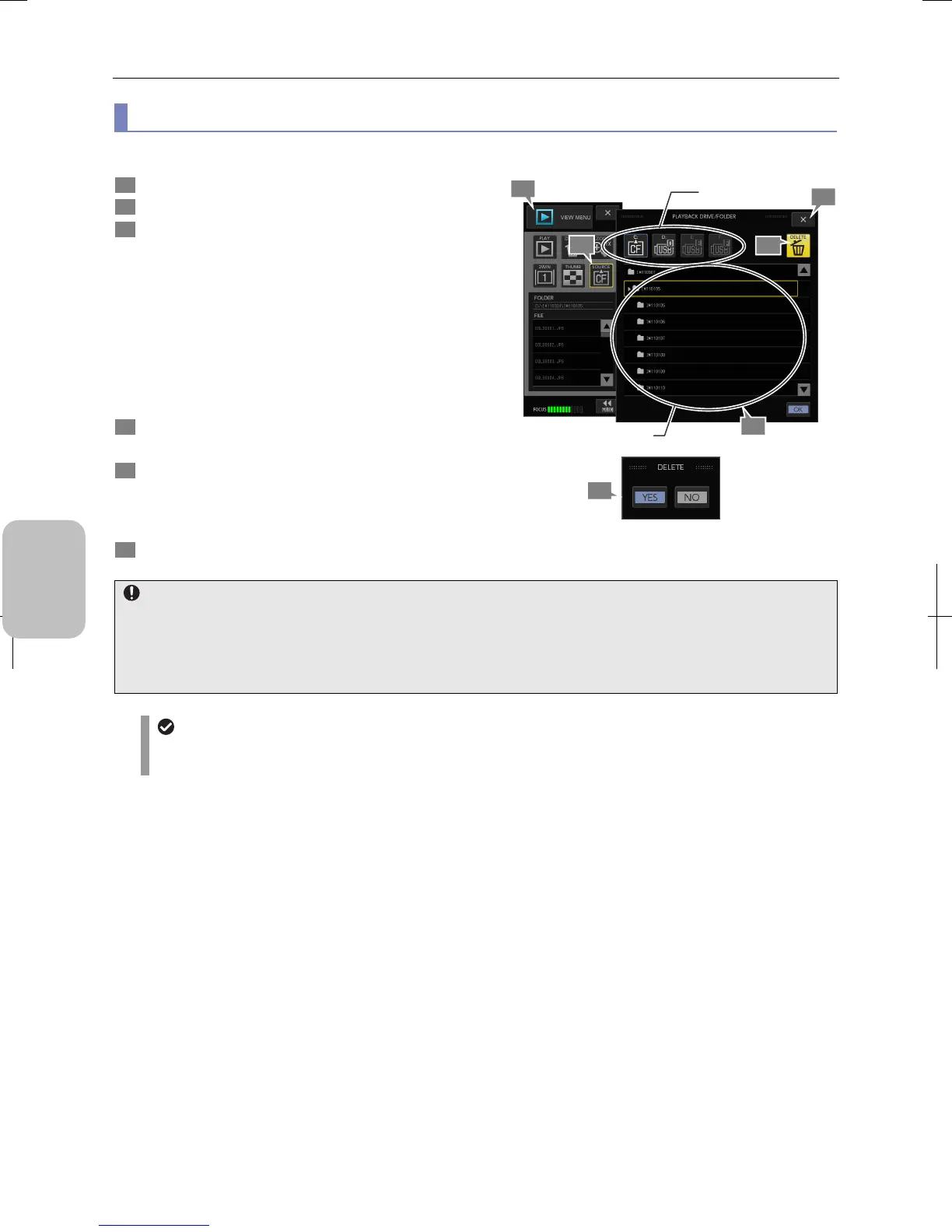Chapter 9 Playing Back and Deleting Images
118
Photographing and
Playing Images
(3) Deleting a folder and all images inside it
To delete all images and the folder containing them, perform the following procedure.
1 Display the [VIEW MENU].
2 Press the [SOURCE] button.
3 Select the drive (recording medium) which contains a
folder to be deleted and select the folder.
Use a [DRIVE SELECT] button (C to F) on the upper part
of the submenu to select a drive.
• C CF card
• D to F USB memory
When a drive is selected, all the folders in that drive are
displayed in the folder list.
Select a folder to be deleted. Name of the selected file will
be shown in a yellow box.
4 Press the [DELETE] button.
A confirmation for deletion message appears.
5 To delete the folder, press the [YES] button. Pressing
the [NO] button cancels the operation.
When [YES] is selected, the folder is deleted and the
folder list is updated.
6 Press the [X] button to close the submenu.
Deleting a Folder of Images
The case where an image cannot be deleted
A confirmation message appears in the following cases:
• You cannot delete a folder when the recording medium is locked or the folder is set as “Read-Only”.
• If the selected folder contains a “Read-Only” image file, the folder and the image file are not deleted. However, the
other image files are deleted.
Deleting a folder from the list of the saved folders
You can delete a folder by deleting its name on the [SAVE DRIVE/FOLDER] list accessed from the [DRIVE] button
on the [CAMERA MENU: SHOT/REC] screen.
3
5
1
Select a drive.
Select a folder.
2
4
6
