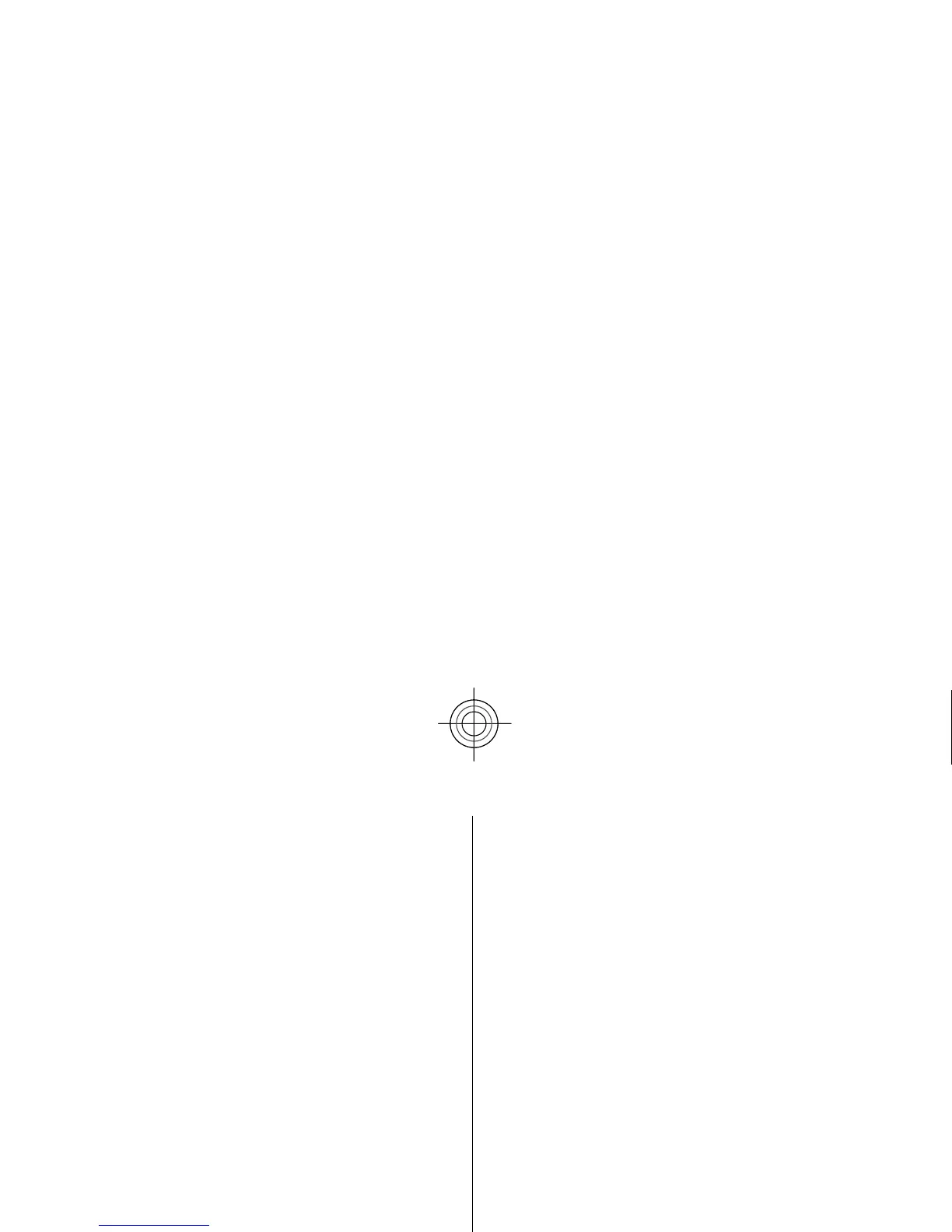● Auto-accept all requests
— Select
Yes
if you do
not want the server to ask for your confirmation
when it initiates a
configuration session.
● Network authentication
— Select whether to use
http authentication.
●
Network user name
and Network
password
— Enter your user ID and password for
the http authentication. This setting is available
only if you have selected
Network
authentication
to be used.
To connect to the server and receive configuration
settings for your device, select
Options >
Start
configuration
.
To view the configuration log of the selected profile,
select
Options >
View log
.
To update the device software over the air, select
Options >
Settings
. The update does not erase your
settings. When you receive
the update package on your
device, follow the instructions on the display. Your
device is restarted once th
e installation is complete.
Downloading software updates may involve the
transmission of large amou
nts of data through your
service provider's networ
k. Contact your service
provider for information about data transmission
charges. Make sure that the device battery has enoug
h
power, or connect the charger before starting the
update.
Update device software
Software updates may include new features and
enhanced functions that were not available at the time
of purchase of your device. Updating the software may
also improve the device performance.
Nokia Software Updater is a PC application that enables
you to update your device software. To update your
device software, you need a compatible PC, broadband
internet access, and a compatible USB data cable to
connect your device to the PC.
To get more information, to check the release notes for
the latest software version
s, and to download the
Nokia Software Updater application, see
www.nokia.com.hk/softwareupdate or your local
Nokia website.
To update the device so
ftware, do the following:
1. Download and install th
e Nokia Software Updater
application to your PC.
2. Connect your device to the PC using a USB data
cable, and start the No
kia Software Updater
application. The Nokia Software Updater
application guides you to back up your files, update
the software, and restore your files.
About Licenses
Select
> Applications
>
Licences.
Some media files, such as images, music, or video clips,
are protected by digital usage rights. The licenses
for
such files may allow or re
strict their usage. For
example, with some licenses you may listen to a s
ong
only a limited number of times. During one playba
ck
session you may rewind, fast-forward, or pause the
60
Data management
Cyan
