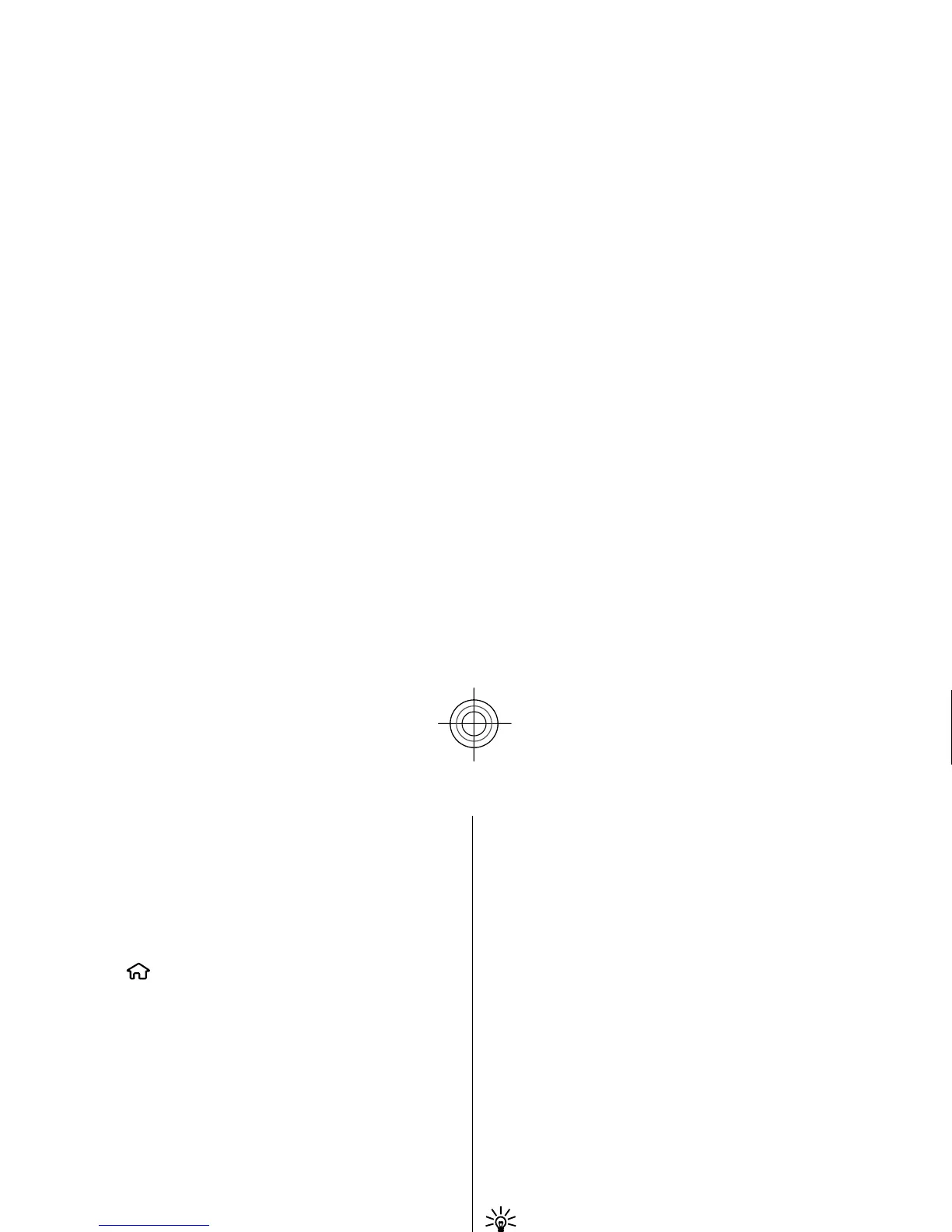Security tips
When you are not using Bluetooth connectivity, select
Bluetooth
> Off or My phone's visibility
>
Hidden
.
Do not pair with an unknown device.
Send and receive dat
a with Bluetooth
Select
> Settings
> Connectivity
>
Bluetooth
.
1. When you activate Bluetooth connectivity for the
first time, you are asked to name your device. Give
your device a unique name to make it easy to
recognise if there are se
veral Bluetooth devices
nearby.
2. Select
Bluetooth
> On.
3. Select
My phone's visibility
> Shown to all
or
Define period
. If you select
Define period
, you
need to define the time during which your device
is visible to others. Your device and the name you
entered can now be seen by other users with
devices using Bluetooth technology.
4. Open the application wh
ere the item you want to
send is stored.
5. Select the item and
Options >
Send > Via
Bluetooth
. The device searches for other devices
using Bluetooth technology within range and lists
them.
Tip: If you have sent data using Bluetooth
connectivity before, a list of the previous
search results is displayed. To search for
more Bluetooth devices, select More
devices
.
6. Select the device with which you want to conn
ect.
If the other device requires
pairing before data can
be transmitted, you are asked to enter a passcode.
When the connection ha
s been established,
Sending
data is displayed.
The Sent folder in the Mess
aging application does not
store messages sent using Bluetooth connectivity.
To receive data using Bluetooth connectivity, select
Bluetooth
> On
and My phone's visibility
> Shown
to all
to receive data from a non-paired device or
Hidden to receive data from a paired device only.
When you receive data through Bluetooth connectivity,
depending on the settings of an active profile, a tone
sounds, and you are asked if you want to accept the
message in which the data is included. If you accept,
the message is placed in
the Inbox folder in the
Messaging application.
Tip: You can access the files in the device or on
the memory card using a compatible accessory
that supports the File Transfer Profile Client
service (for example,
a laptop computer).
A Bluetooth connection is
disconnected automatically
after sending or receiving data. Only Nokia Ovi Suite
and some accessories such as headsets may maintain
a connection even if
not actively used.
64
Connectivity
Cyan
