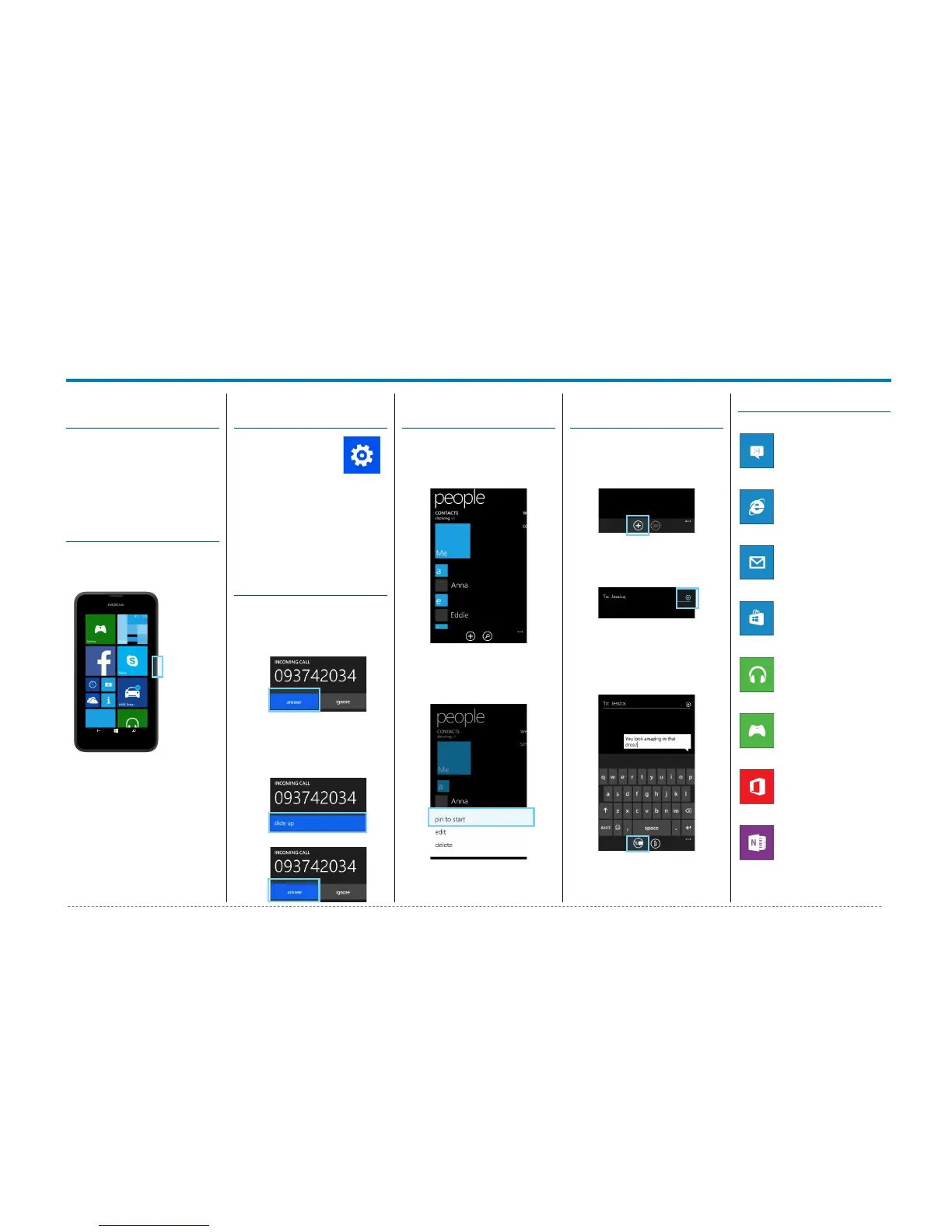Nokia Lumia 530
Nokia Lumia 530 - Quick Start Guide: Page 2 of 3
Welcome to the
Nokia Lumia 530
This Quick Start guide tells you
how to set up your Nokia
Lumia 530 and use its key
features.
How to Turn On
your New Device
To turn on your phone to start,
press and hold the Power
button.
Then follow the instructions to
set up your phone. To turn the
phone off, press and hold the
Power button. A Power off
message will appear: “slide
down to power off”. Swipe your
finger down the screen.
How to Change
your Ringtone
1. From the start
screen, swipe left
to view the Apps
list.
2. Tap Settings.
3. Tap ringtones +sounds.
4. Tap the Ringtone field.
5. Tap the desired ringtone.
How to Answer a
Call
1. When you receive a call. the,
Incoming call screen
opens.
2. Tap answer.
3. Or, if the display wakes up
when you receive a call,
slide up from the bottom to
unlock the screen first, then
tap answer.
How to Pin a
Contact to Start
1. From the start screen, tap
the People Tile.
2. Swipe left to view the
Contacts screen.
3. Press and hold the name of
that contact until a menu
appears.
4. Tap pin to start.
How to Send an
SMS or MMS
1. From the start screen, tap
the Messaging Tile.
2. Tap the new icon.
3. In the To field, enter the
recipient’s phone number,
or tap the + icon to select
from the contacts list.
4. Tap the type a message
field.
5. Enter the desired message.
6. Tap the send icon.
Appendix
