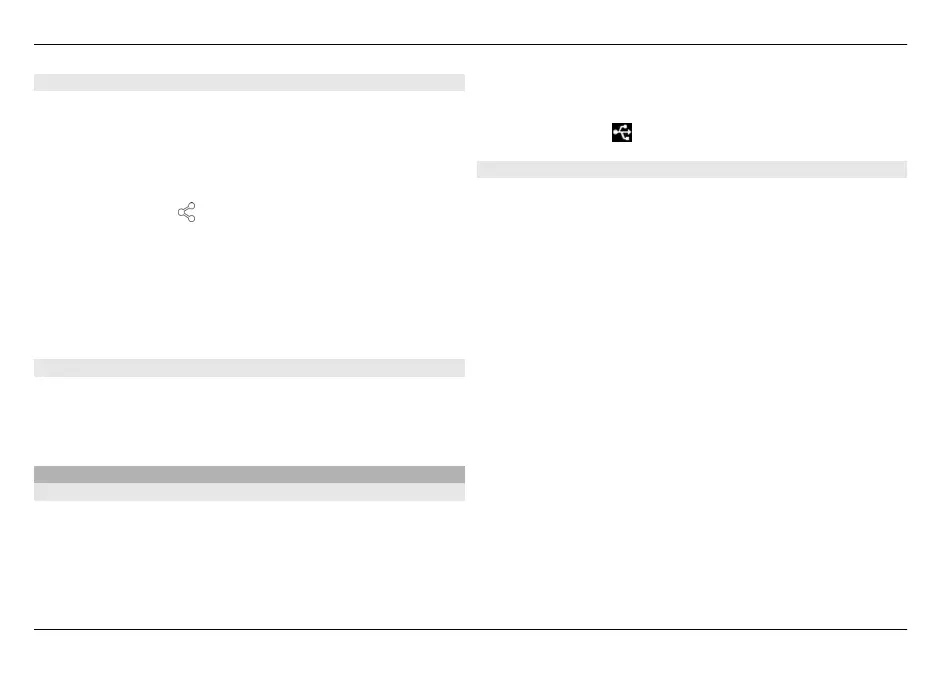Send data using Bluetooth connectivity
Several Bluetooth connections can be active at the same time.
For example, if you are connected to a compatible headset,
you can also transfer files to another compatible device.
1 Open the application where the item you want to send is
stored, and select the item.
2 Select Share or
, depending on the view you are in.
3 Select Send via Bluetooth.
4 Select the device to which you want to connect.
5 If the other device requires pairing before data can be
transmitted, a tone sounds, and you are asked to enter a
passcode. The same passcode must be entered in both
devices.
Receive data using Bluetooth connectivity
When you receive data using Bluetooth connectivity, a tone
sounds, and you are asked if you want to accept the data.
Select Save, and define a file name and location for the data.
USB connections
USB
1 Connect your device to a compatible device with a USB
data cable.
2 Select the USB mode. You can set the device to interact
with Nokia PC Suite on your compatible PC or to appear
as a mass storage drive in a PC, Mac, or other device.
3 To view or change the USB mode, or to disconnect the
device, open the status area menu.
In the status area,
indicates an active connection.
Use your device as a modem
You can also use your device as a modem and connect your
PC to the internet.
1 Connect your device to your computer, using the USB data
cable.
2 Select PC Suite mode.
3 From PC Suite, select Connect to the Internet.
The connection may not be displayed on your device. The
device data counter is updated after you disconnect. When
connected, you can use your computer to monitor the
amount of data sent and received.
You can only establish an internet connection using a cellular
network, and may not be able to use some of the other
communication features when the device is used as a
modem.
Connect your device 41
© 2010 Nokia. All rights reserved.
