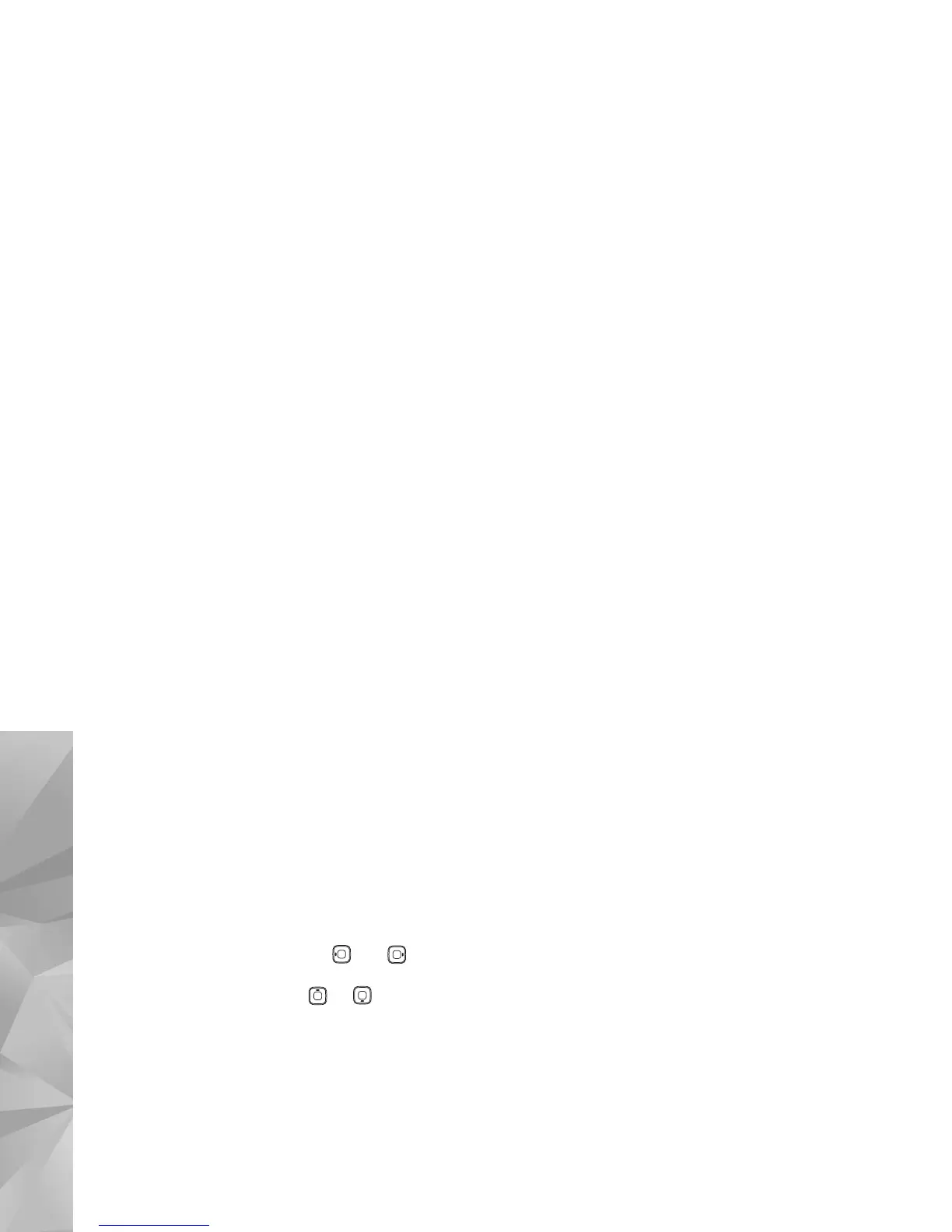Copyright © 2007 Nokia. All rights reserved.
Gallery
26
Print preview
The print preview view opens only when you start printing
an image in the gallery.
The selected images are displayed using predefined
layouts. To change the layout, press and through
the available layouts for the selected printer. If the images
do not fit on a single page, press or to display the
additional pages.
Print settings
The available options vary, depending on the capabilities
of the printing device that you select.
To set a default printer, select Options > Settings >
Default printer.
Free memory
To reduce the size of images that you already copied to
other locations, such as to a compatible PC, select
Options > Transfer and memory > Shrink. Shrink
reduces the resolution of an image to 640x480.
Back up files
To transfer and back up media files from your device to a
compatible device, such as a UPnP compatible PC, through
the wireless LAN, select Options > Transfer and
memory > Automatic transfer. See "Wireless LAN", on
page 76 and "Home network", on page 85.
Your device starts a device search. Select a device and a
folder to which you want to transfer the media files. Select
Copy.
To change the settings for Storage device or Storage
folder, select Options > Transfer and memory > Transfer
settings.
Presentations
With presentations, you can view .svg (scalable vector
graphics) files, such as cartoons and maps. The images
maintain their appearance when printed or viewed with
different screen sizes and resolutions. To view .svg files,
select Presentations, scroll to an image, and select
Options > Play.
To zoom in, press . To zoom out, press .
To switch between full screen and normal screen,
press .
