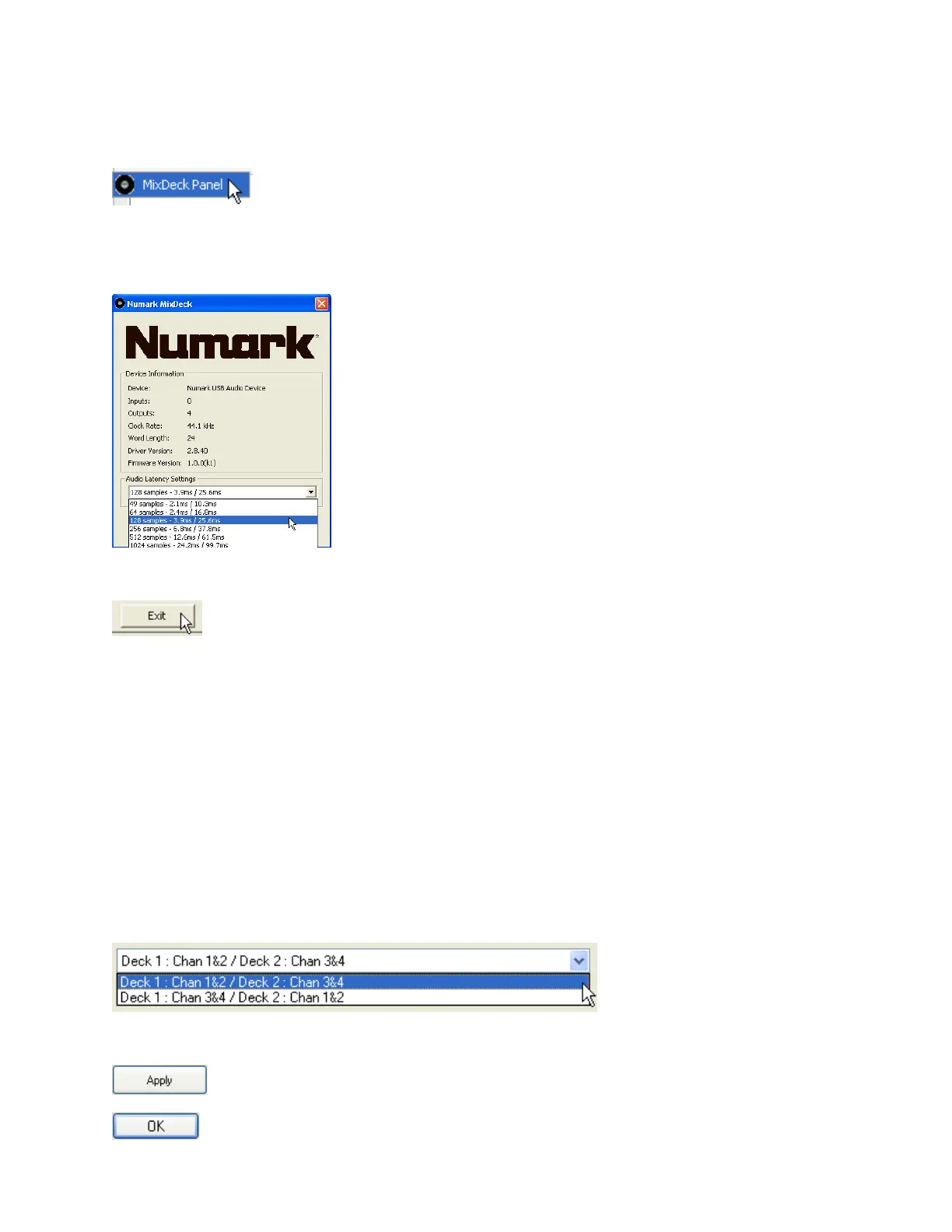Adjusting Latency Settings to fine tune computer performance
1. The MIXDECK Driver installation includes a control panel which allows the latency to be adjusted.
The control panel can be found under Start > Programs > Numark > MixDeck Panel.
2. In the window that opens, select a new setting from the Audio Latency Settings menu. Higher settings, such as
1024 will provide more stability. Lower settings will provide less delay between button or slider activity on the
hardware, and results in the software.
3. Click Exit to confirm your selection.
Setting which deck is 1 and which deck is 2 in Virtual DJ LE
Even through just one USB cable connects the MIXDECK to the computer, each deck, and the sound card are
seen by the computer separately. Because of this, it is not always possible to force the computer to recognize the
left deck first (as Deck 1), and the right deck second (as Deck 2).
In Virtual DJ LE, it is easy to swap which deck inside the software sends its audio to CH1 on the MIXDECK mixer,
and which deck in the software sends its audio to CH2 on the MIXDECK mixer.
1. Launch Virtual DJ LE
2. Click the Config button in the upper-right of the screen.
3. At the top of the window that opens, select the Sound Setup tab.
4. Choose which deck configuration you would like from the pull-down menu. If your software is sending its audio to
the opposite channels on the MIXDECK mixer, choose a different option from the pull-down menu to correct.
5. Click Apply, then click OK to confirm your changes.
