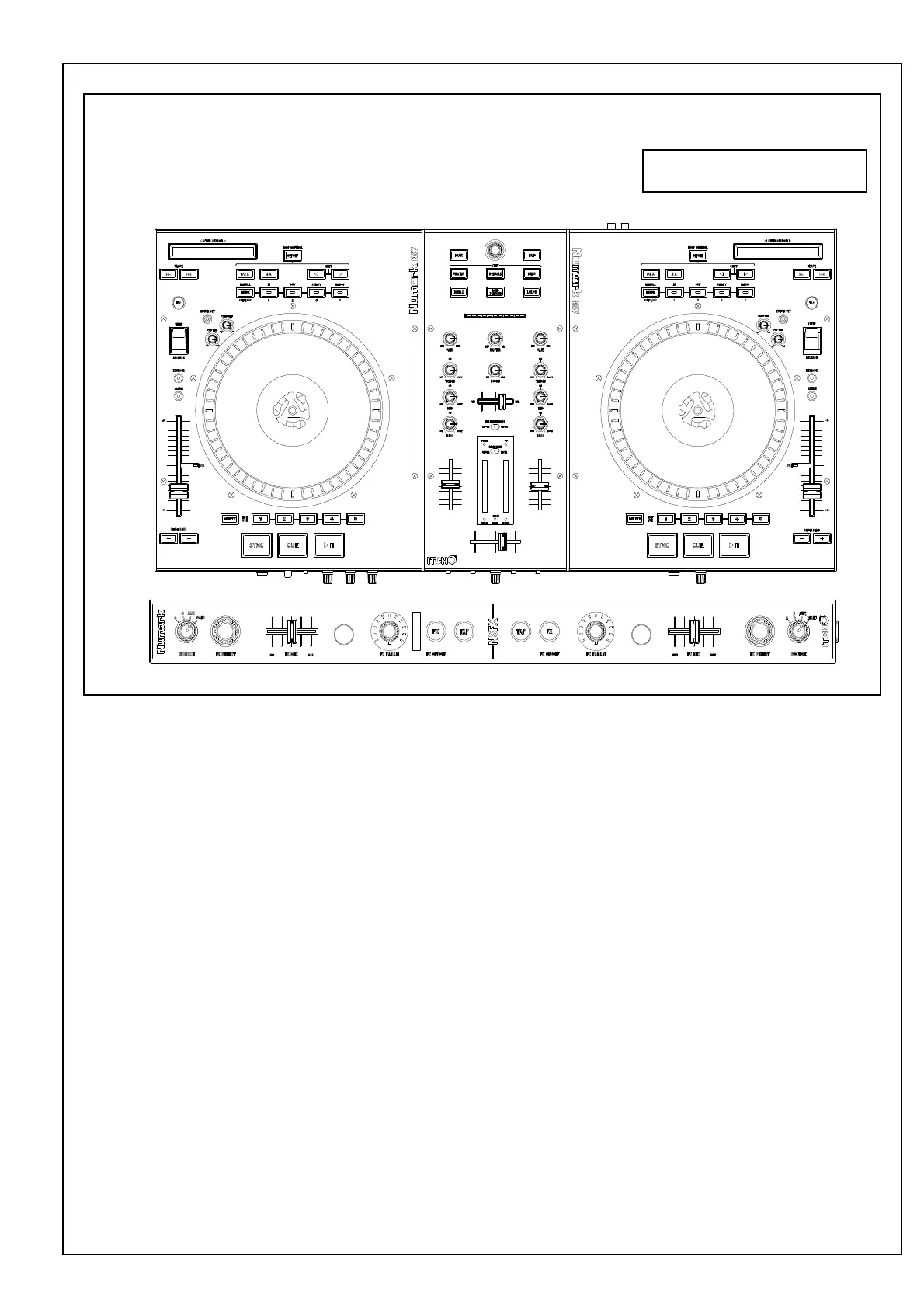SPECIFICATION
FUNCTION
1. GAIN TRIM – Adjusts the pre-fader, pre-EQ audio level of the corresponding channel in the software.
2. CHANNEL TREBLE – Adjusts the high (treble) frequencies.
3. CHANNEL MID – Adjusts the mid-range frequencies.
4. CHANNEL BASS – Adjusts the low (bass) frequencies.
5. CHANNEL FADER – Adjusts the audio level on the corresponding channel in the software.
6. CROSSFADER – Blends audio between the channels assigned to the left and right side of the crossfader.
7. MASTER VOLUME – Adjusts the output volume of the Program Mix.
8. BOOTH VOLUME – Adjusts the output volume of the BOOTH OUTPUT mix.
9. HEADPHONE MIX – Blends the pre-fader audio playing on Channels 1 and 2. Sliding this to the left plays Channel 1. Sliding to the right plays
Channel 2.
10. HEADPHONE MODE – Selects the audio that is sent to the headphones. Switch it to “MASTER” to hear the Program Mix. Switch it to “CH1
CH2” to hear a mix of Channels 1 and 2 in the headphones.
11. MASTER OUTPUT (BALANCED) – Connect this low-impedance XLR output to a PA system or powered monitors The level of this output is
controlled with the MASTER knob on the top panel.
12. MASTER OUTPUT (RCA) – Use standard RCA cables to connect this output to a speaker or amplifier system The level of this output is
controlled by the MASTER knob on the top panel.
13. BOOTH OUTPUT (RCA) – Use standard RCA cables to connect this output to a booth monitoring system The level of this output is controlled
by the BOOTH knob on the top panel.
14. SYNC – Automatically matches the corresponding Deck’s tempo with the other Deck’s tempo.
15. RELOOP – Press this to jump to the start of the loop and enable it. If the Deck is already looping when you press it,
Pointer will jump to the start
of the loop and continue. If no loop is set, nothing will happen.
16. 1/2 X – Press this to halve the length of the selected loop.
17. 2 X – Press this to double the length of the selected loop.
18. STRIP SEARCH – The length of this strip represents the length of the entire track. Place your finger on a point along this sensor to jump to that
point in the track. (If you want to scroll through a track, we recommend using your computer rather than running 'your finger along the strip.)
19. TAP – Tap this button at the same tempo as the track to help the software detect a more accurate BPM reading.
20. CRATES – Press this to move the selector to the Crates Panel in the software
21. Activates Effects in Itch
22. Basic controls, mirroring those found in NK14
23. Master BPM tap for ITCH
MODEL:NS7FX
