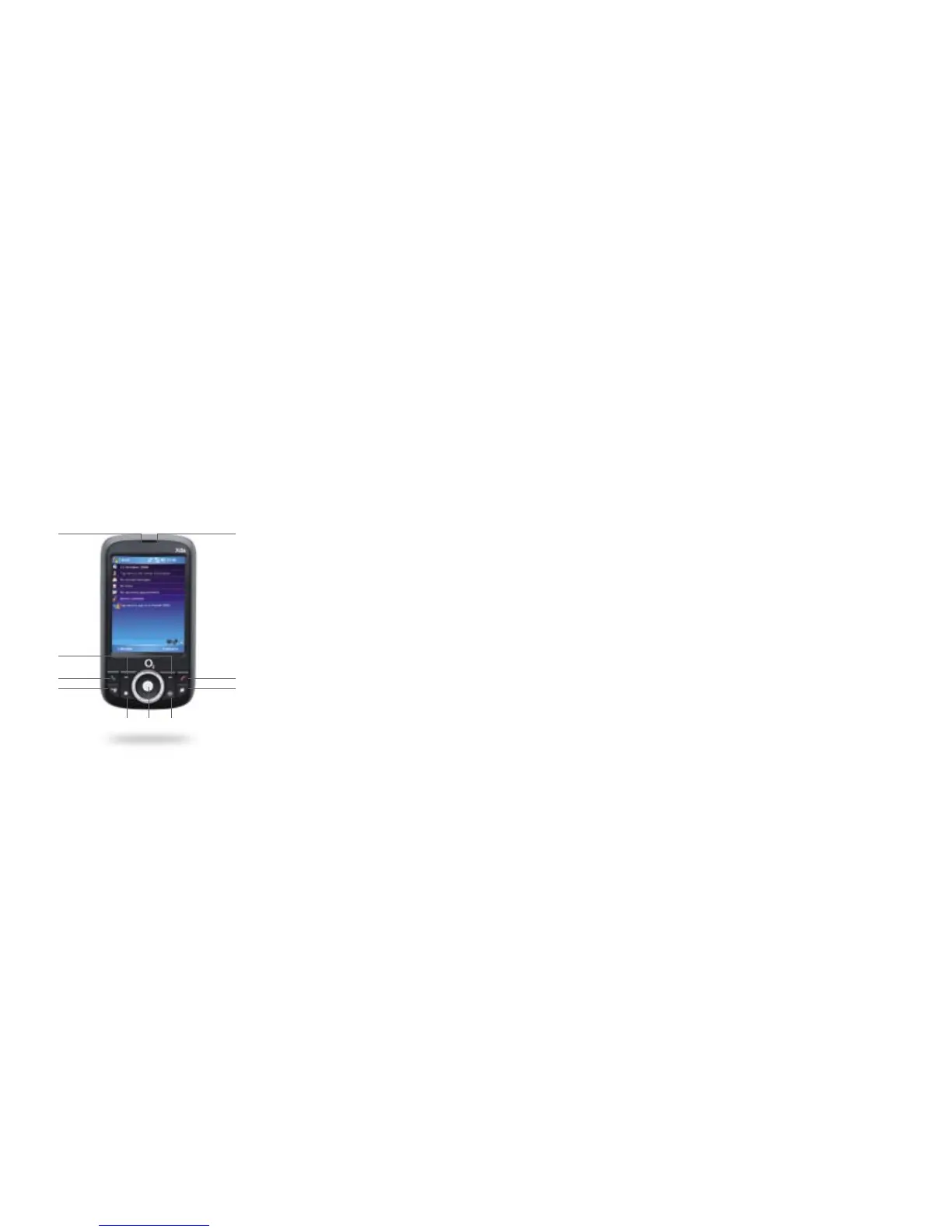2. Notification light
on right
This bi-colour LED shows green
and amber lights for GSM/GPRS
standby, message, and network
status. It will also let you know
the status of the battery.
3. Left and right soft keys
Press to execute the command
shown in the label above
the button.
4. Talk button
Press to answer an incoming
call or dial a number.
5. GPS button
Press to access messages or launch
the GPS software if installed.
6. Start button
Press to open the Start menu.
7. Trackball
Roll up, down, left, or right
to move through menus
and programme instructions.
Press the trackball to carry
out the selection.
Use the trackball as a shutter
release when using the camera.
Use the trackball to move
around a GPS map when
using the GPS software.
8. OK button
Press to confirm your data entries
or to exit the existing programme.
9. End button
Press to end a call or return
to the Today screen.
10. Internet Explorer button
Press to launch Internet
Explorer Mobile.
A tour of your Xda Orbit
1
1. Notification lights
on left
This LED light indicates
the following:
• a blinking blue light will show
when Bluetooth is powered-
up and ready to transmit
radio frequency signal
• a blinking green light for
Wi-Fi status
• alternate blinking lights
display when both Bluetooth
and Wi-Fi are enabled
• an amber light indicates the
GPS status
2
3
4
5
9
10
6 87
