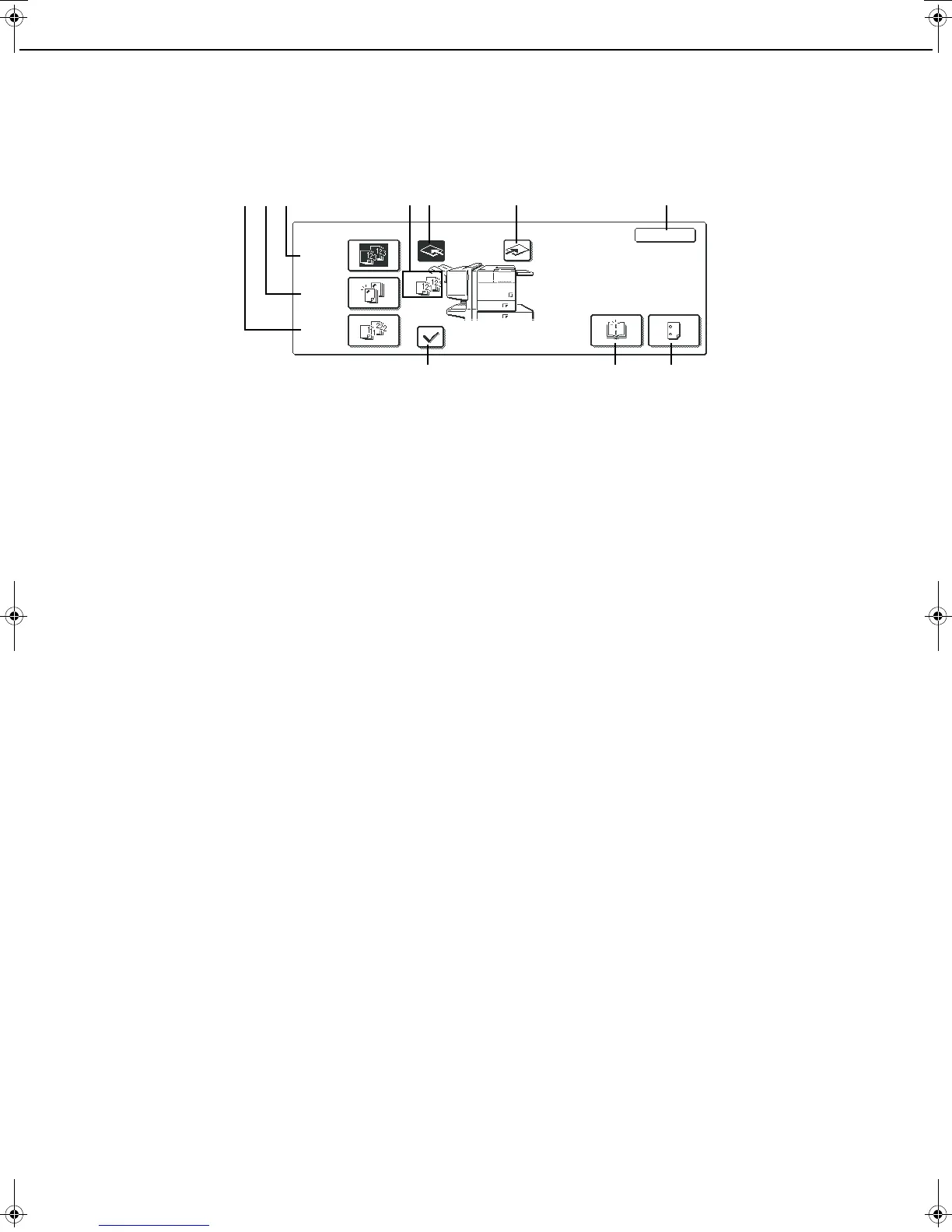SADDLE STITCH FINISHER
3-18
Using the saddle stitch finisher
When [OUTPUT] is selected on the main screen of copy mode, a screen for making selections for sort, group, staple
sort, saddle stitch, punch and exit tray will appear.
(1) [GROUP] key (See page 3-15.)
When Group is selected, all copies of the same
original will be grouped.
(2) [STAPLE SORT] key (See page 3-16.)
When Staple Sort is selected, sorted sets will be
stapled and delivered to the offset tray. (They will
not be offset stacked.)
(3) [SORT] key (See page 3-15.)
When Sort is selected, sets of copies will be
sequentially delivered.
(4) Icon display
An icon representing a selected function (sort,
staple sort or group saddle stitch) is displayed.
(5) [OFFSET TRAY] key
If Offset is checked, the offset will be enabled. If not
checked, the offset will not function. If the staple
sort is selected, the check mark of offset will be
automatically selected.
(6) [CENTER TRAY] key
If the center tray is selected, output paper will be
delivered to the exit tray.
(7) [OK] key
Press to close the [OUTPUT] screen and to return
to the main screen.
(8) [OFFSET] key (See page 3-15.)
When the offset tray is selected, copies will be
delivered to the offset tray. When staple sort is
selected, the offset tray will be automatically
canceled.
(9) [SADDLE STITCH] key (See page 3-17.)
When saddle stitching is selected, the copies will
be stapled at the center and delivered to the saddle
stitch tray.
(10)
[PUNCH] key (See page 3-17.)
Printed paper can be hole punched and delivered
to the offset tray.
* As a selection is made, the touch key for the
selection will be highlighted.
OUTPUT
OFFSET
OK
SADDLE
STITCH
PUNCH
OFFSET
TRAY
CENTER
TRAY
STAPLE
SORT
SORT
GROUP
(1)
(8)
(2)
(9) (10)
(4)(5) (6) (7)
(3)
Copy_SEC.book 18 ページ 2007年9月12日 水曜日 午後1時33分
