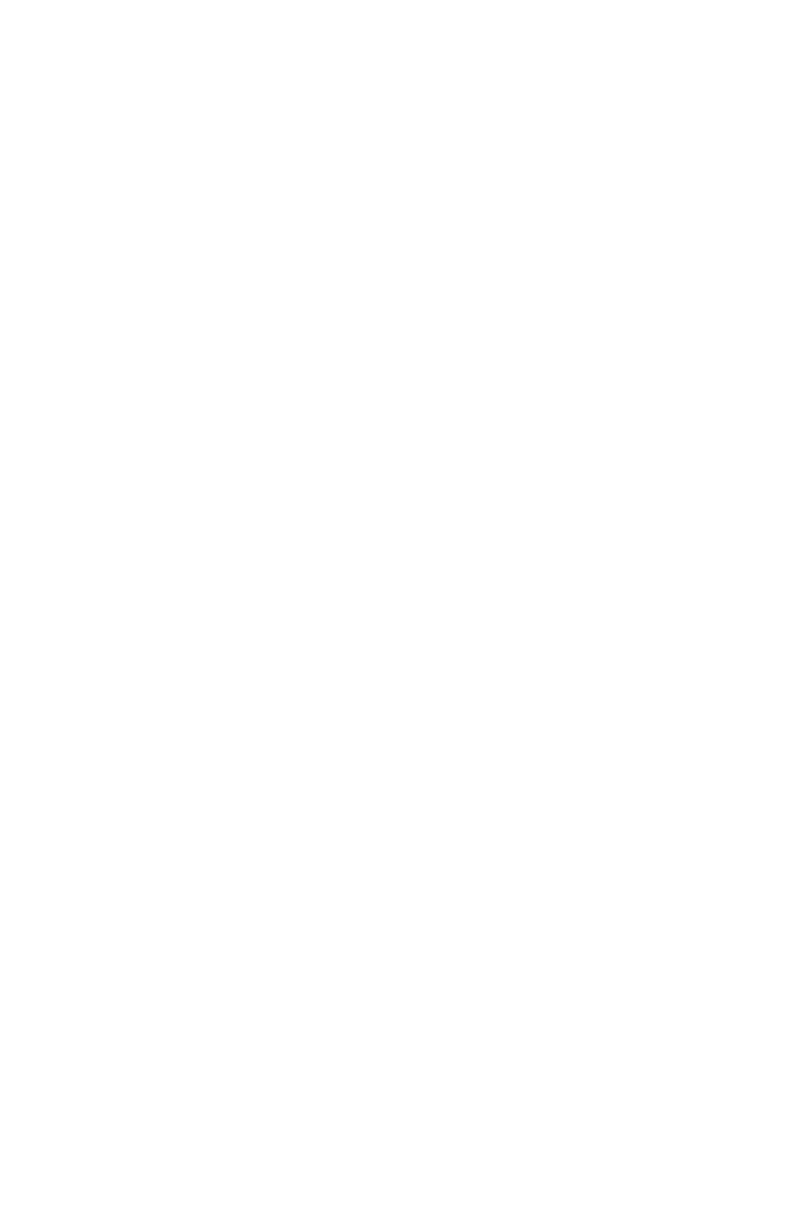C8800 User’s Guide
160
Summary
Macintosh OS 10.2 and 10.3
The “Summary” lists all the printer settings currently made for
your print job.
1. Open the file you want to print.
2. Click File → Print.
3. Open the drop-down list below Presets. Select
Summary.
Presets
Macintosh OS 10.2 and 10.3
Use / Save Presets
Presets allow you to save a group of settings which you use for
many documents, or to change the settings designated as the
Standard Preset.
For example, if you are using Job Accounting, you can enter
your User Name and Job Account ID on the Job Accounting
screen, then save the setting as part of the Standard Preset.
Create a New Preset
1. Make all the printer settings you wish to save as a Preset.
2. Select Summary. Review the settings to make sure you
have all the settings you want to save.
3. Open the Presets drop-down list. Select Save As ….
4. Type in a name under which to save your settings. Click
OK.
5. The new Preset appears in the drop-down list.
Change an Existing Preset
1. Make sure the Preset you wish to change is selected in
the Preset box.
2. Make any needed changes in the printer settings.
3. Review the Summary screen to confirm that the settings
are what you want.