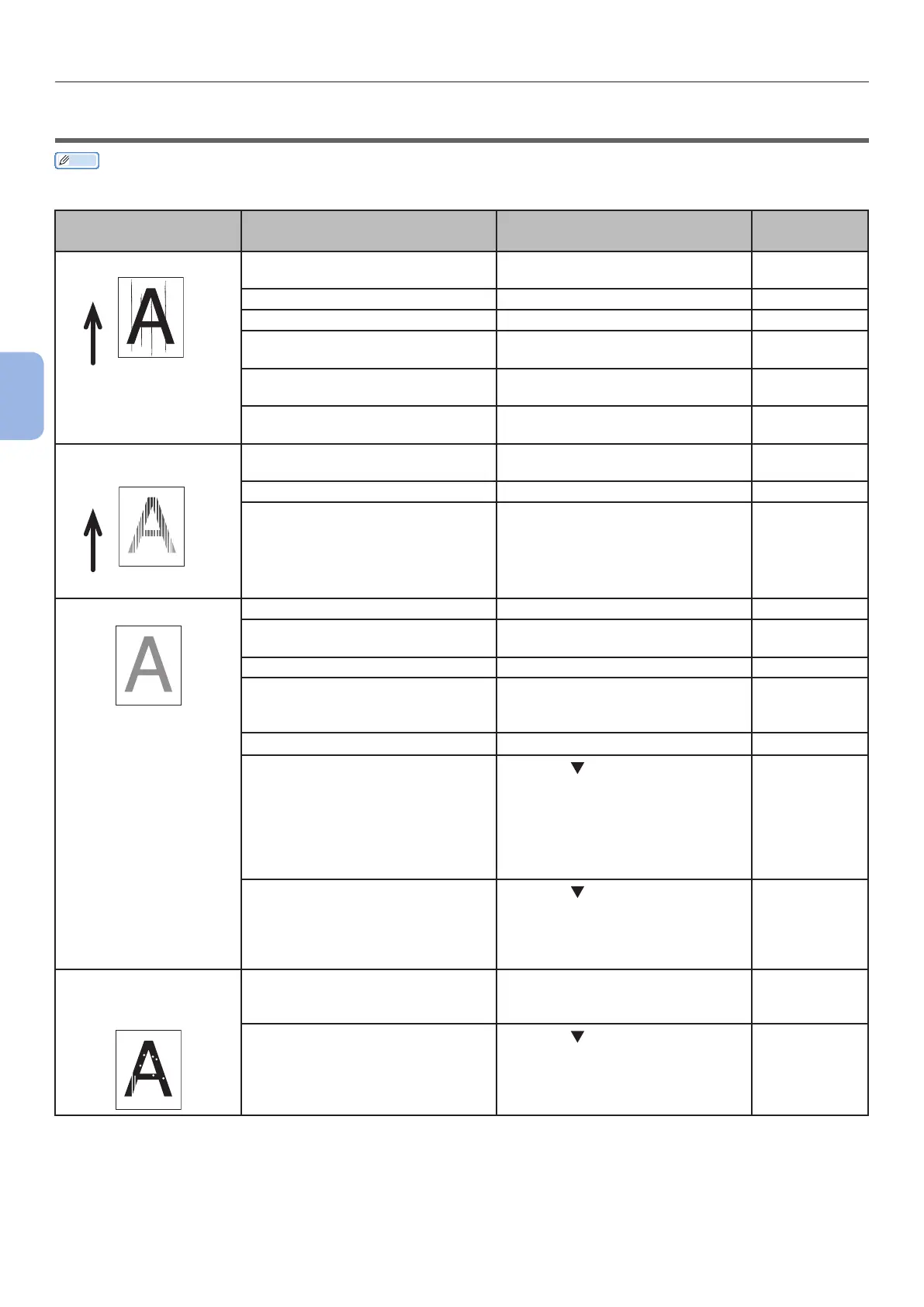- 114 -
Image Quality Issues
4
Troubleshooting
●● Image Quality Issues
Memo
● If the following information does not solve your issues, contact your dealer.
Symptom Cause Remedy
Reference
Page
Vertical lines appear.
Paper feed direction
The LED heads are dirty. Wipe the LED heads with a soft
tissue paper.
page 134
The toner is low. Replace the toner cartridge. page 122
The image drum is damaged. Replace the print cartridge. page 122
Foreign materials may be present
on the print cartridge.
Replace the print cartridge. page 122
The light-shielding lm of the print
cartridge is dirty.
Wipe the lm with a soft tissue
paper.
–
The print cartridge is not installed
properly.
Install the print cartridge properly. page 122
Printed images are
fading vertically.
Paper feed direction
The LED heads are dirty. Wipe the LED heads with a soft
tissue paper.
page 134
The toner is low. Replace the toner cartridge. page 122
The paper is unsuitable. Use supported paper. page 38
Printed images are light.
The toner save is enabled. Change the toner save settings. Advanced
The toner cartridge is not installed
properly.
Install the toner cartridge
properly.
page 122
The toner is low. Replace the toner cartridge. page 122
The paper is moist. Use paper stored in proper
temperature and humidity
conditions.
page 42
The paper is unsuitable. Use supported paper. page 38
The paper is unsuitable.
The settings of media type and
weight are incorrect.
Press the
button and select
[Menus] > [Tray Conguration]
> the paper tray conguration
you are using, and then select the
proper values for [Media Type]
and [Media Weight]. Or, select a
larger value for [Media Weight].
page 33
Recycled paper is used.
The media weight setting is
unsuitable.
Press the
button and select
[Menus] > [Tray Conguration]
> the paper tray conguration you
are using, and then select a larger
value for [Media Weight].
page 33
Printed images are
partially faded. Spots
and lines appear.
The paper is too moist or dry. Use paper stored in proper
temperature and humidity
conditions.
page 42
[Paper Black Setting] is
improperly congured.
Press the
button and select
[Menus] > [Print Adjust], and
then change the value for [Paper
Black Setting].
–
