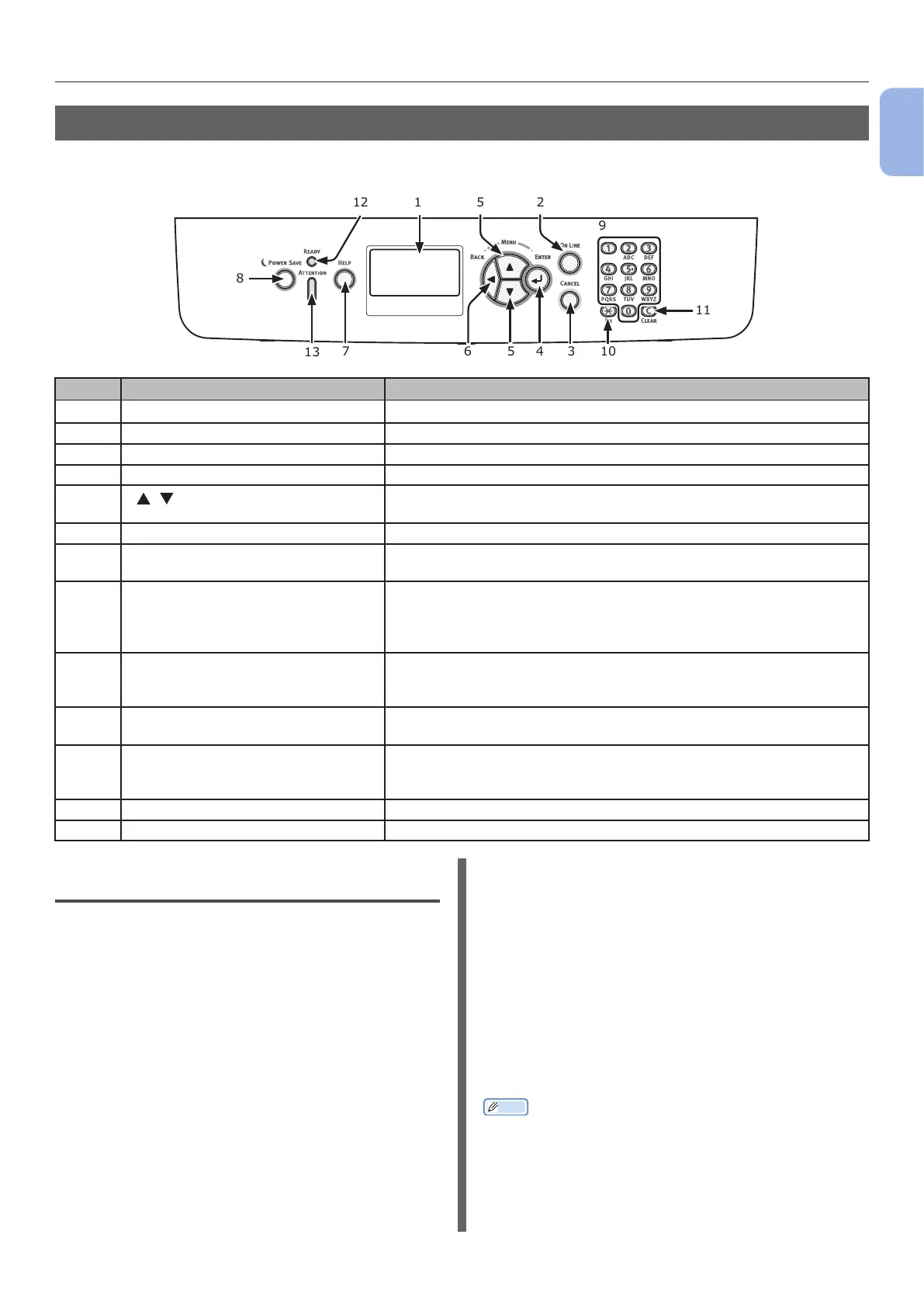- 13 -
Names of Components
1
Setup
Operator Panel
This section explains the names and functions of components on the operator panel and how to enter
text.
1
34
5
56
7
8
12
13
10
11
9
2
No. Name Function
1 Display screen Displays operating instructions and the status of the printer.
2 <ON LINE> button Switches between on line and off line modes.
3 <CANCEL> button Cancels the current print immediately.
4 <ENTER> button Conrms the highlighted item.
5
<
/ > button
● Displays the menu screen.
● Selects the menu or scrolls the screen.
6 <BACK> button Returns to the previous screen.
7 <HELP> button Displays the help screen. To close, press the <HELP> button,
<BACK> button, or <CANCEL> button.
8 <POWER SAVE> button
● Enters or exits the power saving mode.
● Exits the sleep mode.
Lights up in green in power save mode and blinks in green in sleep
mode.
9 Ten-key pad
● Enters numbers.
● Enters alphabetical characters and symbols.
A password can be entered only with the ten-key pad.
10 <Fn> key Displays the equipment setting menu screen with a shortcut
function.
11 <CLEAR> key
● Deletes a character when entering characters.
● Not available when entering an IP address. Retrieves the
previous settings in other cases.
12 <READY> indicator Lights up in green in on line mode and turns off in off line mode.
13 <ATTENTION> indicator Lights up or blinks in orange when an error occurs in the device.
How to Use the Ten-Key Pad
Use to enter numbers and characters.
Each time a numeric key is pressed, entered
numbers or characters are changed cyclically in
the following order:
<1> 1
<2> a ➞ b ➞ c ➞ 2 ➞ a
<3> d ➞ e ➞ f ➞ 3 ➞ d
<4> g ➞ h ➞ i ➞ 4 ➞ g
<5> j ➞ k ➞ l ➞ 5 ➞ j
<6> m ➞ n ➞ o ➞ 6 ➞ m
<7> p ➞ q ➞ r ➞ s ➞ 7 ➞ p
<8> t ➞ u ➞ v ➞ 8 ➞ t
<9> w ➞ x ➞ y ➞ z ➞ 9 ➞ w
<0> 0
The functions of the <Fn> and <CLEAR> keys
are as followings:
<Fn> key
Displays the equipment setting menu screen
with a shortcut function. (Available only when
the standby screen is displayed.)
<CLEAR> key
Deletes a character when entering a password.
Memo
● To enter “abc” for example,
press <2> ➞ <ENTER> button ➞ <2> ➞ <2> ➞
<ENTER> button ➞ <2> ➞ <2> ➞ <2> ➞ <ENTER>
button.
