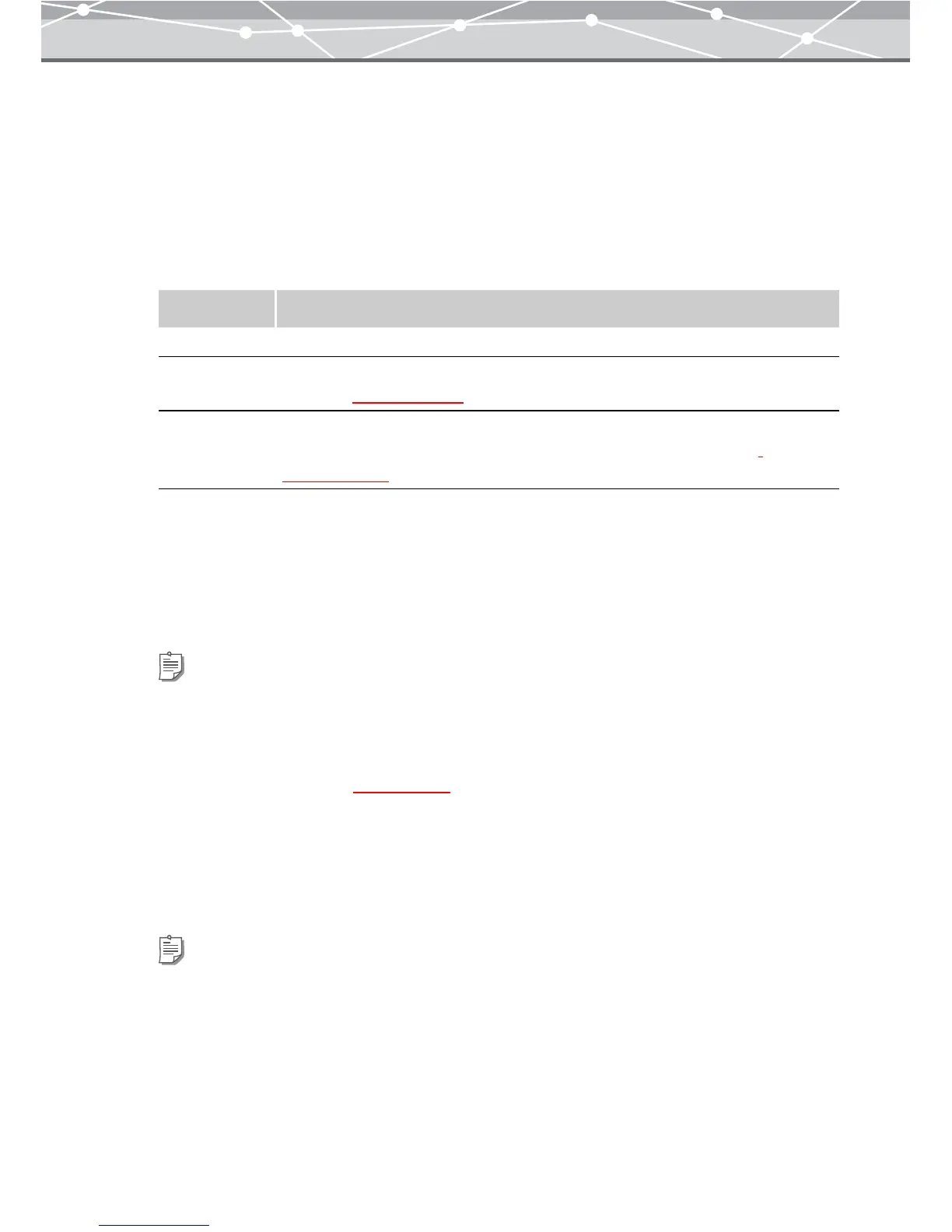212
● Setting an Image as the Wallpaper
To set the image as the wallpaper, follow the procedure below.
1 From the [Tools] menu, select [Wallpaper]. Alternatively, click the [Wallpaper]
button at the [Crate and Share] menu in the main menu.
The [Wallpaper] window appears.
2 In the wallpaper setting panel, set the following options.
3 From the thumbnail area of the [Wallpaper] window, select the image file you
want to set as the wallpaper, and click [Add]. Alternatively, drag and drop the
file onto the preview display area.
4 Repeat step 3 to fill the layout with the images.
5 Click the [Apply] button.
The edited image in the preview display area is set as the computer wallpaper.
Item Description
Templates Selects a layout template for the wallpaper.
Text Enters the title for the wallpaper. Clicking the [Text] button displays the [Text]
dialog box (
g page 213).
Background Sets the background of the wallpaper layout.
Clicking the [Background] button displays the [Background] dialog box
(g page 215).
Tips
• To rotate an image, select the image you want to rotate in the preview display area, and click [Rotate] on the
toolbar, then select [Clockwise 90°], [Counterclockwise 90°], or [180°]. Alternatively, click [Rotate] from the
[Edit] menu, and then select [Clockwise 90º], [Counterclockwise 90º], or [180º].
• To edit an image, select the image you want to edit in the preview display area, and click [Edit] on the toolbar to
open the [Image Edit] window (
g page 300).
• To delete an image or text from the layout, select the image or text you want to delete, and click the [Remove]
button.
Tip
To check if the image is set as the wallpaper, minimize the [Wallpaper] window.
