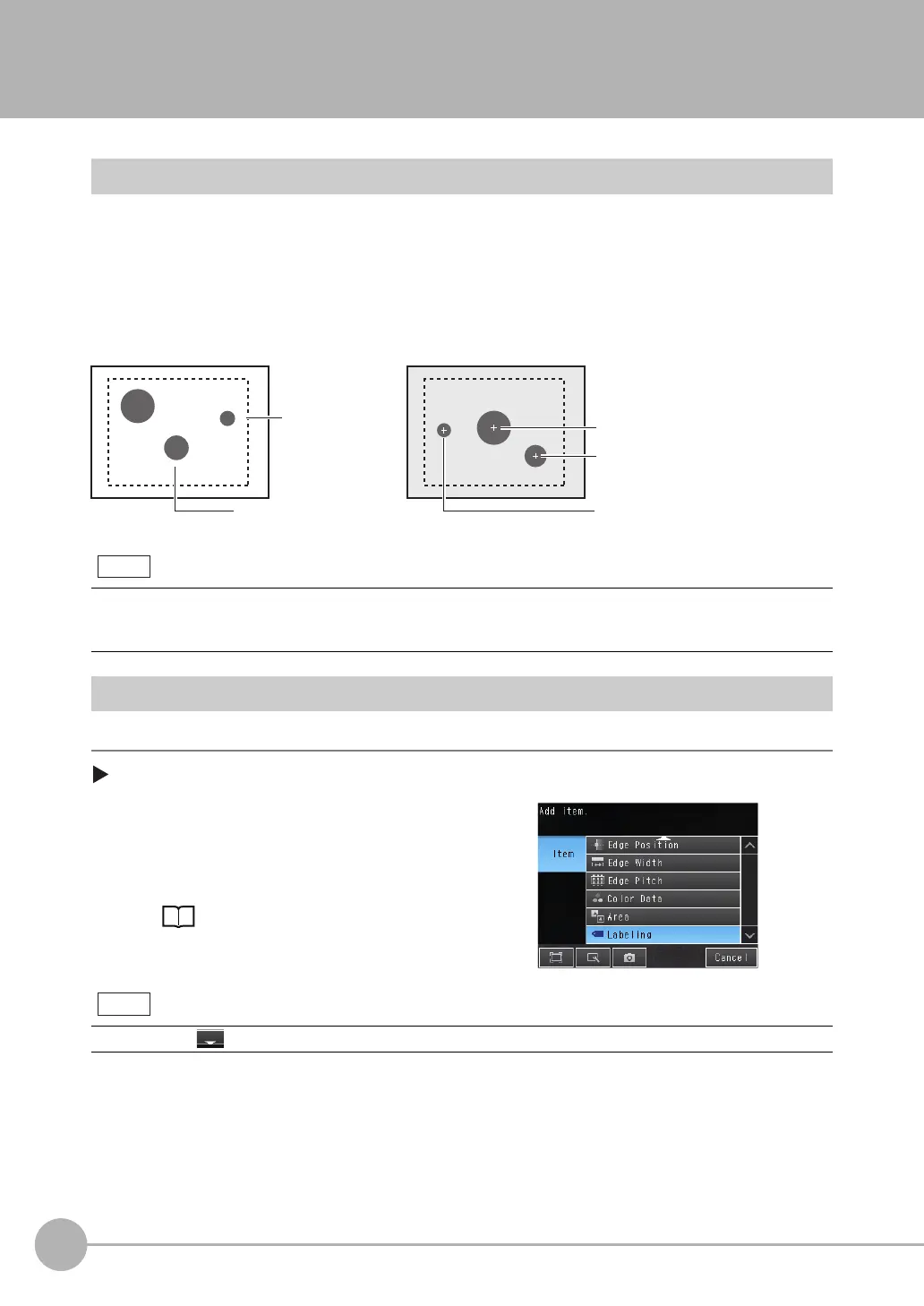Inspecting with the Labeling Inspection Item
188
FQ2-S4 User’s Manual
4-16 Inspecting with the Labeling Inspection Item
Labeling
One region of the color you want to measure is counted as a Label. You can sort these labels by position or
size, and assign numbers to them. You can then output the total number of labels, and size and position of a
desired label.
Setup Procedure for Labeling Inspection Item
Step 1 Selecting the Inspection Item
[Inspect] − [Inspection]
If a Sensor with Color Camera is connected, you can specify up to four colors to measure. If a Sensor with Mono-
chrome Camera is connected, the image is converted to a black and white binary image. Then, white pixels are
measured.
1 Press an unused inspection item number and press
[Add item.].
2 Press [Labeling].
Registering Inspection Items: p. 94
Drag the arrow at the bottom of the menu upward to display all of the inspection items.
Color information is extracted
from the measurement object.
Measurement region
Label numbers when sorted by area
Label 0
Label 1
Label 2
Sample Settings Sample Measurement
Regions of the extracted color are detected as labels.
Total number of detected labels: 3
Note
Note
