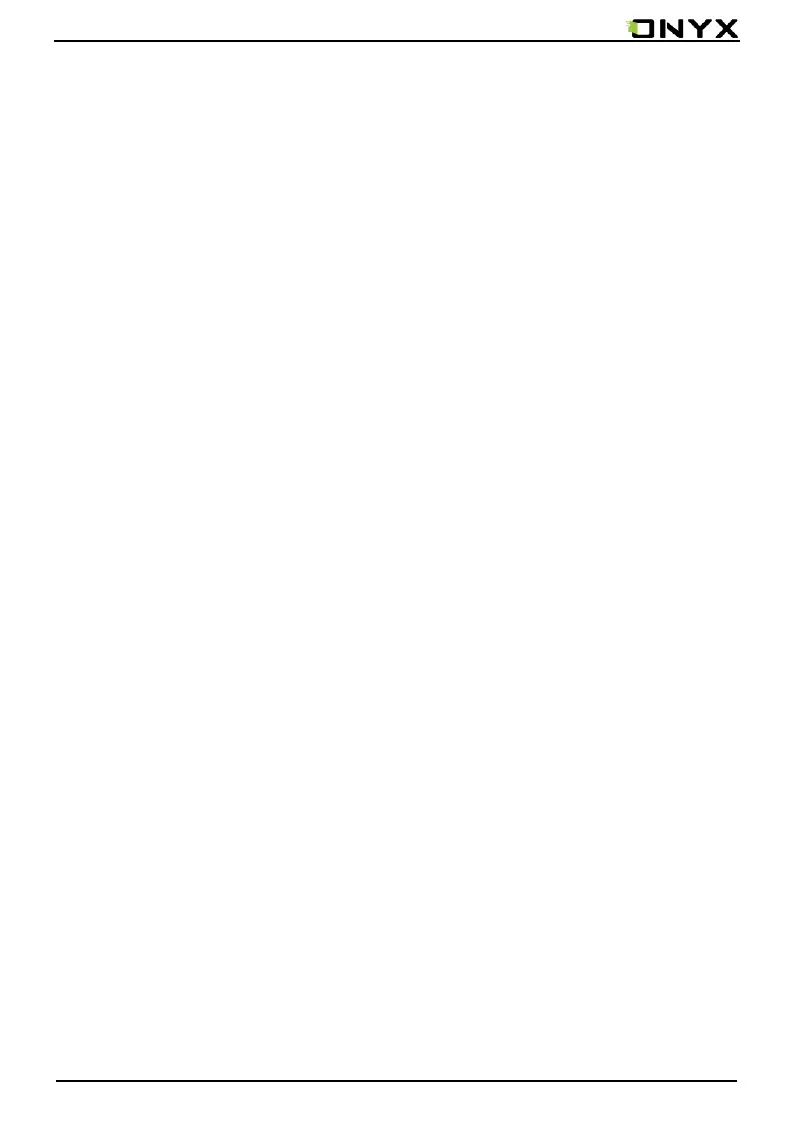www.onyx-international.com
Copyright © 2017 Onyx International. All rights reserved. 87 / 93
11.5 How to add fonts
Users can download fonts online, then copy the fonts to the folder /fonts; Users can
select the installed fonts when reading.
11.6 How to update locally
a. Download firmware update.upx from our official web
b. Copy the firmware to root directory of local storage.
c. Go to settings –about – system update , click the button check update from
local storage , follow the instruction to update the device;
d. When update is successful, the device will restart automatically
Note: Please connect the device with power source or PC to make sure of enough power
for update ;
11.7 *Update by OTA
Users can update the firmware online via OTA (Setting\About\System update). Please
connect WiFi when updating the device by OTA;
Tips:OTA update only supports some countries or areas. Please consult the local
distributor.
11.8 How to change screen saver/power off
Press PNG format images to pop up menu, select "Set as screen saver", choose to
replace the original standby or shutdown ; Currently 3 standby images and 1 shutdown
image are supported.
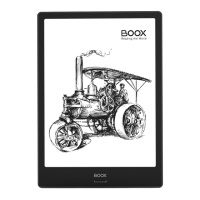