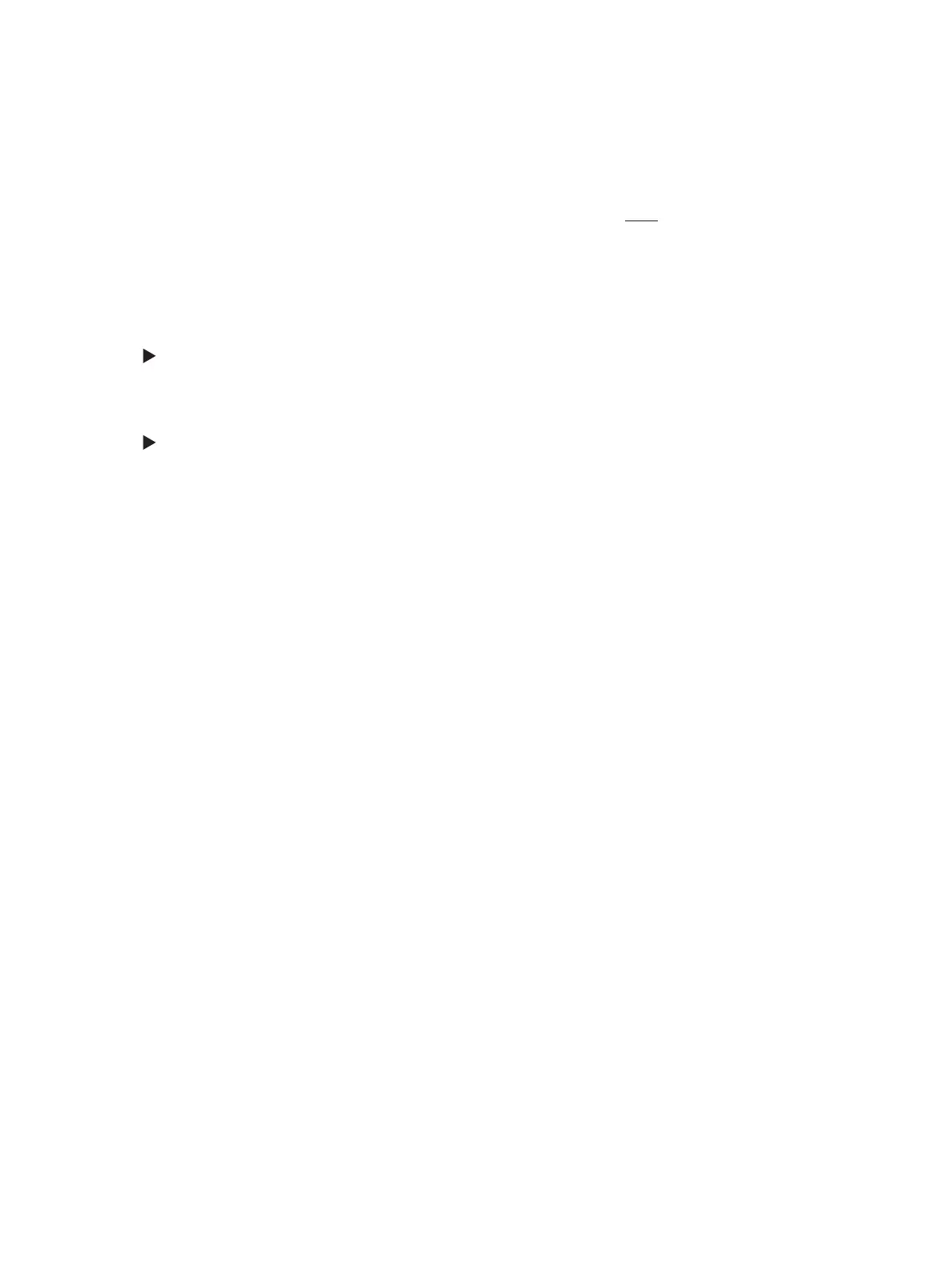Installing Two FLEXware Mounting Plates
•
Install the FX Series Inverter/Charger hanging screws (see Figure 2) for each FX used in the system
before hanging the FW-MP to a wall. Install the hanging screws from the back of the FW-MP.
•
Determine the installation location’s upper center point and hammer in a 16d nish nail for the
upper mounting slot strip.
•
Lay both FW-MPs on a at surface lengthwise against each other and install the hanging straps
(included in the FW 1000-AC), connecting the two FW-MPs.
Before installing the straps, take a self-tapping machine metal screw (provided) and insert it
into the corresponding holes on the mounting plates, tightening it in each hole to form
threads, and then remove it.
Loosely screw each hanging strap into the same FW-MP after threading the holes. Line up the
second plate, install the screws at the other end of the straps, turning the screws just enough
to hold the FW-MPs in place (do not tighten).
•
Pick up the two connected FW-MPs and hang the upper FW-MP on the 16d nail.
•
With the FW-MPs hanging, place a carpenter’s level at the top of the upper FW-MP; ensure the
FW-MP is level, marking two top mounting holes of the upper FW-MP with a pencil.
•
Drill pilot holes at each mark and insert the lag bolts. Remove the nail and insert a bolt here as
well, tightening all three bolts.
•
Place the level vertically against one side of the FW-MPs, straighten and align the lower FW-MP
with the upper FW-MP.
•
Drill the pilot holes for the lower FW-MP, install the lag bolts, and tighten securely.
•
After both FW-MPs are secured to the wall, remove the hanging straps.
7