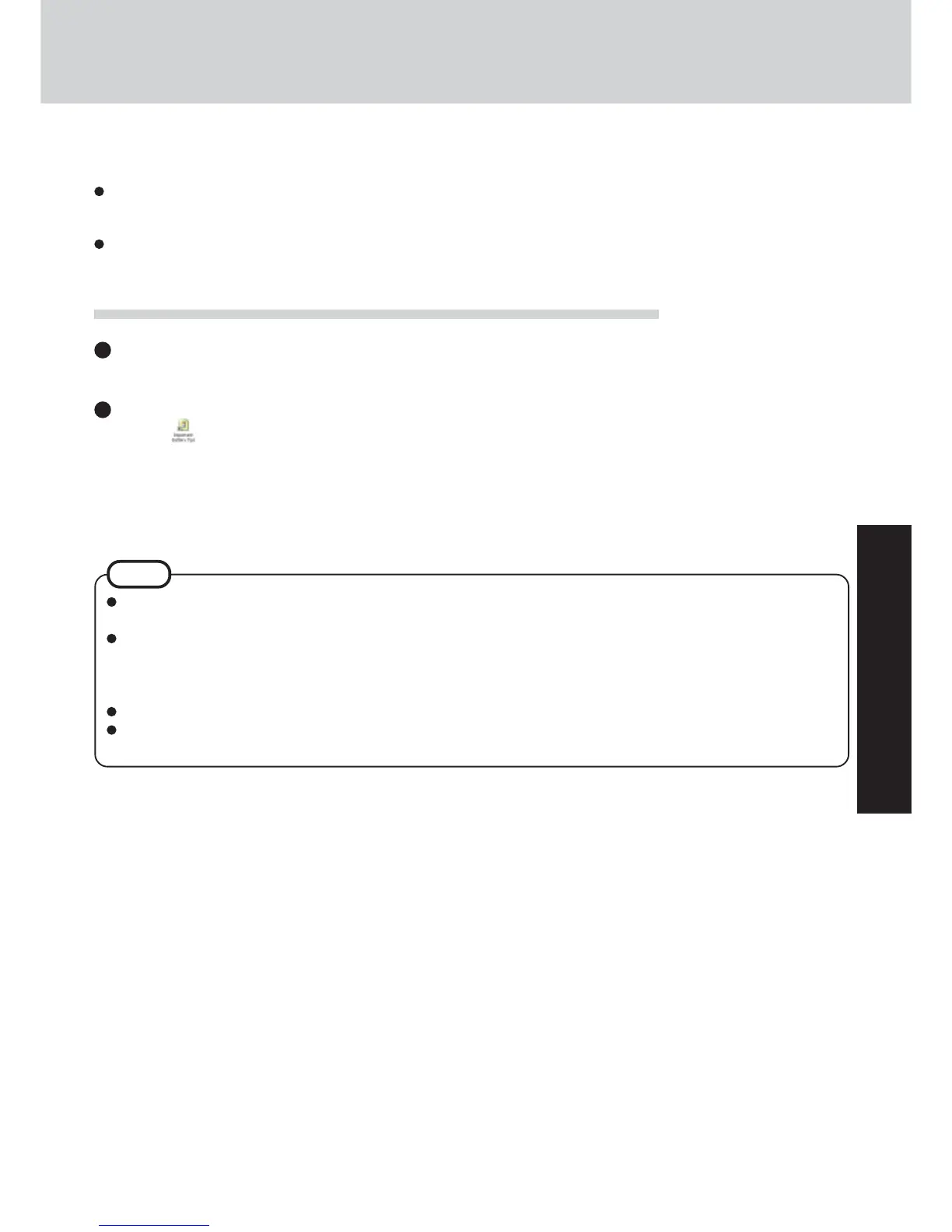21
OperationOperation
Illustrations may be difficult to view depending on the magnification. If this is the case, we recommend that the display be
magnified.
The characters in PDF files (such as the Reference Manual) may be difficult to read depending on the Acrobat Reader
settings and the Windows Desktop settings. In such cases, change the Acrobat Reader settings with the following procedure.
1 Start up Acrobat Reader.
2 Select [Edit] - [Preferences] - [Accessibility], and then set [Color Scheme] to [Use colors specified in document].
When the taskbar is hidden at the bottom portion of Acrobat Reader, set the maximum display window size.
If a printer is connected, we recommend printing pages. The illustrations and display samples may not print with a high
quality.
NOTE
Reference Manual
The Reference Manual and the Important Battery Tips can be accessed on your computer. When a printer is connected, these
manuals can also be printed.
The Reference Manual explains functions for you to make greater use of the computer, such as how to add peripheral devices,
how the Setup Utility works, and other useful information. (Refer to the cover of this manual for a list of the main contents
included.)
Important Battery Tips provides information on how to maximize use of the battery pack, which is necessary for computing
away from your home or office.
Running the Reference Manual or Important Battery Tips
Reference Manual
Select [Reference Manual] in [start].
Important Battery Tips
Select
on the desktop.
Important Battery Tips can also be accessed from the following menu.
Select [Important Battery Tips] in [start] - [All Programs] - [Panasonic] - [On-Line Manuals]
When the Reference Manual or Important Battery Tips is started up for the first time, the License Agreement of the Acrobat Reader
may be displayed. If it is displayed, after reading the agreement, select [Accept] to access the Reference Manual or Important Battery
Tips.
