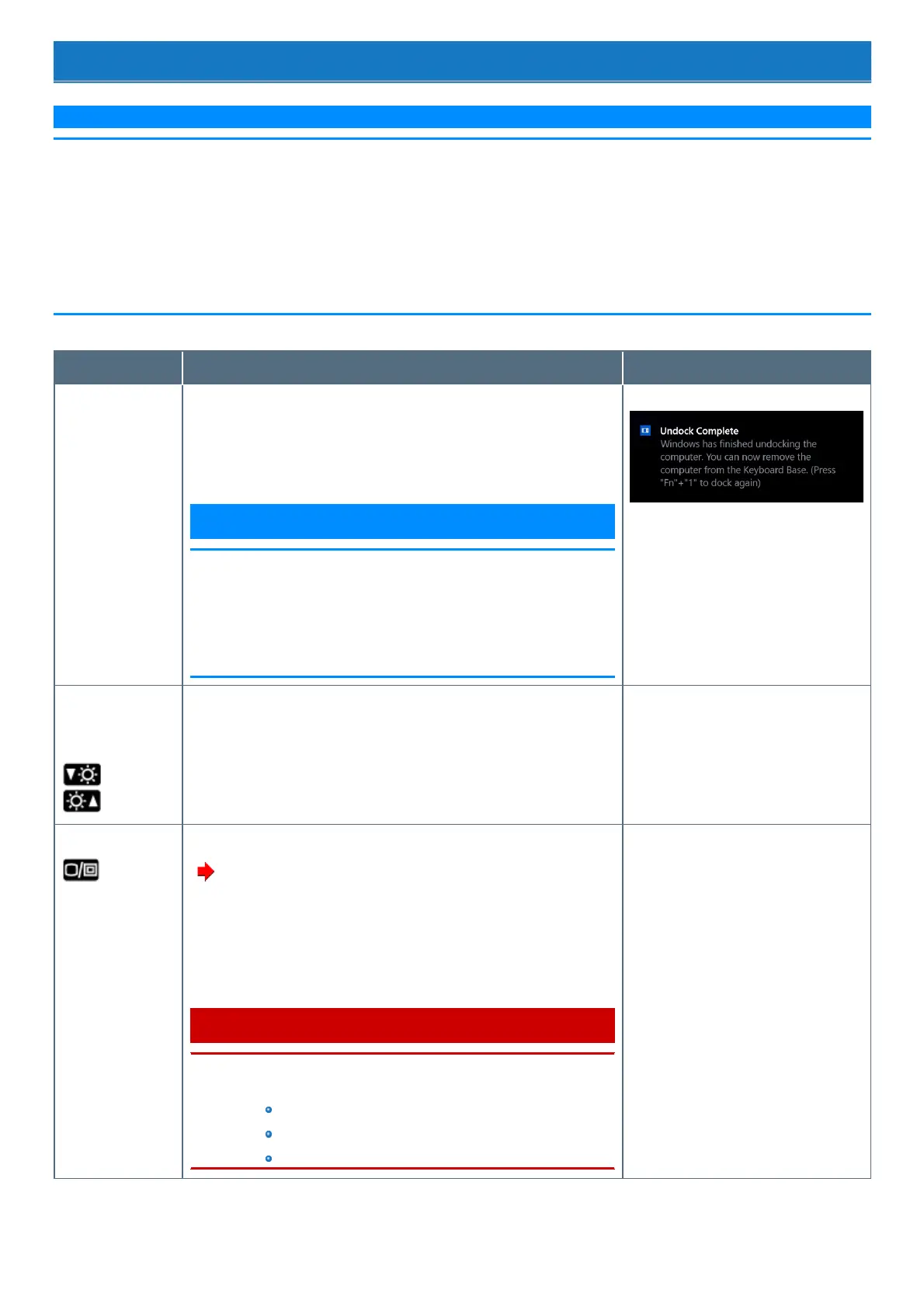Key Combinations
N O T E
n Do not repeatedlypressthe keys in quick succession.
n Do not use the key combinations together with touchpad (external mouse), touchscreen (only for model with touchscreen), digitizer (only for
model with digitizer), tablet buttons, or other key operations.
n Do not use the key combinations before you sign in to Windows. On the Setup Utility screen, you can use the key combinations of ≪ Fn≫ +
≪ F1≫ and ≪ Fn≫ + ≪ F2≫ . By using the key combinations of ≪ Fn≫ + ≪ F3≫ , the display isswitched between the internal LCD, sim-
ultaneous displayand the external display.
n The key combinations may not work with some applications.
n The pop-up display shown in the table below appears after signing on to Windows. It may not appear in some application conditions.
Key Function Pop-up display
≪ Fn≫ + ≪ 1≫ Undock/dock the tablet from keyboard base
If a “Undock Complete” appears, you can detach the tablet from keyboard base
without turning off the computer. If you want to use the clamshellstyle, press
≪ Fn≫ + ≪ 1≫ again.
N O T E
n To cancel detachment, press the ≪ Fn≫ and ≪ 1≫ keyboard keys at
the same time after the above operation.
OS processing by pressing the ≪ Fn≫ and ≪ 1≫ keyboard keys at
the same time requires some time. If the keysare pressed in suc-
cession in a short period of time, the key inputs are ignored. If the key
inputs are ignored, wait for a while, and press the ≪ Fn≫ and ≪ 1≫
keyboard keys at the same time again.
≪ Fn≫ + ≪ F1≫
*1
≪ Fn≫ + ≪ F2≫
*1
LCD brightness
(≪ Fn≫ + ≪ F1≫ = down / ≪ Fn≫ + ≪ F2≫ = up)
A slide bar appears.
≪ Fn≫ + ≪ F3≫ Display mode switching
( Switching the display mode)
When an external display (a projector etc.) isconnected, you can change the dis-
play mode.
1. Press≪ Fn≫ + ≪ F3≫ .
2. Click the display mode.
C A U T I O N
n Do not press any keys until the display has finished switching.
n Do not use this function:
When playing motion video such as DVD or MPEG.
When an external display isnot connected.
When showing a game screen such as pinball.
“Project” appears.
