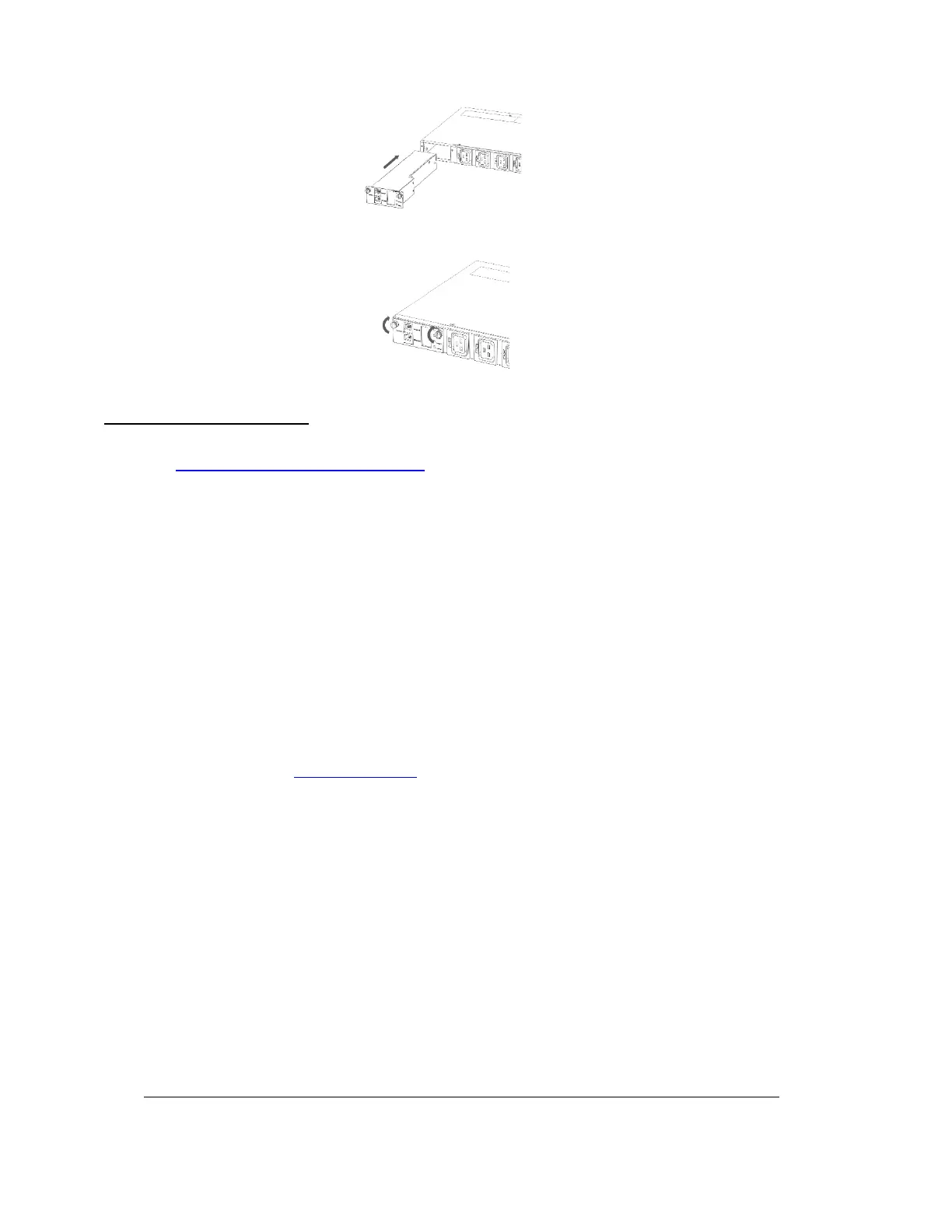Customer Service: CS@panduit.com 800.777.3300-Technical Support: techsupport@panduit.com 866.405.6654 page 2
IM038 REV 00
4.
Install the iNC Network Control Module into the PDU chassis
5.
Using your thumb and index finger, tighten the (2) screws securing the iNC Network Control Module in
place
UPDATING THE FIRMWARE
1.
Go to http://www.panduit.com/pdu-support and download the most recent firmware version. Save this file
to the USB Drive
2.
Insert the USB Drive into the USB port of the iNC Network Controller
3.
Enter USB mode on the PDU: Press Select / Go to Setup > USB > Yes. Select Yes to confirm entering USB
mode.
4.
Select F/W Up > Yes to upload new firmware
5.
The OLED will show the firmware update progress
6.
When the upload is complete, remove the USB Drive
7.
From the USB Menu, Select Quit to exit USB mode. Select Yes to confirm exit.
8.
The PDU will automatically reboot
9.
To confirm that the firmware was uploaded successfully, go to Setup > Device > Firmware
For alternate means to update the firmware, please reference Appendix C: Firmware Update Procedure of the
Panduit SmartZone G5 User manual.
The Panduit iPDU iNC Network Controller Module is installed, updated, and ready for usage. For more
information, please contact www.panduit.com
