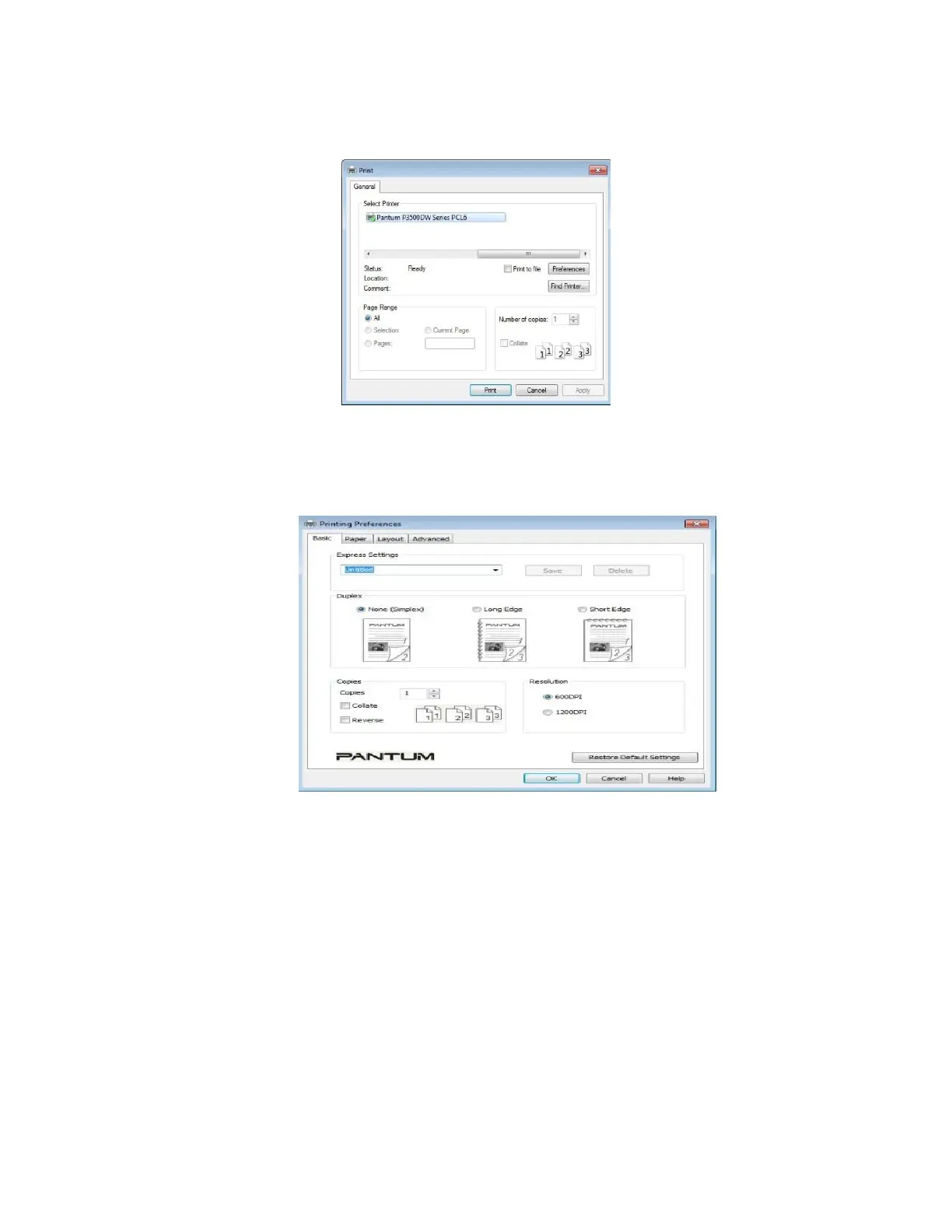Step3: Select the printer according to the corresponding model shown in the figure.
Step4: Click the “preference option” or “attribute” button, for printing configuration.
Step5: Select the “duplex printing” area under “basic” tab, with “long side” or
“short side” binding style optional.
Step6: Click “OK” to complete printing settings, and then automatic duplex
printing is realized.